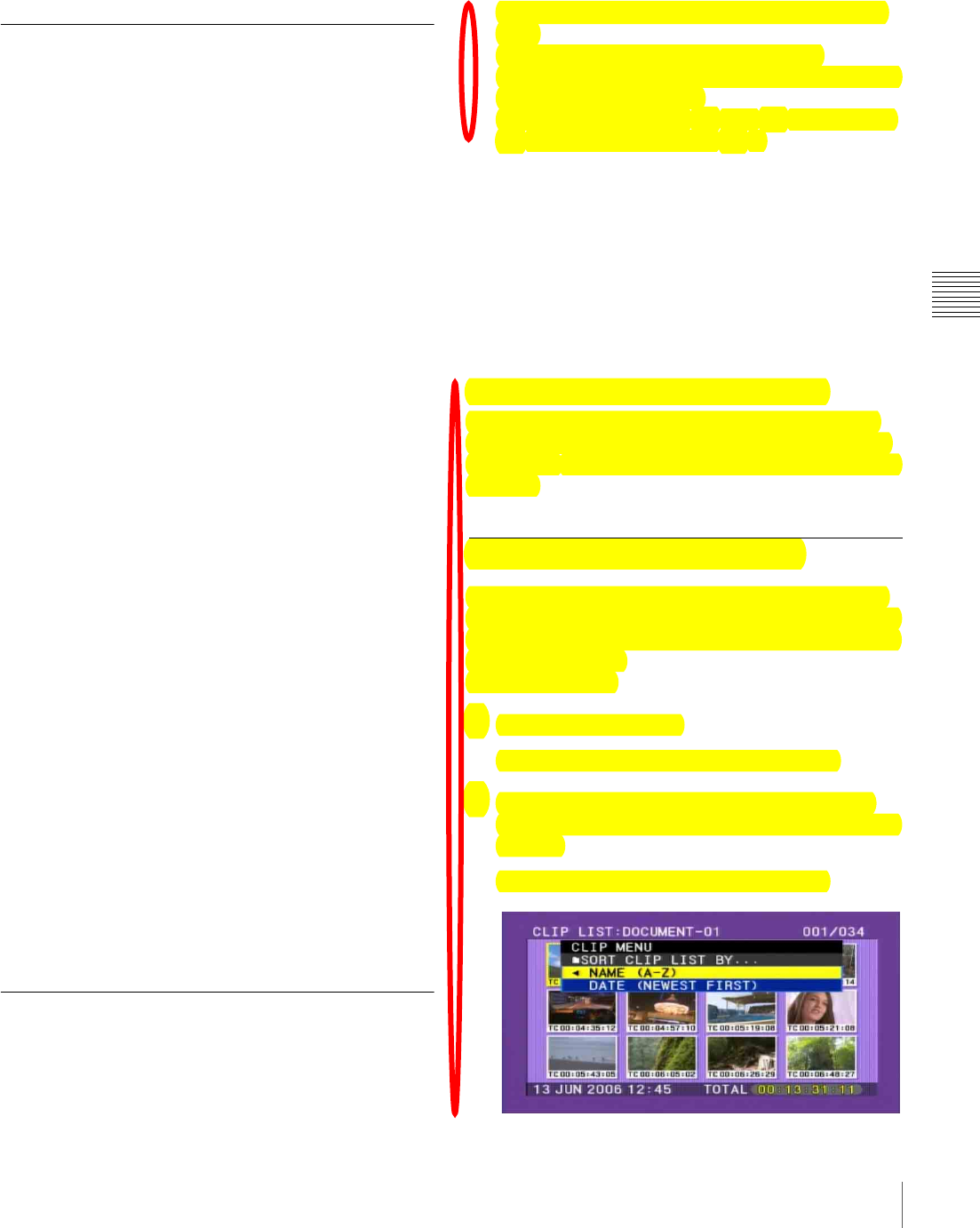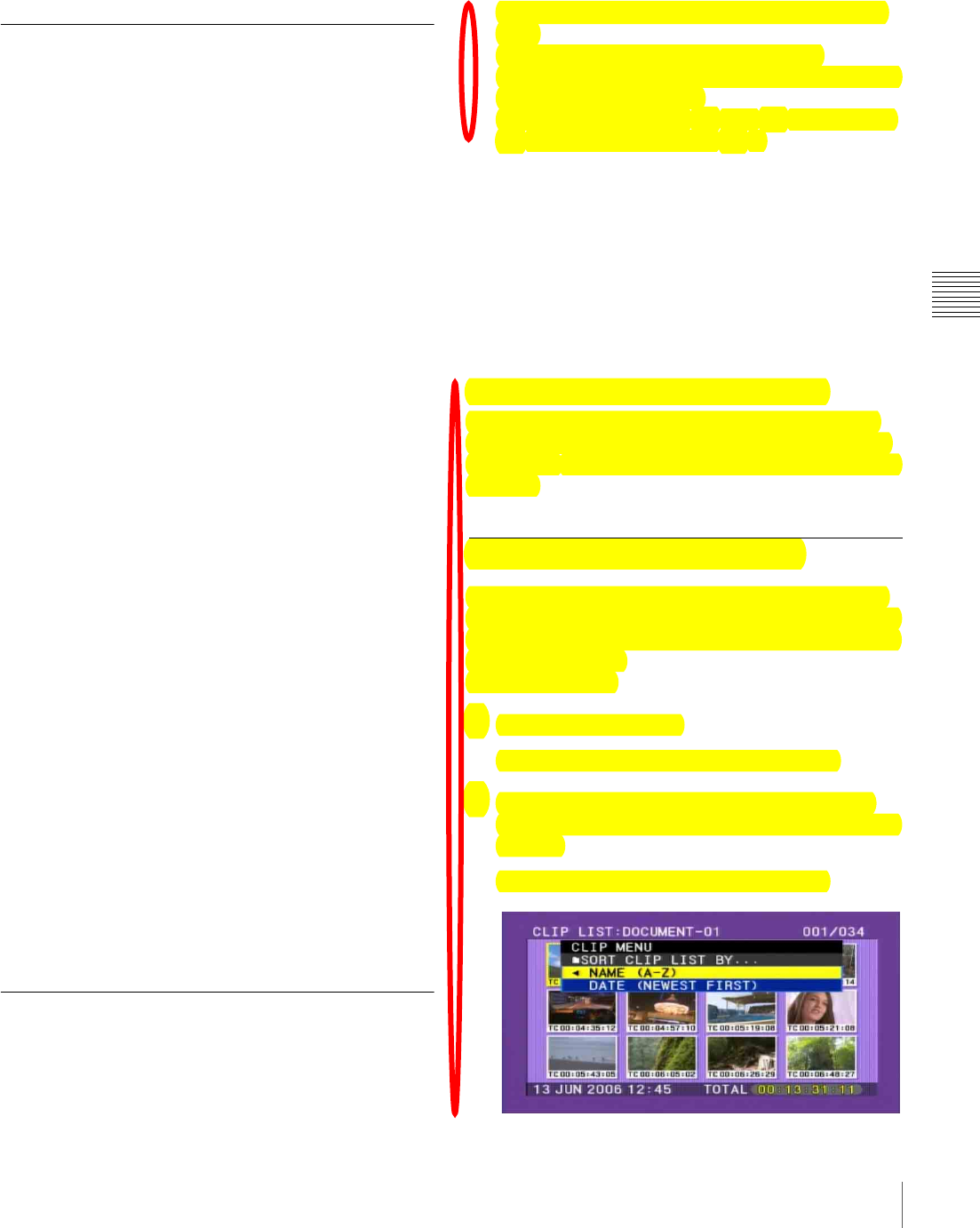
101
Managing Clip Lists
Chapter 4 Scene Selection
To exit the CLIP menu
Carry out the same operation as when displaying the menu
(hold down the SHIFT button, and press the SEL/SET
button down (CLIP MENU)).
Loading a Clip List From the Disc as
the Current Clip List
Proceed as follows.
1
Display the CLIP menu.
See “To display the CLIP menu” on page 100.
2
Select “LOAD CLIP LIST”.
This displays the clip lists.
To switch the information displayed for clip
lists
Press the SEL/SET button to the right side.
Each press switches the information displayed for clip
lists in the following order.
Date and time of creation
t Title t Clip list name
t Date and time of creation t ...
3
Select the desired clip list, and press the SEL/SET
button or MENU knob.
This loads the selected clip list as the current clip list.
To display thumbnails of the read-in
current clip list
1
Press the THUMBNAIL button to turn the
THUMBNAIL indicator on.
If the menu screen is displayed, move the MENU
switch to the OFF position and press the
THUMBNAIL button.
If you move the MENU switch to ON while
thumbnails are displayed, the thumbnail display
disappears, and the menu appears.
2
Hold down the SHIFT button and press the SEL/SET
button up to turn the SUB CLIP indicator on.
This displays thumbnails of the sub clips within the
clip list.
Deleting a Clip List From the Disc
Proceed as follows.
1
Display the CLIP menu.
See “To display the CLIP menu” on page 100.
2
Select “DELETE CLIP LIST”.
This displays the clip lists.
To switch the information displayed for clip
lists
Press the SEL/SET button to the right side.
Each press switches the information displayed for clip
lists in the following order.
Date and time of creation
t Title t Clip list name
t Date and time of creation t ...
3
Select the clip list you want to delete, and press the
SEL/SET button or MENU knob.
A confirmation message appears.
4
Select OK, and press the SEL/SET button or MENU
knob.
This deletes the selected clip list from the disc.
To continue deleting other clip lists
After selecting “OK”, press the SEL/SET button while
holding down the SHIFT button. The selected clip list is
deleted, and you return to step 3 and can continue deleting
clip lists.
Sorting the List of Clip Lists
You can sort the list of clips lists that appears when you
select LOAD CLIP LIST and similar commands. Existing
clip lists can be sorted in order of name or in order of date
and time of creation.
Proceed as follows.
1
Display the CLIP menu.
See “To display the CLIP menu” (page 100).
2
Use the SEL/SET button or MENU knob to select
“SORT CLIP LISTS BY...”, and then press the button
or knob.
A screen like the one shown below appears.