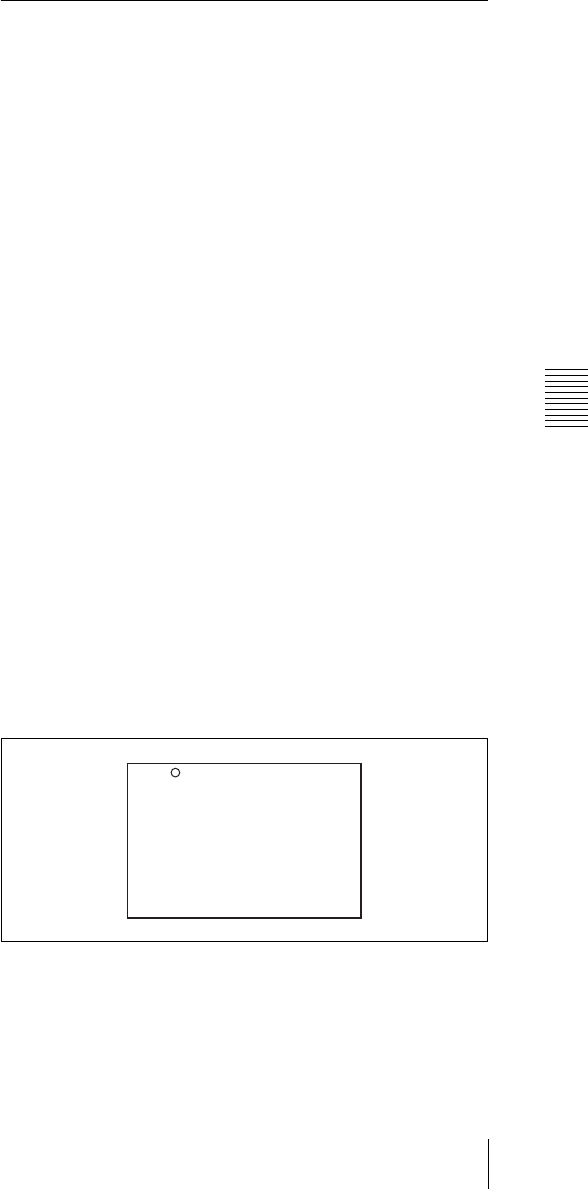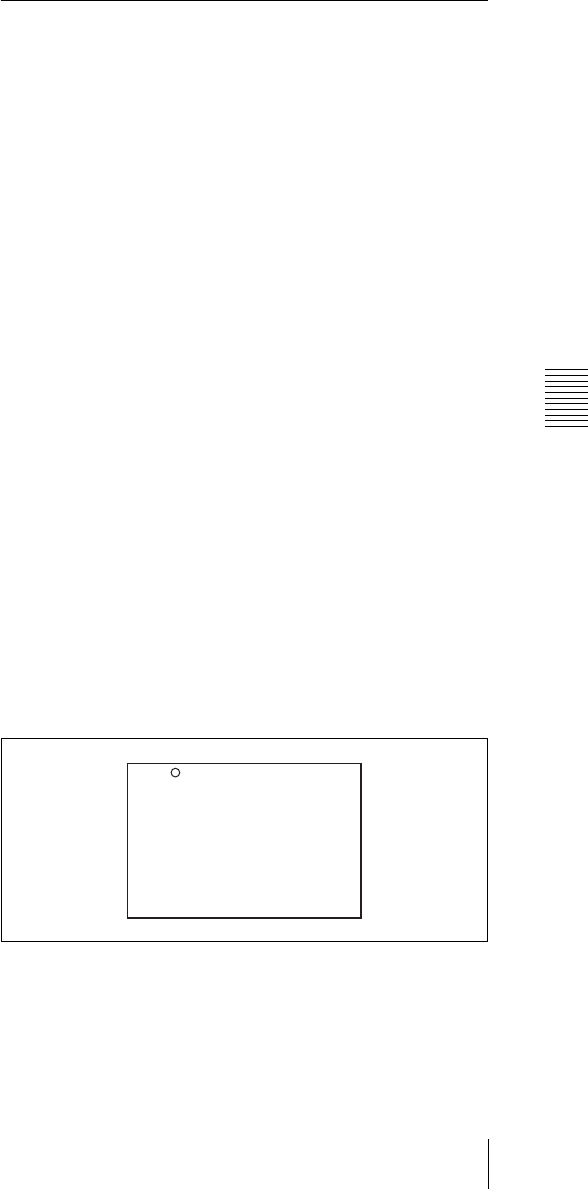
Chapter 7 Menu Displays and Detailed Settings
117
7-1 Menu Organization and Operation
8
To continue setting other items in the same page,
repeat steps from 4 to 7.
To cancel a change or return to the standard
settings
Proceed as follows.
1
Before pressing the MENU button in step 7 of the
above procedure, push the CANCEL/PRST / ESCAPE
switch up to the CANCEL/PRST position.
Under the page name, a message “CANCEL DATA
OK?” appears.
2
Push the CANCEL/PRST / ESCAPE switch up to the
CANCEL/PRST position once more.
A message “CANCEL DATA” appears to indicate that
the change has been cancelled.
3
To return to the standard settings, push the CANCEL/
PRST / ESCAPE switch up to the CANCEL/PRST
position.
A message “PRESET DATA OK?” appears on the
screen.
4
Push the CANCEL/PRST / ESCAPE switch up to the
CANCEL/PRST position once more.
This returns to the standard settings.
Depending on the setting item, in some cases only the
function to return to the standard setting is valid. Check
this for each individual item.
To move to another page
Proceed as follows.
1
Turn the MENU knob to move the b arrow to the page
number, then press the MENU knob.
If the b mark is placed at a position other than the page
number, push the CANCEL/PRST / ESCAPE switch
to ESCAPE.
A ? mark appears in front of the page number. The
camcorder is now in page selecting mode.
2
Turn the MENU knob until the desired page appears.
3
Press the MENU knob when the desired page appears.
To end menu operations
You can end menu operations using the following two
methods:
• Turn the MENU ON/OFF switch to OFF.
• Close the cover of the menu operating section. When
you close the cover, the MENU ON/OFF switch is set to
OFF automatically.
The menu disappears from the screen, and the display
indicating the current status of the camcorder appears
along the top and bottom of the screen (when the
viewfinder DISPLAY switch is set to ON or the VF DISP
item on the VF DISP 1 page of the USER menu is set to
“ON”).
For details of the viewfinder display, see 7-2-2 “Selecting
the Display Items” on page 123.
7-1-4 Editing the USER Menu
The USER MENU CUSTOMIZE menu allows you to
configure a USER menu that consists only of pages and
items that you need by adding, deleting or replacing the
pages.
Adding a new page
The USER MENU CUSTOMIZE menu allows you to add
a new page to the USER menu.
While the EDIT page contains factory-preset items, the
USER 1 EDIT to USER 19 EDIT pages and the ASSIGN
SEL EDIT page are all blank in their initial state. You can
register up to 10 items, including blank lines, on each of
these pages.
To add a new page, proceed as follows.
1
While holding down the MENU knob, move the
MENU ON/OFF switch from the OFF position to the
ON position.
The TOP menu appears.
2
Turn the MENU knob to move the b mark to “USER
MENU CUSTOMIZE”, then press the MENU knob.
If this is the first time the USER MENU CUSTOMIZE
menu has been displayed, the CONTENTS page of the
menu appears.
If the USER MENU CUSTOMIZE menu has been
used before, the last accessed page appears.
3
If the CONTENTS page is displayed, turn the MENU
knob to move the b mark to one of USER 1 EDIT to
U00 CONTENTS
01.EDIT PAGE
02.USER 1 EDIT
03.USER 2 EDIT
04.USER 3 EDIT
05.USER 4 EDIT
06.USER 5 EDIT
07.USER 6 EDIT
08.USER 7 EDIT
09.USER 8 EDIT
10.USER 9 EDIT
TOP