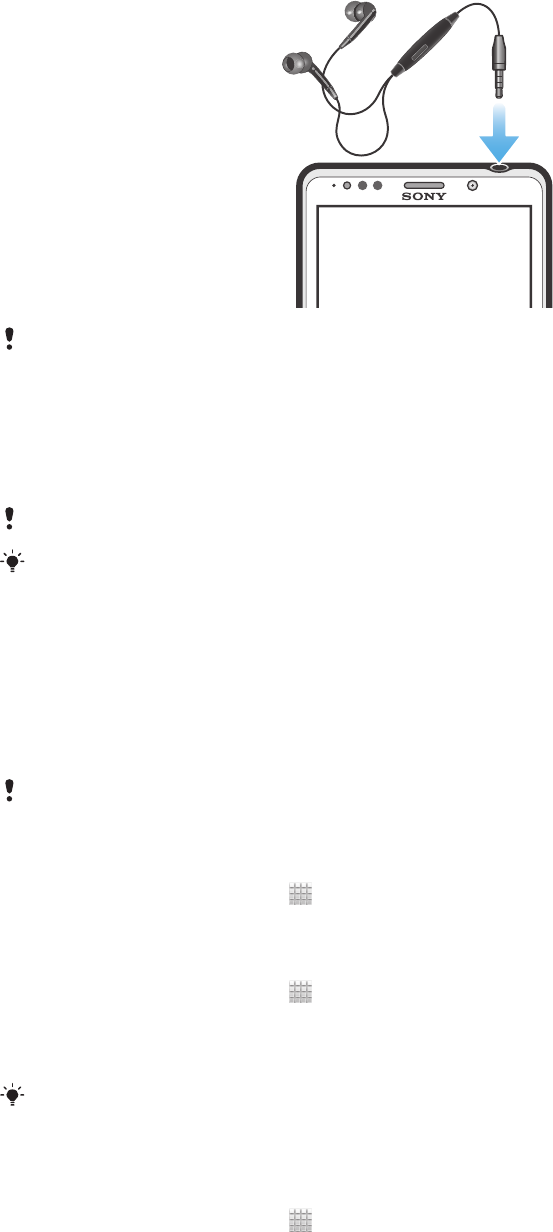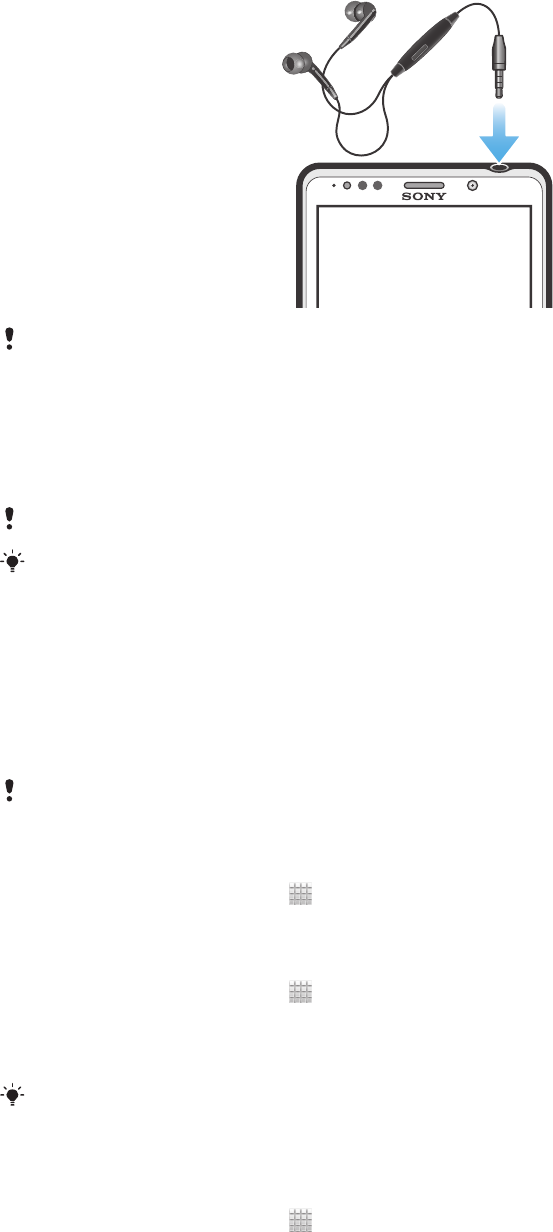
Using a headset with your phone
Use the accessories provided with your phone, or other compatible accessories, for optimal
performance.
To use a headset
1 Connect the headset to your phone.
2 To answer a call, press the call handling key.
3 To end the call, press the call handling key.
If a headset is not included with the phone, you may purchase one separately.
If you are listening to music, the music stops when you answer a call and resumes after you
end the call.
Controlling data usage
Keep track of and control the amount of data transferred to and from your phone during
a given period. For example, you can set data usage warnings and limits for your phone
to avoid additional charges. You can also limit the amount of data used by individual
applications.
Adjusting data usage settings can help you keep greater control over data usage but cannot
guarantee the prevention of additional charges.
To access data usage settings
1
From your Home screen, tap .
2 Find and tap Settings > Data usage.
To turn data traffic on or off
1
From your Home screen, tap
.
2 Find and tap Settings > Data usage.
3 To turn data traffic on or off, tap the on-off switch beside Mobile data
accordingly.
You can also turn data traffic on or off by marking or unmarking the Data enabled checkbox
under Settings > More… > Mobile networks.
To set a data usage warning
1 Make sure that you have turned on data traffic.
2
From your Home screen, tap .
3 Find and tap Settings > Data usage.
4 To set the warning level, drag the lines to the desired values. You receive a
warning notification when the amount of data traffic approaches the level you set.
33
This is an Internet version of this publication. © Print only for private use.