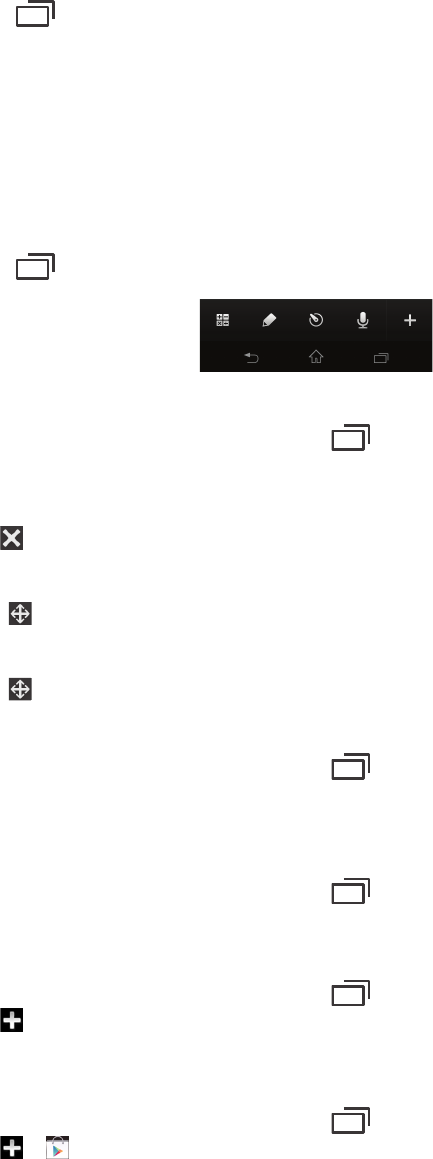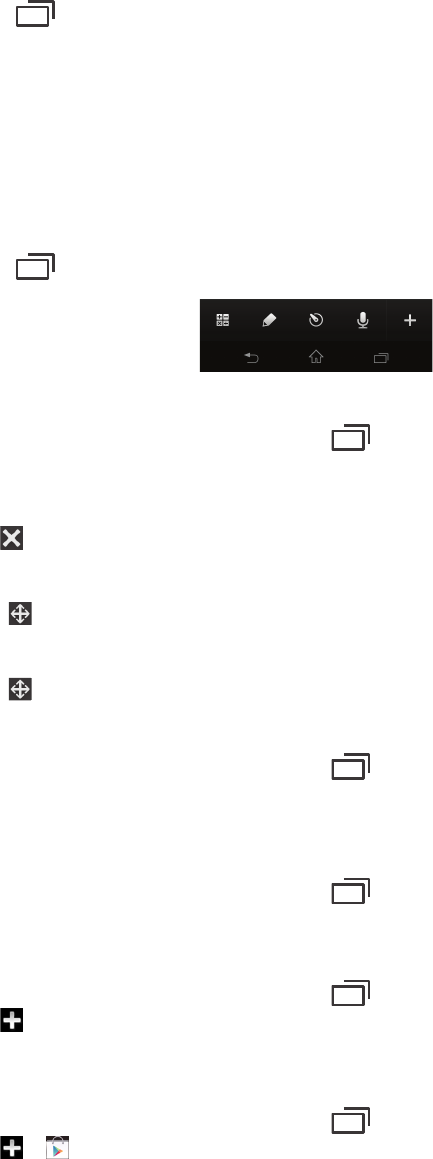
Recently used applications window
You can switch between recently used applications from this window. You can also open
small apps.
To open the recently used applications window
•
Press . The recently used applications window appears on the right of the
screen.
Using small apps
From the recently used applications window, you can get quick access to several small
apps at any time using the small apps bar. A small app only takes up a small area of your
screen. So you can interact with a small app and another application at the same time
on the same screen.
To open the small apps bar
•
Press
. The small apps bar appears at the bottom of the screen.
To open a small app
1
To make the small apps bar appear, press .
2 Tap the small app that you want to open. A small app window appears.
To close a small app
•
Tap
on the small app window.
To move a small app
•
Drag to move and drop the small app to the desired position.
To minimize a small app
•
Drag to the right edge or bottom edge of the screen.
To rearrange your small apps
1
To make the small apps bar appear, press .
2 Touch and hold a small app and drag it to the desired position in the small apps
bar.
To remove a small app from the small apps bar
1
To make the small apps bar appear, press .
2 Touch and hold a small app icon and drag it away from the small apps bar.
To restore a previously removed small app
1
To make the small apps bar appear, press
.
2
Tap
> Installed small apps.
3 Select the small app that you want to restore.
To download a small app
1
To make the small apps bar appear, press
.
2
Tap
> .
3 Find a small app that you want to download, then follow the instructions to
complete the installation.
21
This is an Internet version of this publication. © Print only for private use.