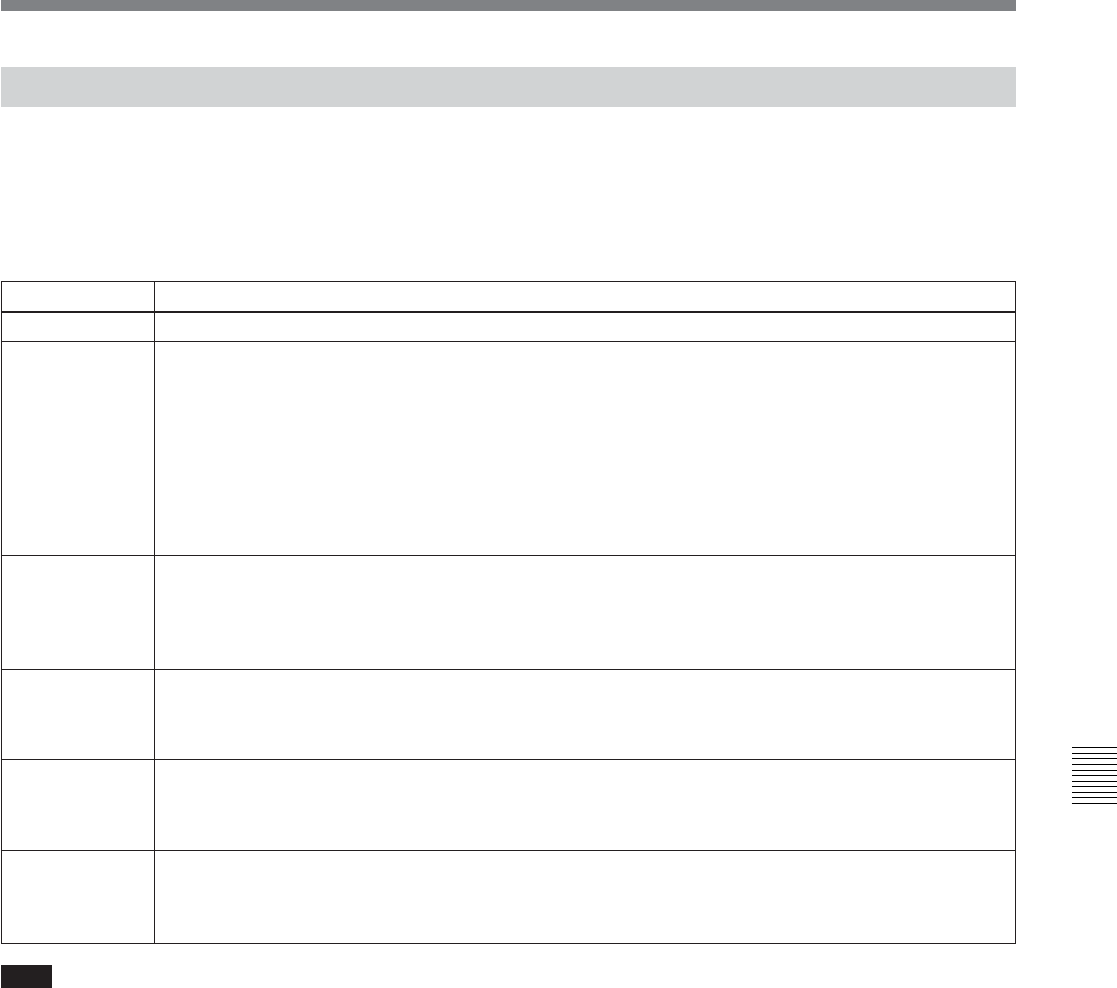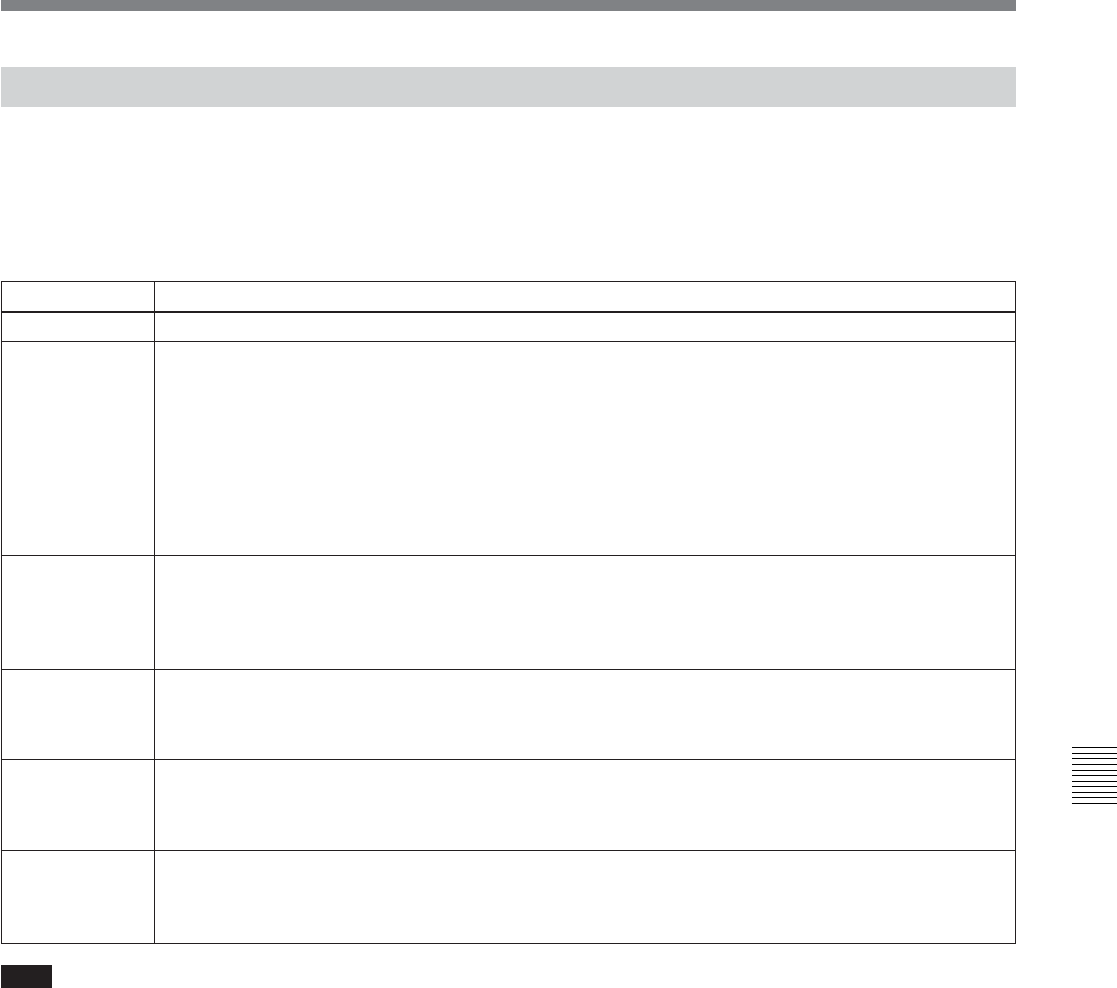
Chapter 7
Tele-File 7-7
Chapter 7
Tele-File
7-3-3 Modifying Clip Data
To modify clip data, put the unit into clip data display
mode and then press the F2 (SELECT) button to put it
into clip data modification mode (the cursor changes to
“>”).
The function assignments for menu items in clip data
modification mode are as follows.
Clip data modification mode menu items
Item name
Setting
F1 (RETURN) Returns to clip data display mode.
F2 (MODIFY) Changes the setting of the selected data, or makes a new setting.
The function button changes according to the data type.
See the following for more information about how to set the various data types.
• Cue point, IN point, OUT point: “To set time code data” (page 7-8)
• Write protect, mark, recording start point: “To make write protect, mark, and recording start point settings”
(page 7-9)
• Take number, cut number, scene number: “To make take number, cut number, and scene number
settings” (page 7-9)
• Comment: “To make comment settings” (page 7-10)
F3 (DELETE) Deletes the data setting value. Enabled when cue point, IN point, OUT point, take number, cut number,
scene number, or comment data is selected.
A confirmation message appears. Press one of the following buttons to confirm or cancel the operation.
• F1 (CANCEL): Cancels the deletion and returns to clip data display mode.
• F2 (OK): Executes the deletion and returns to clip data display mode.
F4 (DEL LN)
Deletes the selected clip.
A confirmation message appears. Press one of the following buttons to confirm or cancel the operation.
• F1 (CANCEL): Cancels the deletion and returns to clip data display mode.
• F2 (OK): Executes the deletion and returns to clip data display mode.
F5 (INS LN)
Inserts a clip at the cursor position.
A confirmation message appears. Press one of the following buttons to confirm or cancel the operation.
• F1 (CANCEL): Cancels the insertion and returns to clip data display mode.
• F2 (OK): Executes the insertion and returns to clip data display mode.
HOME + F4
(DELETE ALL)
Deletes all clips.
A confirmation message appears. Press one of the following buttons to confirm or cancel the operation.
• F1 (CANCEL): Cancels the deletion and returns to clip data display mode.
• F2 (OK): Executes the deletion and returns to clip data display mode.
Note
If you attempt to change clip data that is write-
protected, the message “PROTECTED CLIP!”
appears, and it is not possible to change the data. Refer
to “To make write protect, mark, and recording start
point settings” (page 7-9), and remove the write-
protect setting.