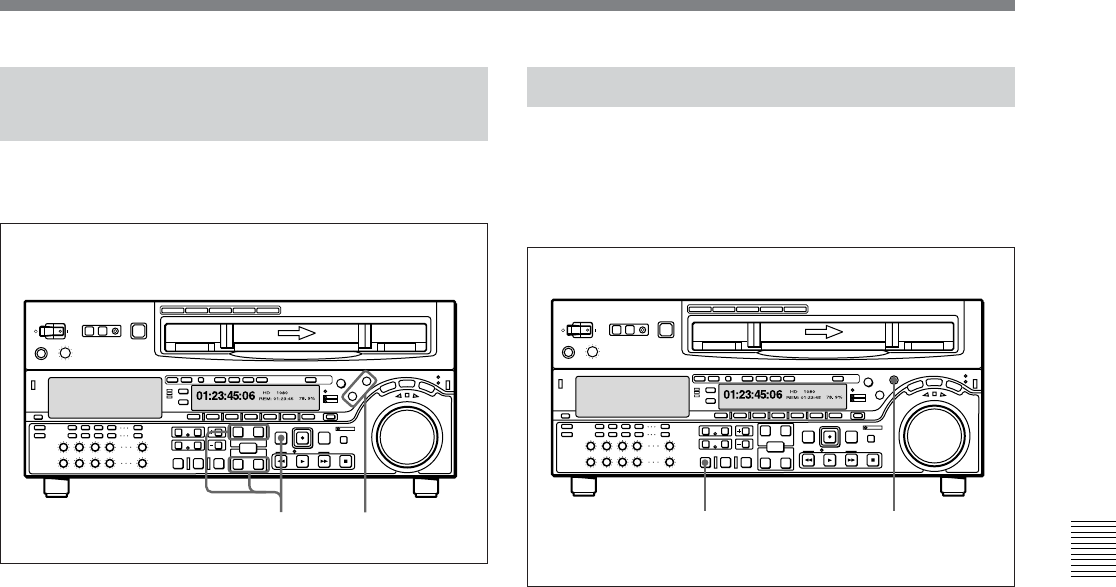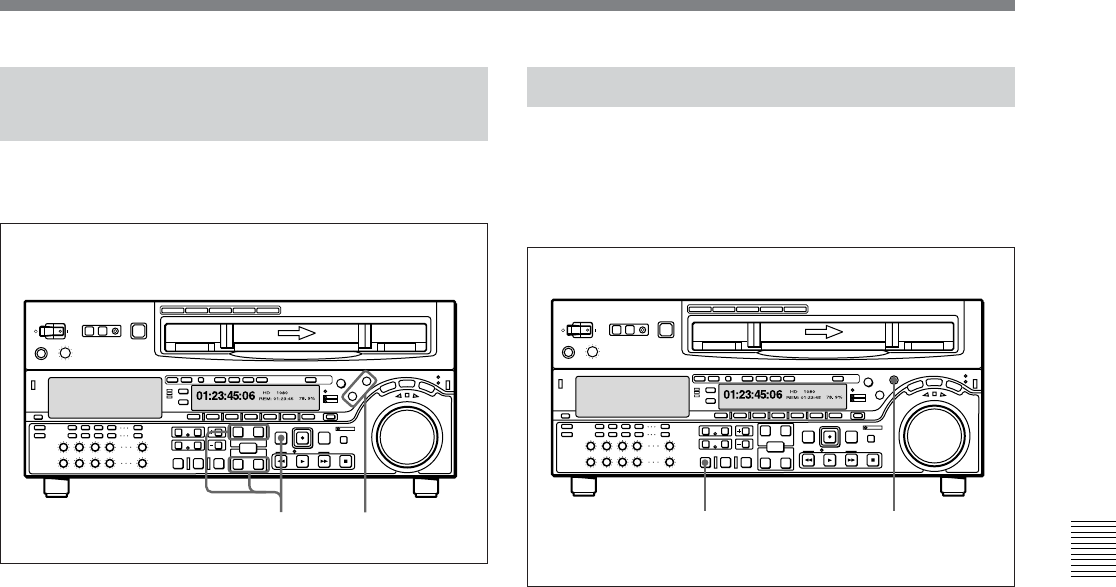
Chapter 5 Editing
Chapter 5 Editing 5-7
5-1-6 Cue-up to Edit Points and
Preroll
To preroll for the edit IN point or to cue up to any edit
point, use the following procedure.
1 Press the RECORDER button or PLAYER button
to select the VTR on which you wish to operate.
The button which you have pressed lights.
2 • To cue up to an edit point
Hold down the IN/OUT button or AUDIO IN/
OUT button according to the edit point to which
you wish to cue up, and press the PREROLL
button.
This cues up to the edit point you have selected.
• To preroll
Press the PREROLL button.
The tape is wound back to a position 5 seconds
before the edit IN point, and stops.
To change the preroll time
The factory default setting for the preroll time is 5
seconds, but you can use menu item 001 to change this
to any value from 0 to 30 seconds. If you change the
preroll time, make sure that the setting is not longer
than the recording length before the edit IN point.
Note that for automatic editing, the preroll time setting
on the recorder takes precedence.
For details of menu item 001, see Section 10-3 “Items in the
Basic Setup Menu” (page 10-7).
5-1-7 Preview
When you have set the edit points, the PREVIEW
button flashes, indicating that you can carry out a
preview.
To carry out a preview, use the following procedure.
1 Press the RECORDER button, turning it on.
2 Press the PREVIEW button.
The PREVIEW button changes from flashing to
continuously lit, and the preview is carried out.
At the end of the preview, the PREVIEW button
flashes again.
To stop the preview
Press the STOP button.
The tape stops at the position where you pressed
the button.
To return the tape to the preroll point
Press the PREROLL button.
To return the tape to the IN point or OUT point
Press the PREROLL button and the IN button or OUT
button simultaneously.
After the preview, make any necessary adjustments to
the edit points, then repeat the preview.
For details of how to modify or delete edit points, see
Section 5-1-5 “Modifying and Deleting Edit Points” (page
5-6).
Z
12
Z
12