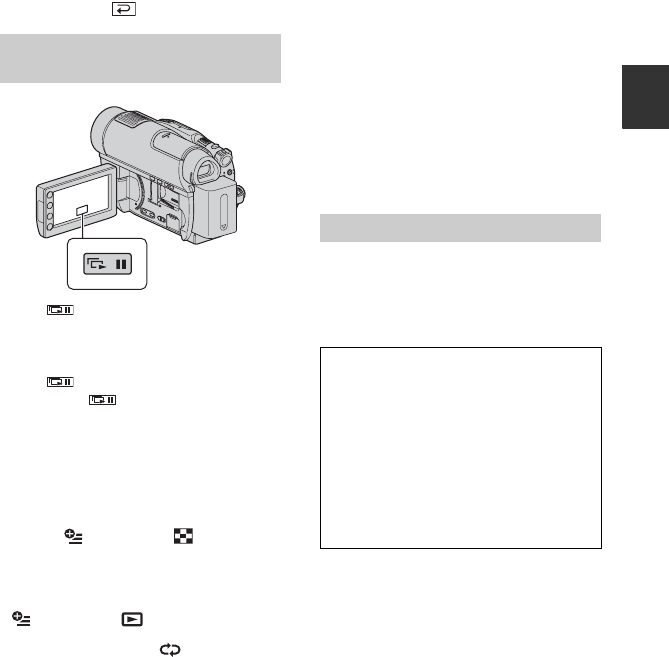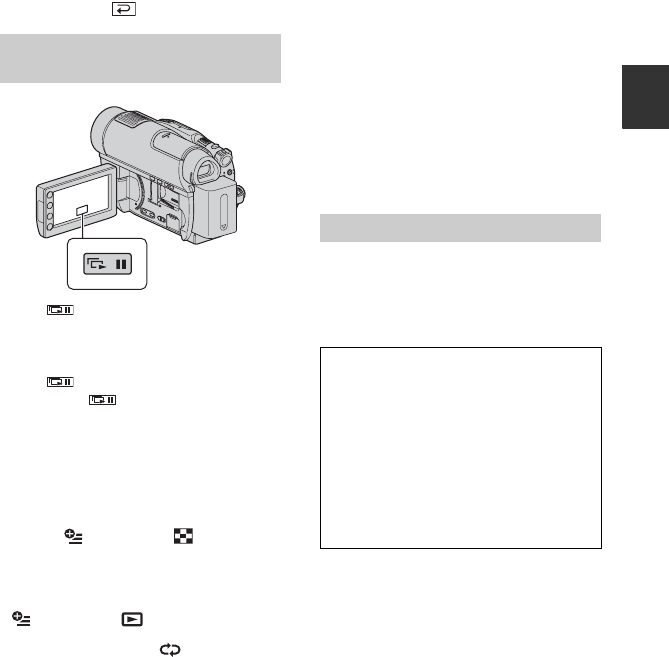
47
Recording/Playback
3 Touch the screen at the point you want
to display in the center of the displayed
frame.
4 Adjust the magnification with W (Wide
angle)/T (Telephoto).
To cancel, touch .
Touch on the still image playback
screen.
The slide show begins from the selected
image.
Touch to stop the slide show. To
restart, touch again.
b Notes
• You cannot operate playback zoom during slide
show.
z Tips
• You can also play back the slide show by
touching (OPTION) t tab t
[SLIDE SHOW] on the VISUAL INDEX
screen.
• While playing back a still image, you can set
continuous slide show playback by touching
(OPTION) t tab t [SLIDE SHOW
SET]. When [SLIDE SHOW SET] is set to
[ON] (the default setting), appear on the
screen and the slide show is played back
repeatedly. When setting to [OFF], all of the
still images are played back once from the
selected image and then the slide show stops.
Play back a series of still
images (Slide show)
Playing the image on
a TV
Connection methods and quality of the
image (HD (high definition)/SD (standard
definition)) viewed on the TV screen differ
depending on what type of TV is connected,
and the connectors used.
Use the supplied AC Adaptor as the power
source (p. 20).
Refer also to the instruction manuals
supplied with the device to be connected.
b Notes
• When recording, set [X.V.COLOR] to
[ON] to play back on an x.v.Color-
compliant TV (p. 85). Some settings may
need to be adjusted on the TV when
playing back. Refer to the instruction
manual of your TV for details.
You can connect your camcorder to the TV
easily following the instructions displayed
on the LCD screen, [TV CONNECT
Guide].
Operation flow
Switch the input on the TV to the
connected jack.
Refer to the instruction manuals of the
TV.
r
Connect your camcorder and TV
referring to [TV CONNECT Guide].
r
Make the required output settings
on your camcorder (p. 49, 50).
Continued ,