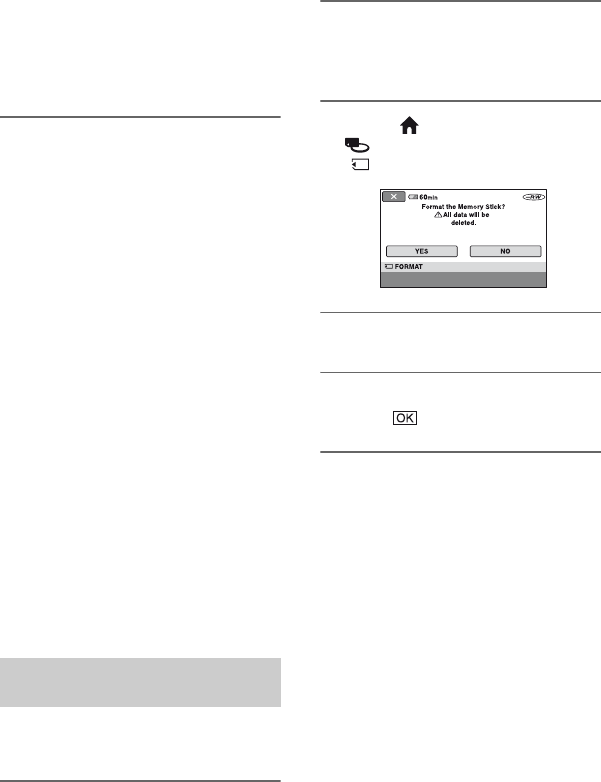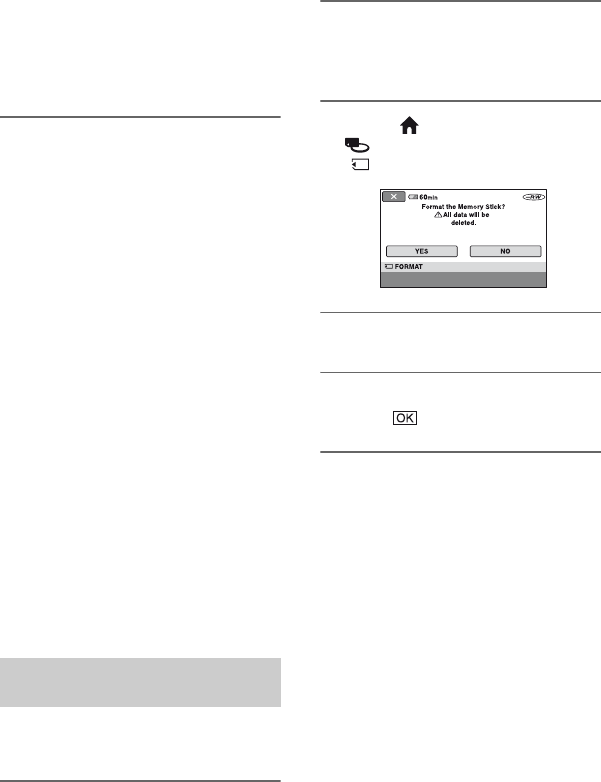
60
Deleting all scenes on the disc (Formatting) (Continued)
The disc will be formatted in the
recording image quality and format you
selected.
When the disc is formatted, you can
start recording on the disc.
To format a disc with SD (standard
definition) image quality
• Select the recording format, VIDEO mode
or VR mode, for DVD-RW (p. 12). If you
format DVD-RW during Easy Handycam
operation (p. 27), the recording format is
fixed to VIDEO.
• Select the aspect ratio, [16:9 WIDE] or
[4:3], for DVD+RW.
b Notes
• Use the AC Adaptor as the power source to
prevent your camcorder from running out of
power during formatting.
• Do not apply shock or vibration to your
camcorder, and do not disconnect the AC
Adaptor during formatting.
• When you use a double-sided disc, formatting is
required on each side. You can format each side
in the different recording format.
• In the case of DVD+RW with SD (standard
definition), you cannot change the movie aspect
ratio midway. Format the disc again to change
the aspect ratio.
• You cannot format a disc that has been
protected on other devices. Cancel the
protection with the original device, and then
format it.
Formatting deletes all images on a
“Memory Stick Duo.”
1 Turn on your camcorder.
2 Insert the “Memory Stick Duo” to
be formatted into your
camcorder.
3 On the (HOME MENU), touch
(MANAGE DISC/MEMORY) t
[FORMAT].
4 Touch [YES] t [YES].
5 When [Completed.] appears,
touch .
b Notes
• Even the still images protected with another
device against accidental deletion are also
deleted.
• Do not attempt the following operations when
[Executing...] is on the screen:
– To operate the POWER switch or buttons
– To remove the “Memory Stick Duo”
Formatting the “Memory Stick
Duo”