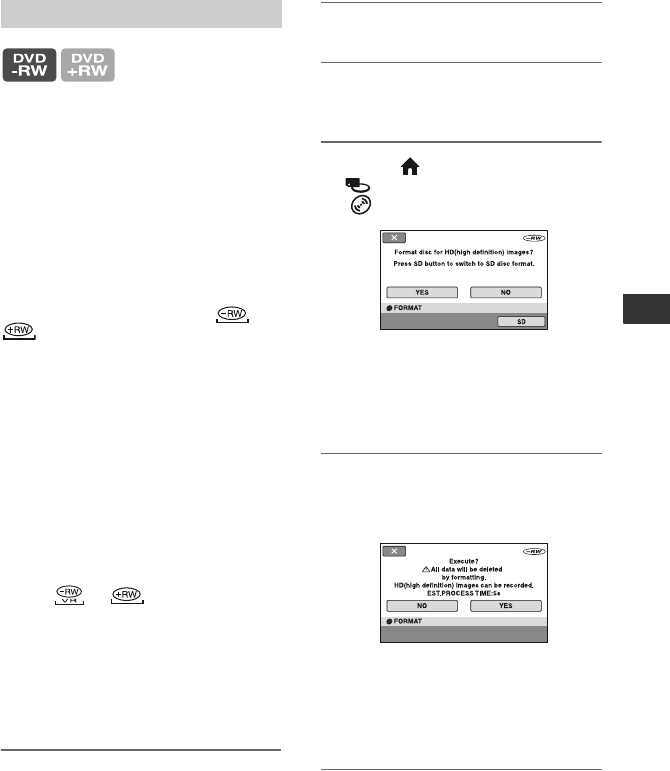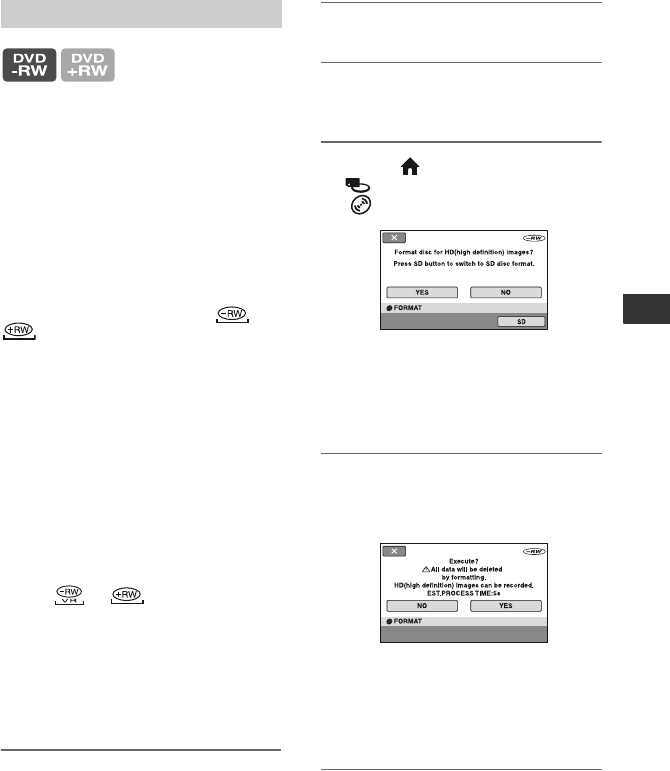
59
Utilizing Recording Media
Deleting all scenes on the disc
(Formatting)
Formatting makes the recorded disc new
and reusable by deleting all the data
recorded on the disc. The recording
capacity of the disc is recovered by
formatting it.
A DVD-R/DVD+R DL cannot be
formatted. Replace it with a new
disc.
If you format a finalized disc
Formatting deletes all images on a finalized
disc. One of the following icons, or
, appears on the screen, but there is no
need to finalize the disc again before
playing the disc on an AVCHD format
compatible player.*
When formatting a disc of the SD
(standard definition) image quality
• In the case of a DVD-RW (VIDEO
mode), the disc is unfinalized and it has to
be finalized again to enable the disc to be
played on another device.
• In the case of a DVD-RW (VR mode)/
DVD+RW, formatting deletes all images
on a finalized disc. One of the following
icons, or , appears on the
screen, but there is no need to finalize the
disc again before playing the disc on other
devices.*
* To create a disc menu (DVD menu) on a
DVD+RW or DVD-RW with HD (high
definition) image quality, finalize the disc again
(p. 53).
1 Connect the AC Adaptor to the
DC IN jack on your camcorder,
then connect the mains lead to
the wall socket.
2 Turn on your camcorder.
3 Insert the disc to be formatted
into your camcorder.
4 On the (HOME MENU), touch
(MANAGE DISC/MEMORY) t
[FORMAT].
b Notes
• The screen message will be different if the disc
was formatted with SD (standard definition)
image quality at the previous formatting. Follow
the procedures on the screen.
5 Touch [YES].
To record with SD (standard definition)
image quality, touch [SD].
b Notes
• You cannot change the recording format of a
disc midway.
• For details on AVCHD format/DVD format, see
page 10.
6 Touch the option that is right for
you on the screen.
Formatting the disc
Continued ,