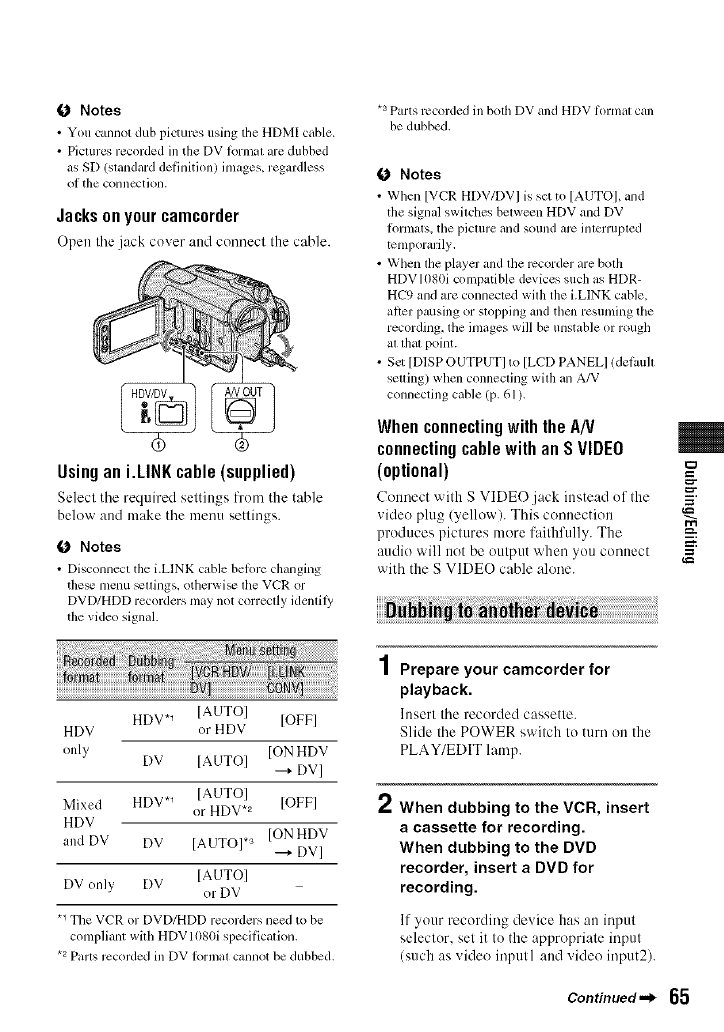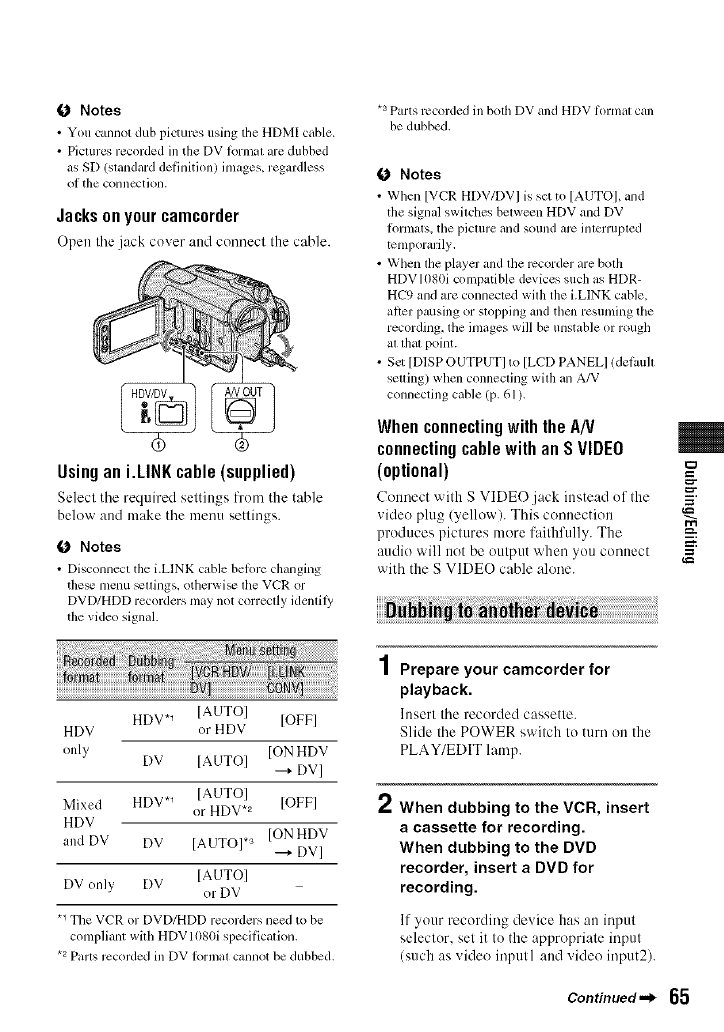
O Notes
• You cannot dub pictures using tile HDM[ cable.
• Picmrcs recorded in tile DV lonnat are dubbed
as SD (standard delhlition) images, regardless
of the colnlectiolL
Jacksonyourcamc0rder
Open the jack cover and connect the cable.
Usingan i.LINKcable(supplied)
Select the required settings from the table
below and make the menu settings.
O Notes
• Disconnect the i.LINK cable belore changing
the_ menu _ttings. othcrwi_ the VCR or
DVD/HDD recorders nmy not correctly identily
the video signal.
*a Parts recorded ill both DV and HDV formal can
be dubbed.
O Notes
• When [VCR HDV/DV] is set to [AUTO], and
the signal switclles between HDV and DV
lkmnats, tile picture and sound arc interrupted
temporarily.
• When the player and the recorder are both
HDV 1080i compatible devices such as HDR-
HC9 and are connected with the i.LINK cable,
ariel: pausing or stopping and tllen resuming tile
recording, the inmges will be unstable or rougll
at lhal point.
•Sct [DISP OUTPUTI to [LCD PANELI ldefimh
setting) when connecting with an A/V
connecting cable (p. 61).
WhenconnectingwiththeA/V
connectingcablewithanSVIDEO
(optional) gea
Connect with S VIDE()jack instead of the
_ideo plug (yellow). This connection
produces pictures more faiflffully. The
=
audio will not be output when you connect =
with the S VIDEO cable alone.
HDV*_ [AUTO] [OFF]
HDV or HDV
only ION HDV
DV [AUTOI
---+DV]
Mixed HDV. 1 [AUTO]
or HDV.2 [OFF]
HDV
and DV DV [AUTO]. a [ONHDV
---+DV]
DV only DV [AUTO]
" or DV
.1 Tile VCR or DVD/HDD recorders need to be
compliant with HDVI080i specification.
"2 Parts recorded ill DV Iormat callllOt be dubbed.
4
/ Prepare your camcorder for
playback.
Insert the recorded cassette.
Slide the POWER switch to turn on the
PLAY/EDIT lamp.
2 When dubbing to the VCR, insert
a cassette for recording.
When dubbing to the DVD
recorder, insert a DVD for
recording.
If your recording device has an input
seleclor, sel it to the appropriale inpul
(such as video input l and video input2).
Oontinued,,,_ 65