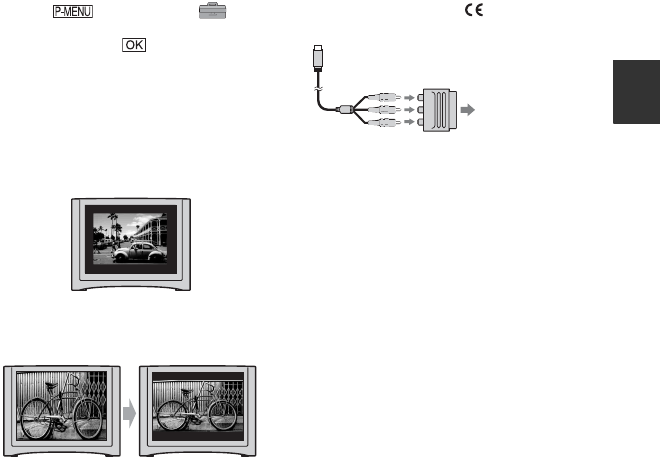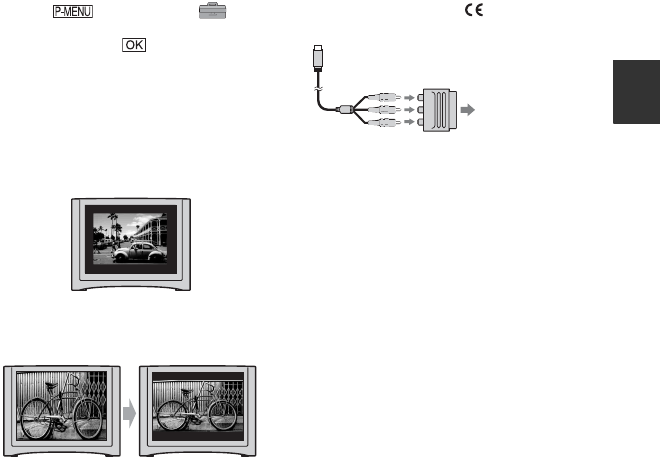
29
Recording/Playback
To set the aspect ratio according to
the connected TV (16:9/4:3)
Change the aspect ratio of the image
according to the screen size of your TV.
1 Slide the POWER switch repeatedly to turn
on the PLAY/EDIT lamp.
2 Touch t [MENU] t
(STANDARD SET) t [TV TYPE] t
[16:9] or [4:3] t .
b Notes
• When you set [TV TYPE] to [4:3], or when the
picture’s aspect ratio switches between 16:9 and
4:3, the image may jitter.
• On some 4:3 TVs, the still image recorded in 4:3
aspect ratio may not appear in full screen. This
is not a malfunction.
• When you play back a picture recorded in 16:9
aspect ratio on a 4:3 TV not compatible with the
16:9 signal, set [TV TYPE] to [4:3].
When your TV is monaural (Only one
audio input jack)
Connect the yellow plug of the A/V
connecting cable to the video input jack and
connect the white (left channel) or the red
(right channel) plug to the audio input jack
of your TV or VCR.
If your TV/VCR has a 21-pin adaptor
(EUROCONNECTOR)
You need the 21-pin adaptor to connect
your camcorder to a TV for viewing
recorded images. This adaptor is designed
for output use only.
For the models with the mark printed on
their bottom surfaces only.
TV/VCR