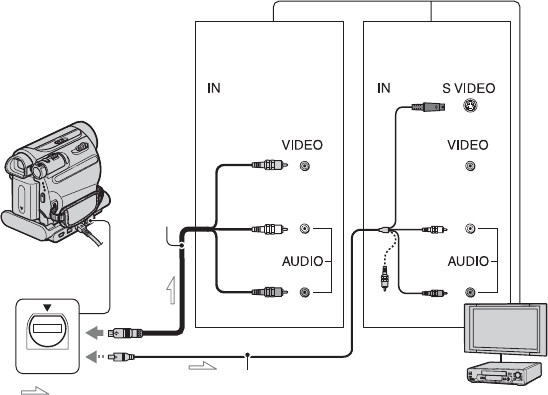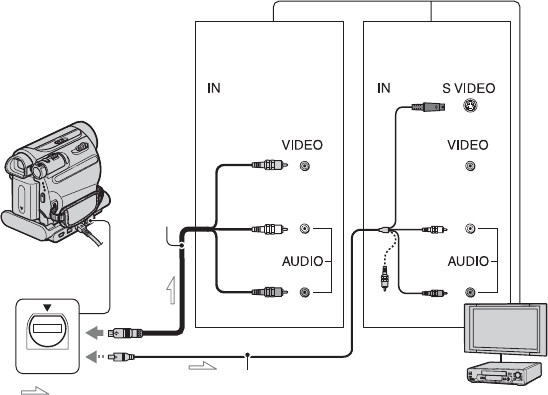
28
Playing the picture on a TV
You can connect your camcorder to the input jack of a TV or a VCR using the A/V connecting
cable (1) or the A/V connecting cable with S VIDEO (2). Connect your camcorder to the
wall socket using the supplied AC Adaptor for this operation (p. 8). Refer also to the
instruction manuals supplied with the devices to be connected.
A A/V connecting cable (supplied)
The Handycam Station and your camcorder
are both equipped with A/V OUT jacks (p. 87,
88). Connect the A/V connecting cable either
to the Handycam Station or to your
camcorder, depending on your setup.
B A/V connecting cable with S
VIDEO (optional)
When connecting to another device via the S
VIDEO jack, by using the A/V connecting
cable with an S VIDEO cable, pictures can be
reproduced more faithfully than with the
supplied A/V cable connection.
Connect the white and red plugs (left/right
audio) and S VIDEO plug (S VIDEO
channel) of an A/V connecting cable. In this
case, the yellow (standard video) plug
connection is not necessary. S VIDEO
connection only will not output audio.
b Notes
• Do not connect A/V connecting cables to both
the Handycam Station and your camcorder at
the same time, as image disturbance may occur.
z Tips
• You can display the time code on the TV screen
by setting [DISP OUTPUT] to [V-OUT/
PANEL] (p. 48).
When connecting your camcorder to a
TV through a VCR
Connect your camcorder to the LINE IN
input on the VCR. Set the input selector on
the VCR to LINE (VIDEO 1, VIDEO 2,
etc.), if the VCR has an input selector.
A/V OUT
2
1
A/V OUT jack
(Yellow)
(White)
(Red)
: Signal flow
VCR or TV
(Yellow)
(White)
(Red)
(Black)
Device with an
S VIDEO jack
Device without
an S VIDEO jack