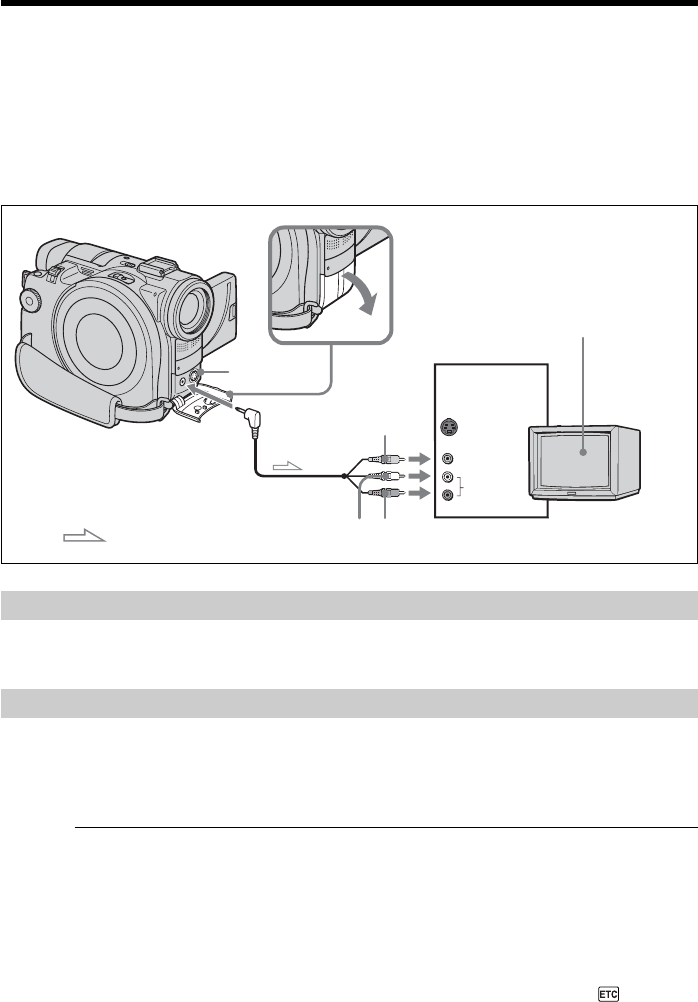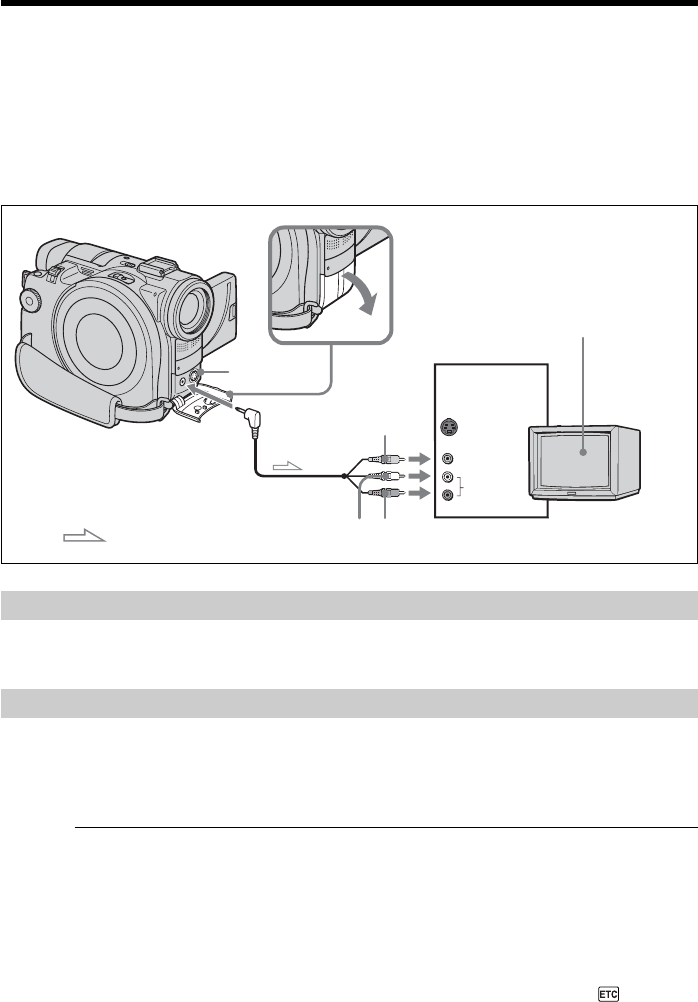
62
Connect your camcorder to your TV with the A/V connecting cable supplied with your
camcorder to watch playback pictures on the TV screen. You can operate the video
control buttons in the same way as when you monitor playback pictures on the LCD
display. When monitoring playback pictures on the TV screen, it is recommended that
you power your camcorder from a wall outlet using the AC adaptor (page 18). Refer to
the operating instructions of your TV.
Open the jack cover. Connect your camcorder to the TV using the A/V connecting cable
supplied with your camcorder. Then, set the TV/VCR selector on the TV to VCR.
If your TV is already connected to a VCR
Connect your camcorder to the LINE IN input on the VCR using the A/V connecting
cable supplied with your camcorder. Set the input selector on the VCR to LINE.
If your TV or VCR is a monaural type
Connect the yellow plug of the A/V connecting cable to the video input jack and the
white or the red plug to the audio input jack on the VCR or the TV. If you connect the
white plug, the sound comes from the L (left) signal. If you connect the red plug, the
sound comes from the R (right) signal.
Tips
•Pictures can be reproduced more faithfully by using an S video cable (optional). With
this connection, you do not need to connect the yellow (video) plug of the A/V
connecting cable. Connect the S video cable (optional) to the S video jacks on both
your camcorder and the TV or the VCR.
•The sound is not output on the other equipment if your camcorder is connected with
an S video cable (optional) only. Use the A/V connecting cable along with an S video
cable.
•To display the indicators on the TV, set [DISPLAY] to [V-OUT/LCD] in
(OTHERS) in the SETUP display (page 114). Then press DISPLAY/BATT INFO on
your camcorder. To turn off the indicators, press DISPLAY/BATT INFO on your
camcorder again.
Viewing recordings on TV
S VIDEO
: Signal flow
A/V connecting cable
(supplied)
AUDIO/VIDEO
White
Yellow
Red
INPUT
VIDEO
AUDIO
TV
S VIDEO
Switch the TV
input to LINE.