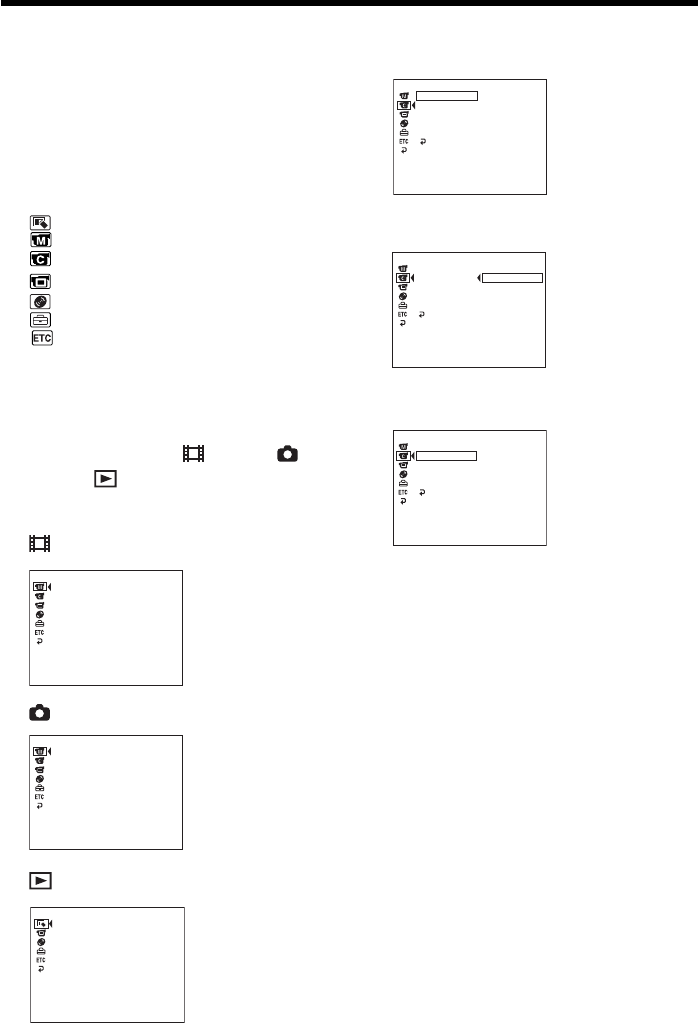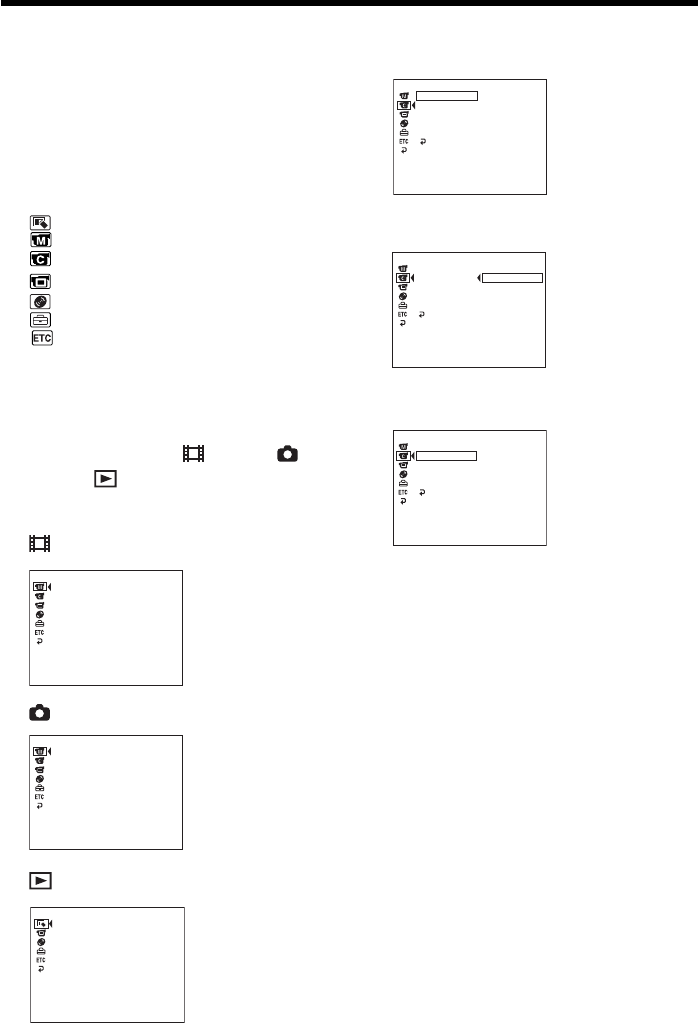
108
— Customizing your camcorder —
Changing the SETUP display
You can partially change the default settings
by selecting the options in the SETUP display
with b/v/V/B.
Select the item in the following order:
SETUP display t icon t menu item
t option
Menu items are displayed as the following
icons. The displayed icons are different
depending on the mode dial position.
APPLI
MANUAL SET
CAMERA SET
LCD/VF SET
DISC SET
SETUP MENU
OTHERS
1 Turn the power on by sliding the
POWER switch upward while pressing
the green button.
2 Set the mode dial to (Movie),
(Still) or (Play/Edit), then press
SETUP.
(Movie)
(Still)
(Play/Edit)
3 Select the desired icon with v/V, then
press ENTER.
4 Select the desired item with v/V, then
press ENTER.
5 Select the desired mode with v/V, then
press ENTER.
6 If you want to change other items, select
[RETURN] and press ENTER, then
repeat steps 3 to 5.
To return to step 3, select [RETURN].
For details, see “Selecting the mode setting of
each item” on the next page.
To make the SETUP display
disappear
Press SETUP.
[ SETUP ] : END
SLIDE SHOW
APPLI.
[ SETUP ] : END
PROGRAM AE
P EFFECT
D EFFECT
AUTO SHTR
WHT BAL
MANUAL SET
[ SETUP ] : END
PROGRAM AE
FLASH MODE
FLASH LVL
WHT BAL
MANUAL SET
[ SETUP ] : END
SELFTIMER
BURST
QUALITY
OFF
NORMAL
EXP BRKTG
N. S. LIGHT
RETURN
IMAGESIZE
CAMERA SET
[ SETUP ] : END
SELFTIMER
BURST
QUALITY
NORMAL
N. S. LIGHT
RETURN
IMAGESIZE
CAMERA SET
[ SETUP ] : END
SELFTIMER
BURST
QUALITY
OFF
N. S. LIGHT
RETURN
IMAGESIZE
CAMERA SET