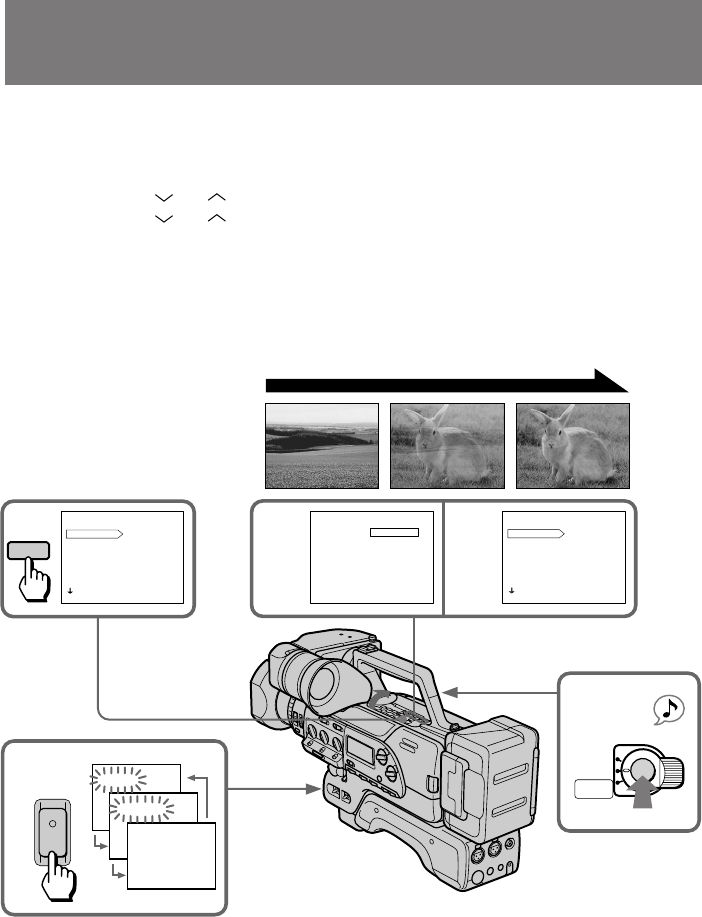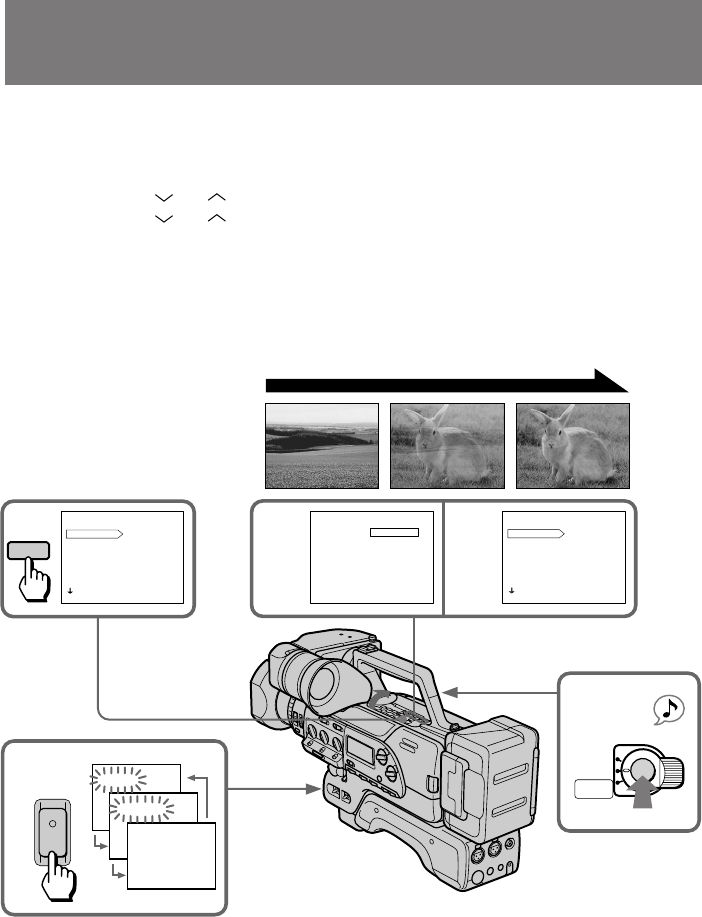
44
Overlapping two pictures
When using the overlap function, the picture gradually fades in over a still picture of
the last scene recorded.
(1) While the digital camcorder is in Standby mode, open the cover, then press
MENU to display the menu in the viewfinder.
(2) Press
or to select DIGITAL F, then press EXECUTE.
(3) Press
or to select OVERLAP, then press EXECUTE.
(4) Press MENU to erase the menu display.
(5) Press FADER/OVERLAP repeatedly until “OVERLAP” appears in the
viewfinder.
(6) Press START/STOP to start recording.
The scene being shot gradually fades in over the still picture of the last
recorded scene.
To cancel the overlap function
Before pressing START/STOP, press FADER/OVERLAP until the indicator disappears.
Notes on the overlap function
•You cannot use the overlap function while recording with interval recording, cut
recording, or photo recording.
•When in Standby mode select OVERLAP, the digital camcorder automatically goes
into picture search, then the last recorded scene is stored for overlap.
•When you set DIGITAL F to OVERLAP, 16:9WIDE and D ZOOM settings are set to
OFF automatically.
6
5
FADER
OVERLAP
FADER/
OVERLAP
START/STOP
LOCK
STANDBY
PHOTO
STANDBY
MENU
1
MENU
DIGITAL F
D ZOOM
16 : 9WIDE
ZEBRA
TC IND
DATE/TIME
COMMANDER
[ MENU ] : END
ZOOM/WIDE
23
MENU
DIGITAL F
D ZOOM
16 : 9WIDE
ZEBRA
TC IND
DATE/TIME
COMMANDER
[ MENU ] : END
OVERLAP
MENU
DIGITAL F
[ MENU ] : END
ZOOM/WIDE
OVERLAP
STBY REC
OVERLAP