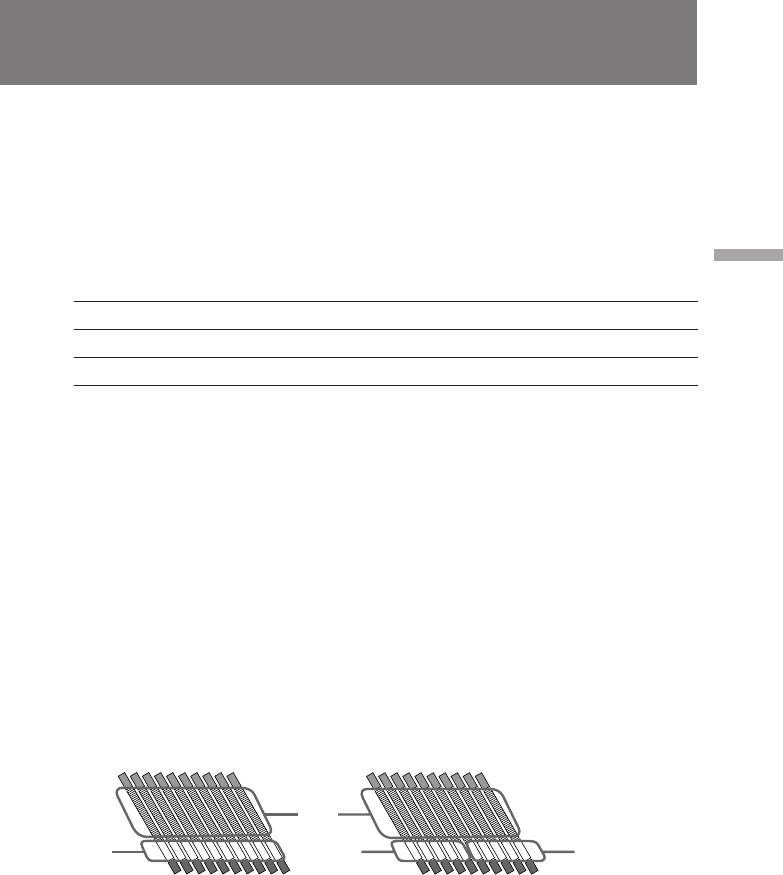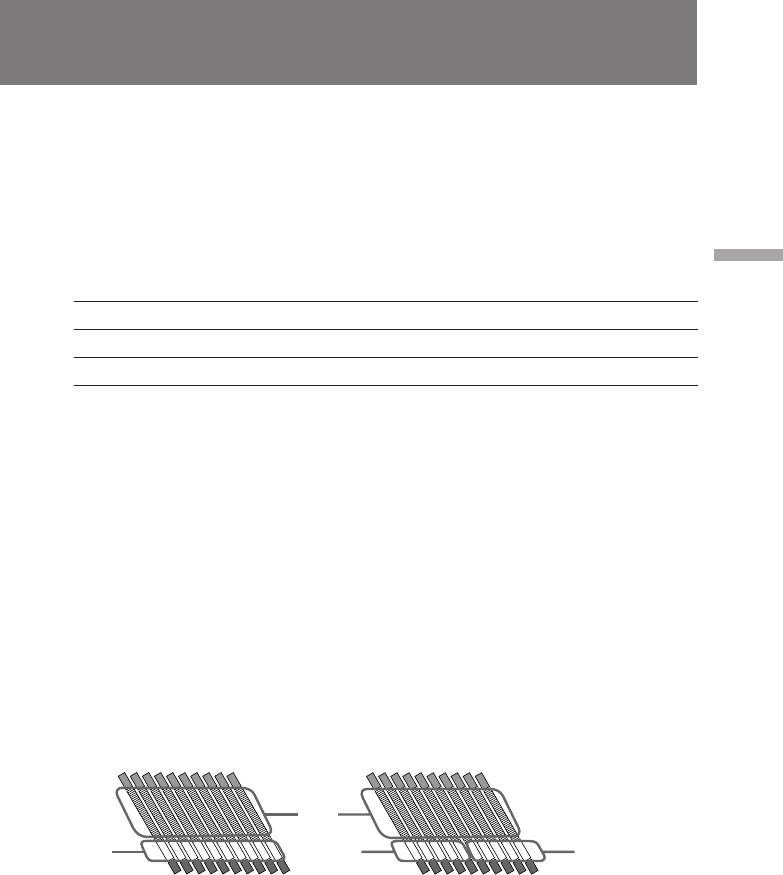
29
Basic operations
Camera recording
[a]
[b]
[e]
[d]
[c]
[d]
To change the directionality of the built-in microphone
Set DIRECTION SELECT on the back of the microphone to the desired position (0°/
90°/120°).
To record through an external microphone
Connect a microphone (not supplied) to the MIC (PLUG IN POWER) jack or AUDIO IN
input jacks. You can also attach a microphone to the accessory shoe or to the
microphone holder (not supplied). Then select the input mode using the LINE/MIC
switches. In this case, sound from the built-in microphone will not be recorded.
When the microphone has Connect to Set LINE/MIC to
Mini-plug MIC (PLUG IN POWER) MIC FRONT
XLR connector AUDIO IN (CH-1/CH-2) MIC REAR
To monitor the sound while recording
Use headphones or the built-in speaker. To turn on the built-in speaker, set SPEAKER
to ON. To use headphones, connect them to the 2 jack. Use the MONITOR LEVEL dial
to adjust the volume of the speaker or headphones. When using headphones the built-
in speaker becomes inactive.
When monitoring the built-in speaker, feedback may occur. In this case, turn down the
MONITOR LEVEL or SPEAKER set to OFF.
To select Fs 48k [a] or Fs 32k [b] recording mode
Set AUDIO MODE to Fs 48k (16 bit) so that you can get higher sound quality. In Fs 48k
mode, the digital camcorder records one video sector [c] and one audio sector [d]. In
the viewfinder the “48k” indicator appears.
Set AUDIO MODE to Fs 32k (12 bit), and 1 sector is left open for audio dubbing
afterwards. In Fs 32k mode, the digital camcorder records one video sector [c], one
audio sector [d], and one blank audio sector [e], which enables you to add narration or
music after the initial recording.