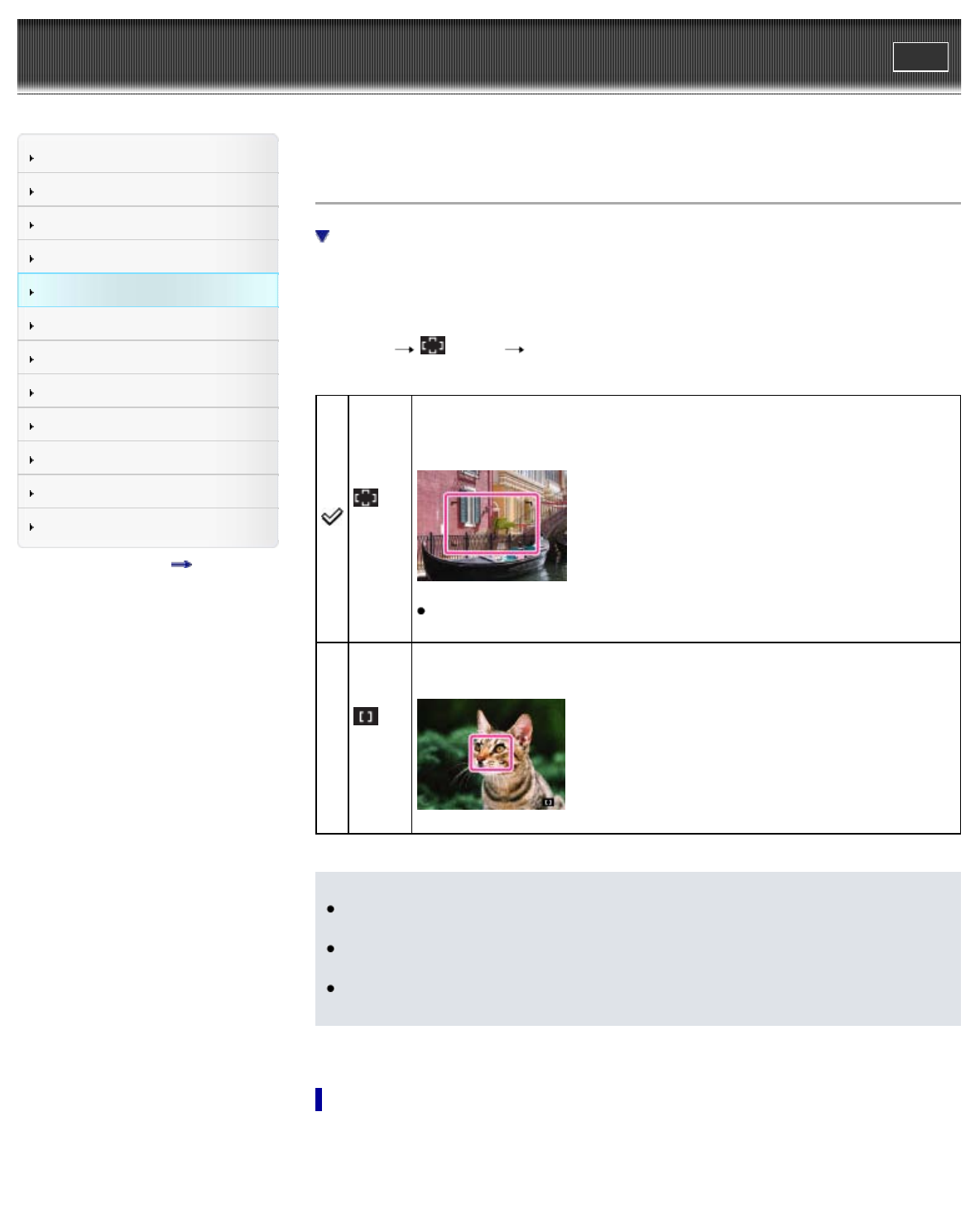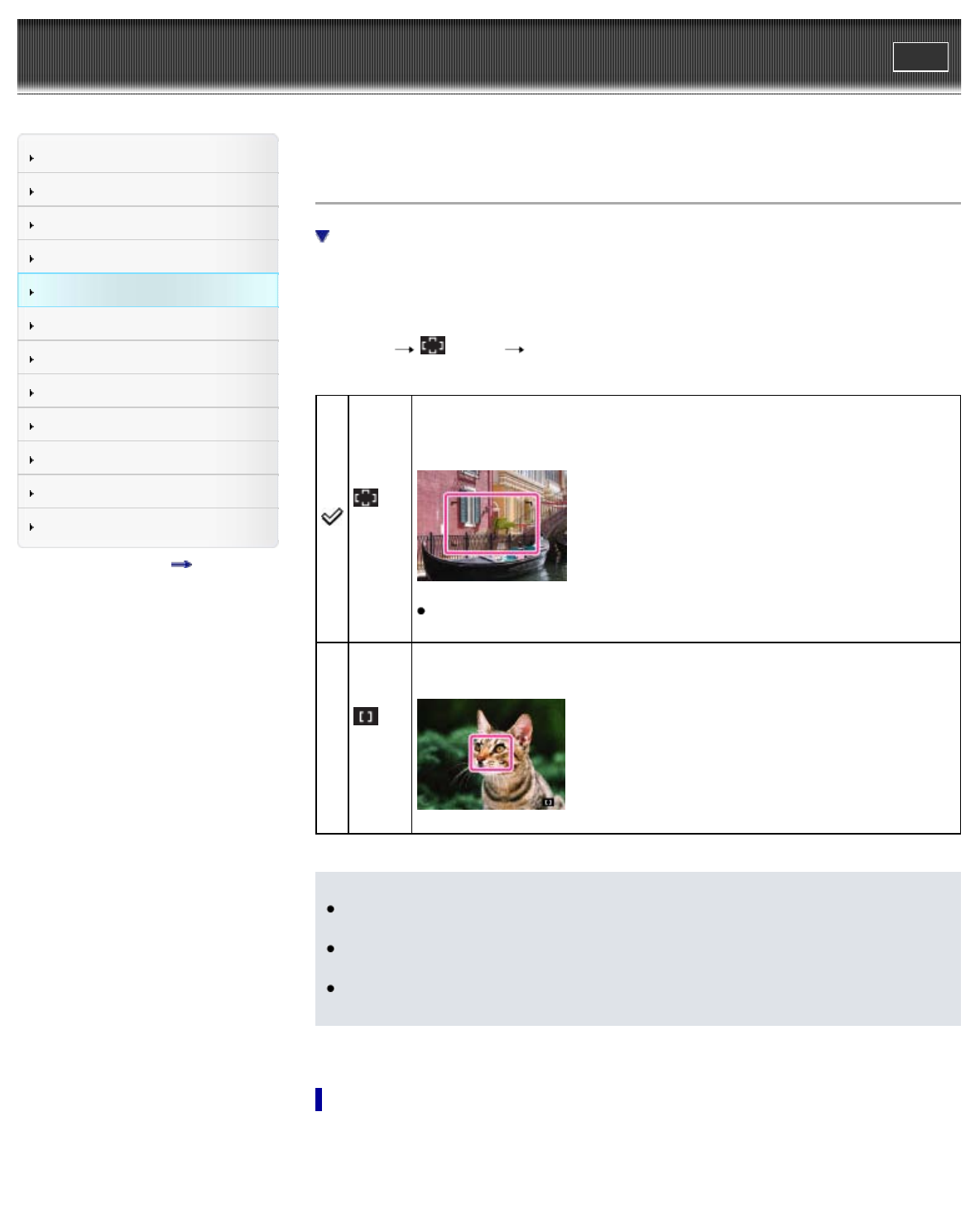
Cyber-shot User Guide
Print
Operation Search
Before Use
Shooting
Viewing
Using MENU items (Shooting)
Using MENU items (Viewing)
Changing settings
Viewing images on a TV
Using with your computer
Printing
Troubleshooting
Precautions / About this camera
Contents list
Top page > Using MENU items (Shooting) > MENU items (Shooting) > Focus
Focus
Focusing on subjects near the edge of the screen
You can change the focus method. Use the menu when it is difficult to get the proper focus in
auto focus mode.
AF stands for “Auto Focus,” a function that adjusts the focus automatically.
The selected AF range finder frame appears on the screen.
1. MENU
(Focus) desired mode
(Multi
AF)
Focuses on a subject in all ranges of the finder frame automatically.
When you press the shutter button halfway down in still image shooting mode, a
green frame is displayed around the area that is in focus.
When the Face Detection function is active, AF operates with priority on
faces.
(Center
AF)
Focuses on a subject in the center of the finder frame automatically. Using the
AF lock function together, you can compose the image the way you want.
Notes
When you use [Digital Zoom], the AF range finder frame is disabled and appears in a dotted
line. In this case, the camera works to focus on the subjects at the center of the screen.
When the focus mode is set to other than [Multi AF], you cannot use the Face Detection
function.
You may not be able to set some MENU items depending on the selected REC mode. For
details, see “MENU items not available in some REC modes.” [Details]
Focusing on subjects near the edge of the screen
If the subject is out of focus, do as follows: