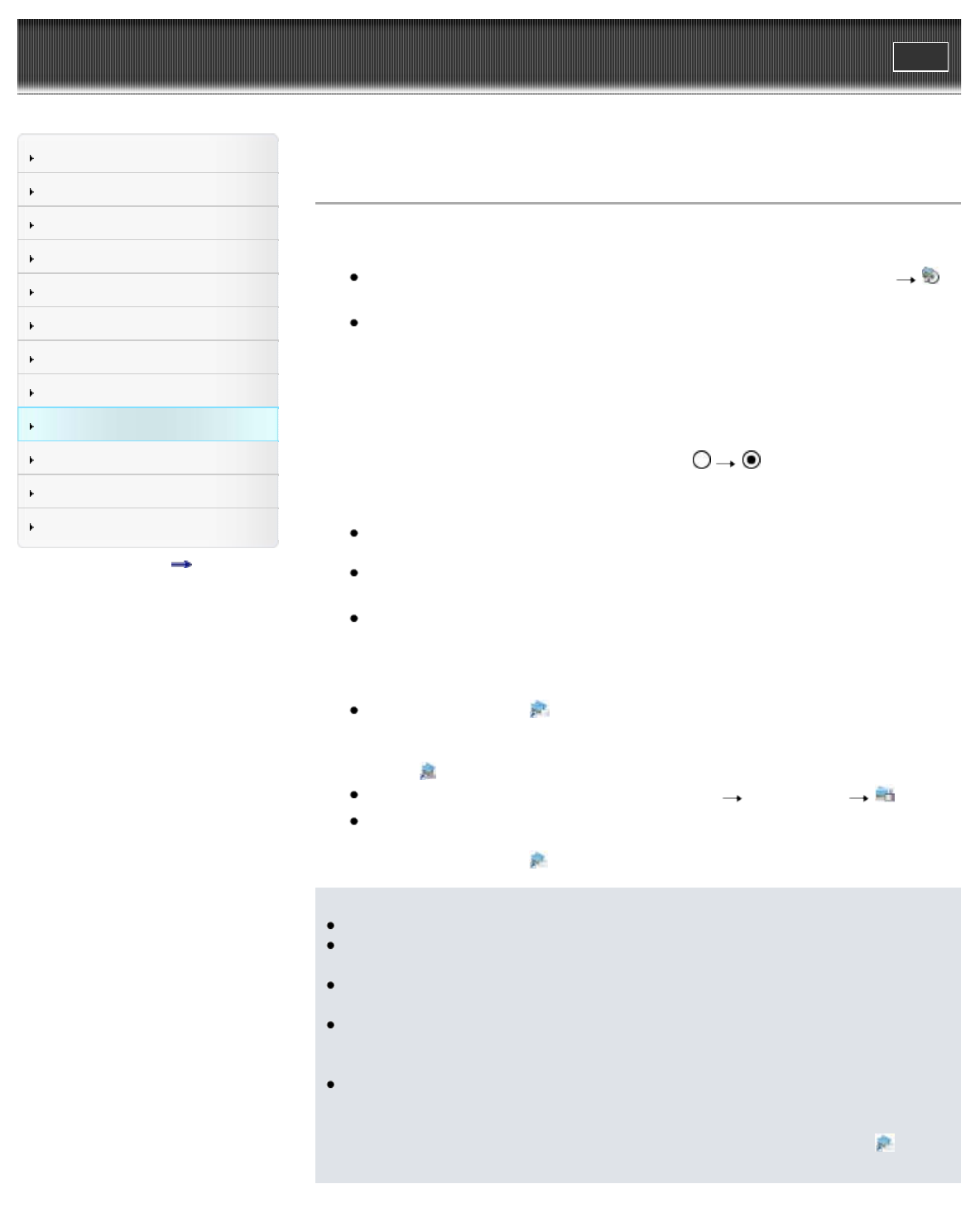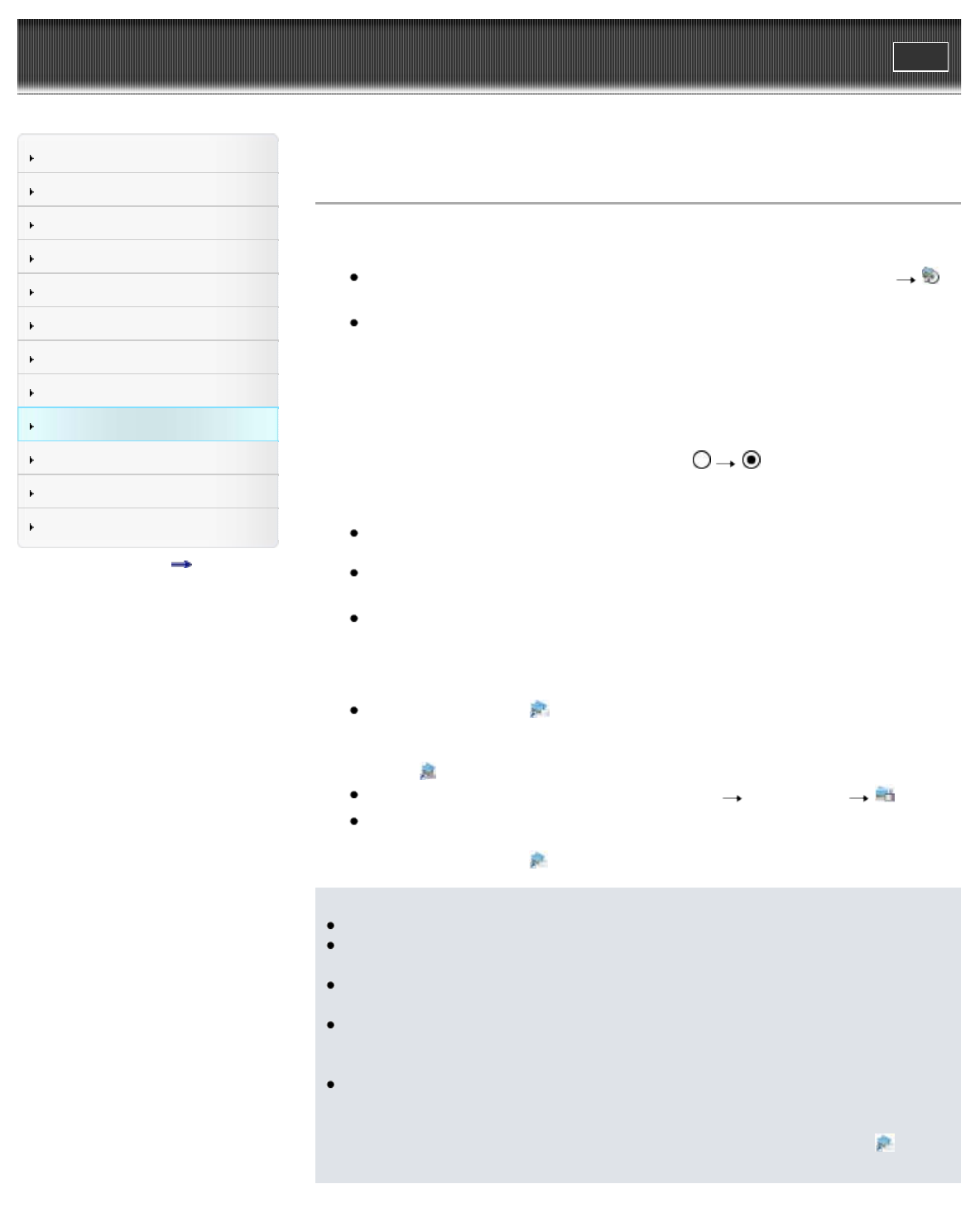
Cyber-shot User Guide
Print
Operation Search
Before Use
Shooting
Viewing
Using MENU items (Shooting)
Using MENU items (Viewing)
Changing settings
Viewing images on a TV
Using with your computer
Printing
Troubleshooting
Precautions / About this camera
Contents list
Top page > Using with your computer > Using the software > Installing “PMB” (Windows)
Installing “PMB” (Windows)
1. Turn on your computer and insert the CD-ROM (supplied) into the CD-ROM drive.
The installation menu screen appears.
If it does not appear, double-click [Computer] (in Windows XP, [My Computer])
(SONYPMB).
If the AutoPlay screen appears, select “Run Install.exe” and follow the instructions that
appear on the screen to proceed with the installation.
2. Click [Install].
The “Choose Setup Language” screen appears.
3. Select the desired language, then proceed to the following screen.
The “License Agreement” screen appears.
4. Carefully read the agreement, click the radio button (
) to accept the terms of the
agreement, and then click [Next].
5. Follow the instructions on the screen to complete the installation.
The computer may need to be restarted. When the restarting confirmation message
appears, restart the computer following the instructions on the screen.
DirectX may be installed depending on the system environment of your computer.
6. Connect the camera to your computer when connecting confirmation message appears.
When the camera is not connected to your computer, some functions cannot be used
such as importing images.
7. Remove the CD-ROM after the installation is complete.
8. Start up the software.
To start up “PMB,” click
(PMB) on the desktop.
For the detailed operation method, see the following PMB support page (English only):
http://www.sony.co.jp/pmb-se
or click
(PMB Help).
To start up “PMB” from the Start menu, select [Start] [All Programs] (PMB).
If “PMB” was installed on your computer and if you re-install “PMB” using the supplied
CD-ROM, you can start up all the applications from “PMB Launcher.” To start up “PMB
Launcher,” double-click
(PMB Launcher) on the desktop.
Notes
Log on as Administrator.
When “PMB” is started up for the first time, the confirmation message of the Information tool
appears on the screen. Select [Start].
If “PMB” has been already installed on your computer and that “PMB” version number is
lower than that of the supplied CD-ROM, re-install “PMB” using the supplied CD-ROM.
If the version number is higher than that of the supplied CD-ROM, you do not need to re-
install “PMB”. When you connect the camera and the computer via USB cable, the available
“PMB” function is activated.
If “PMB” has already been installed on your computer and that “PMB” version number is
lower than 5.0, some functions may become invalid after you install “PMB” using the
supplied CD-ROM. Also, you can start up “PMB” or other various software from “PMB
Launcher” installed at the same time. To start up “PMB Launcher,” double-click
(PMB
Launcher) on the desktop.