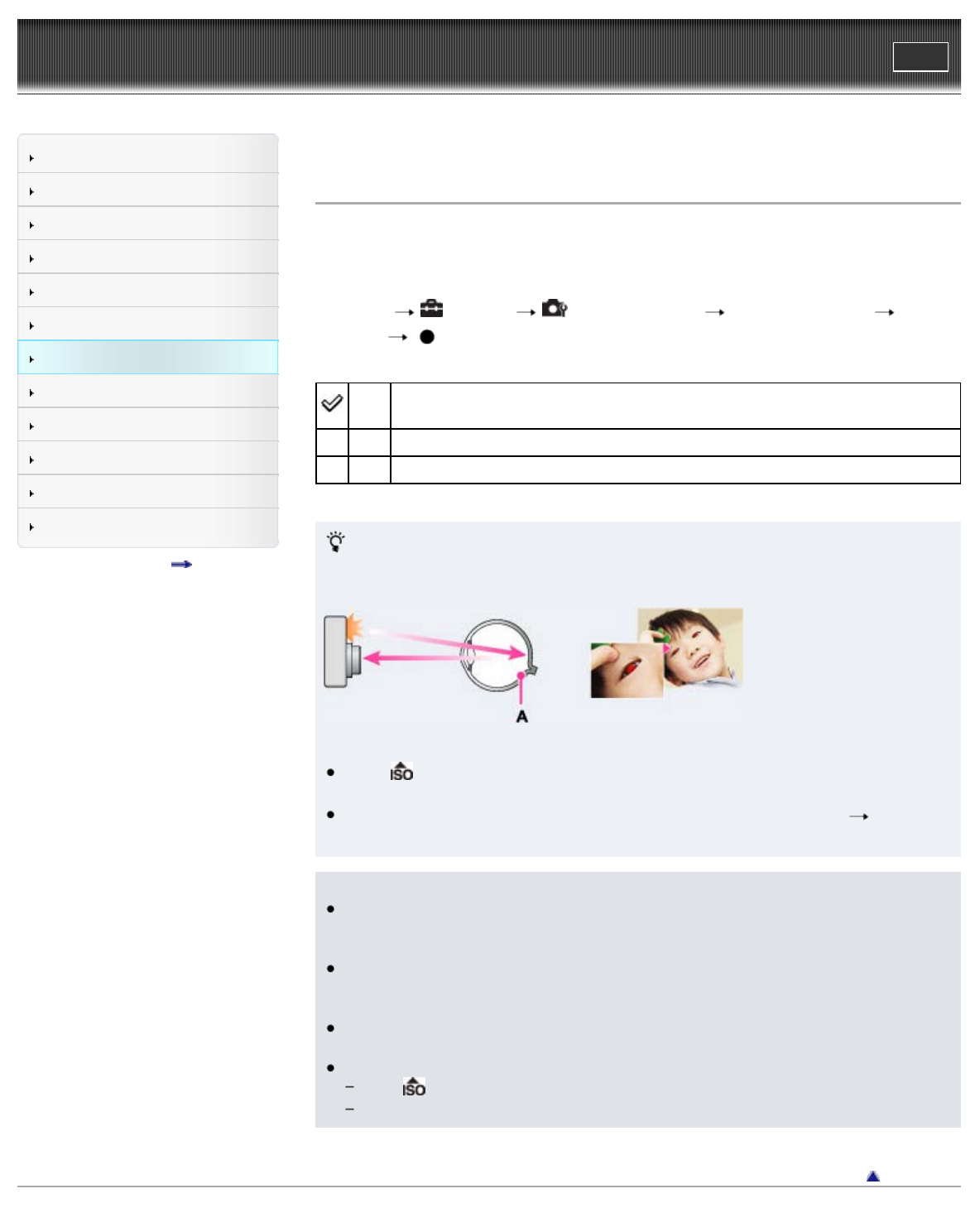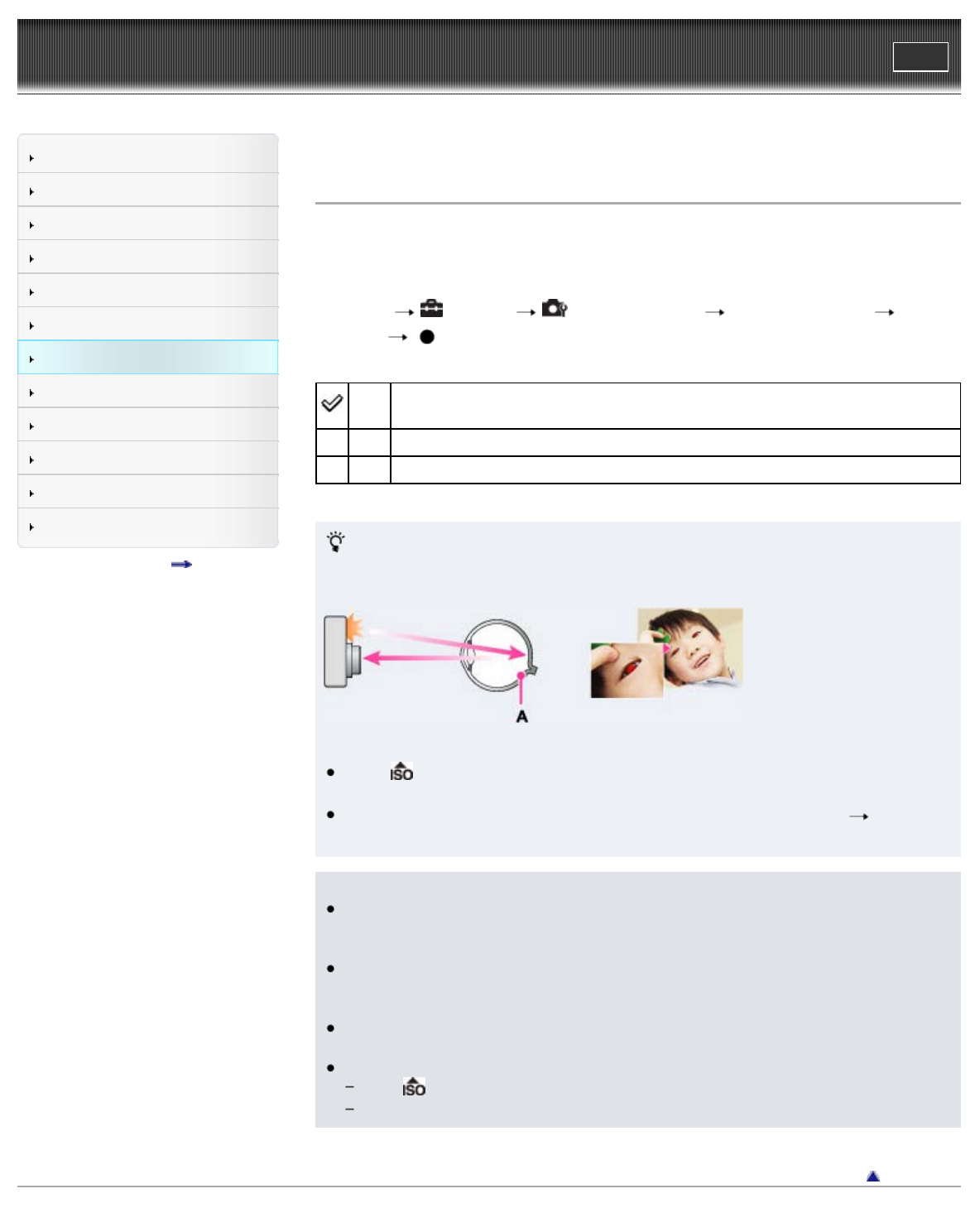
Cyber-shot User Guide
Print
Operation Search
Before Use
Shooting
Viewing
Using MENU items (Shooting)
Using MENU items (Viewing)
Changing settings
Viewing images on a TV
Using with your computer
Printing
Troubleshooting
Precautions/About this camera
Contents list
Top page > Changing settings > Shooting Settings > Red Eye Reduction
Red Eye Reduction
The flash strobes two or more times before shooting to reduce the red-eye phenomenon when
using the flash.
1. Set the camera to shooting mode.
2. MENU (Settings) (Shooting Settings) [Red Eye Reduction] desired
mode
Auto
When the Face Detection function is activated, the flash strobes automatically to
reduce the red-eye phenomenon.
On The flash always strobes to reduce the red-eye phenomenon.
Off Does not use Red Eye Reduction.
What causes the red-eye phenomenon?
Pupils become dilated in dark environments. Flash light is reflected off the blood vessels at the
back of the eye (retina) (A), causing the “red-eye” phenomenon.
Other ways to reduce red-eye
Select (High Sensitivity) mode in Scene Selection. (The flash is set to [Off]
automatically.)
When the eyes of the subject turn out red, correct the image with [Retouch] [Red Eye
Correction] on the viewing menu or with the supplied software “PMB”.
Notes
To avoid blurring of images, hold the camera firmly until the shutter is released. It usually
takes a second until the shutter is released, and also be sure not to allow the subject to
move during this period.
Red Eye Reduction may not produce the desired effects. It depends on individual
differences and conditions, such as distance to the subject, or if the subject looked away
from the pre-strobe.
If you do not use the Face Detection function, Red Eye Reduction does not work, even
when you select [Auto].
[Red Eye Reduction] is set to [Off] in the following situations:
When
(High Sensitivity) mode is selected in Scene Selection.
When Smile Shutter function is activated.
Back to top
Copyright 2011 Sony Corporation