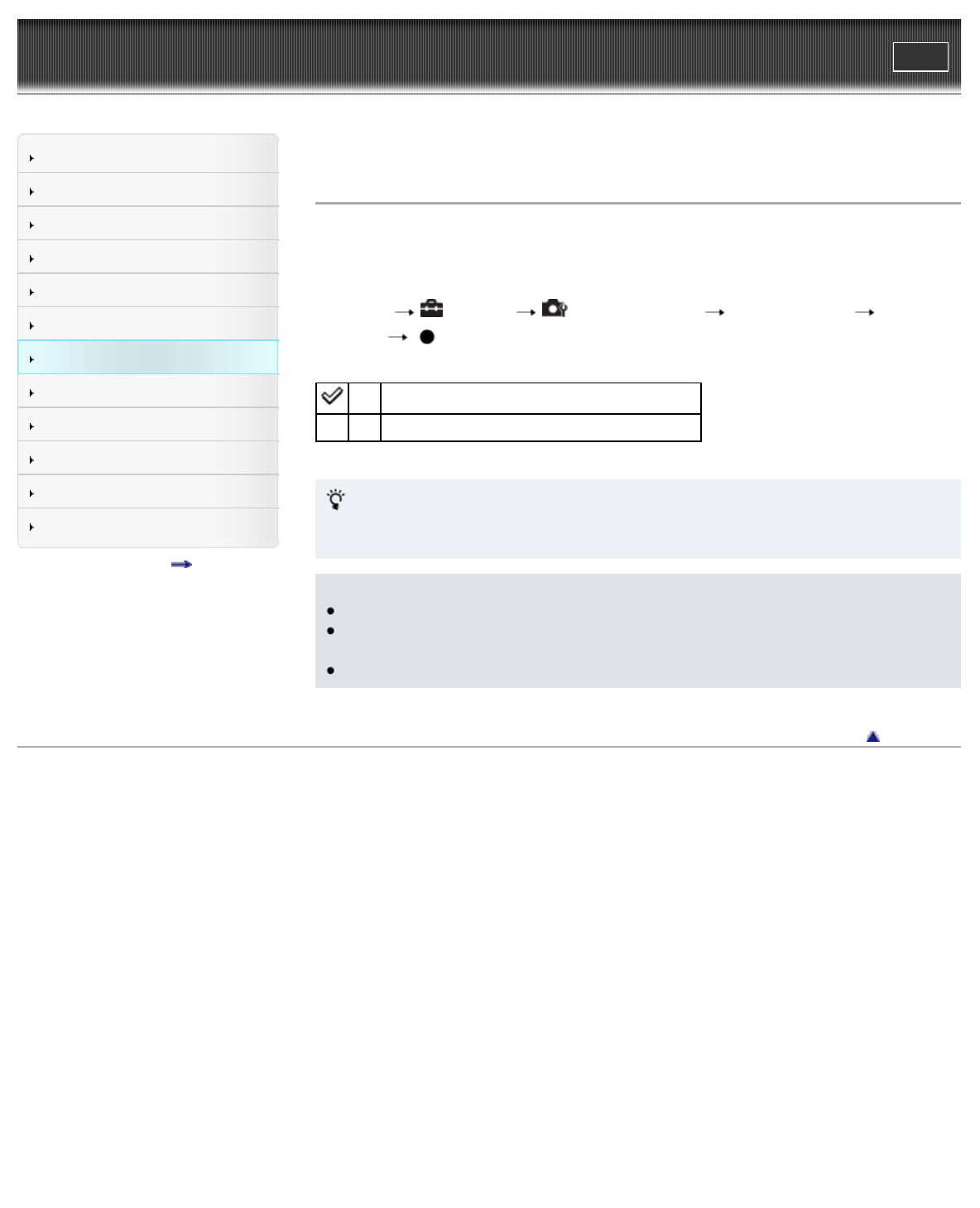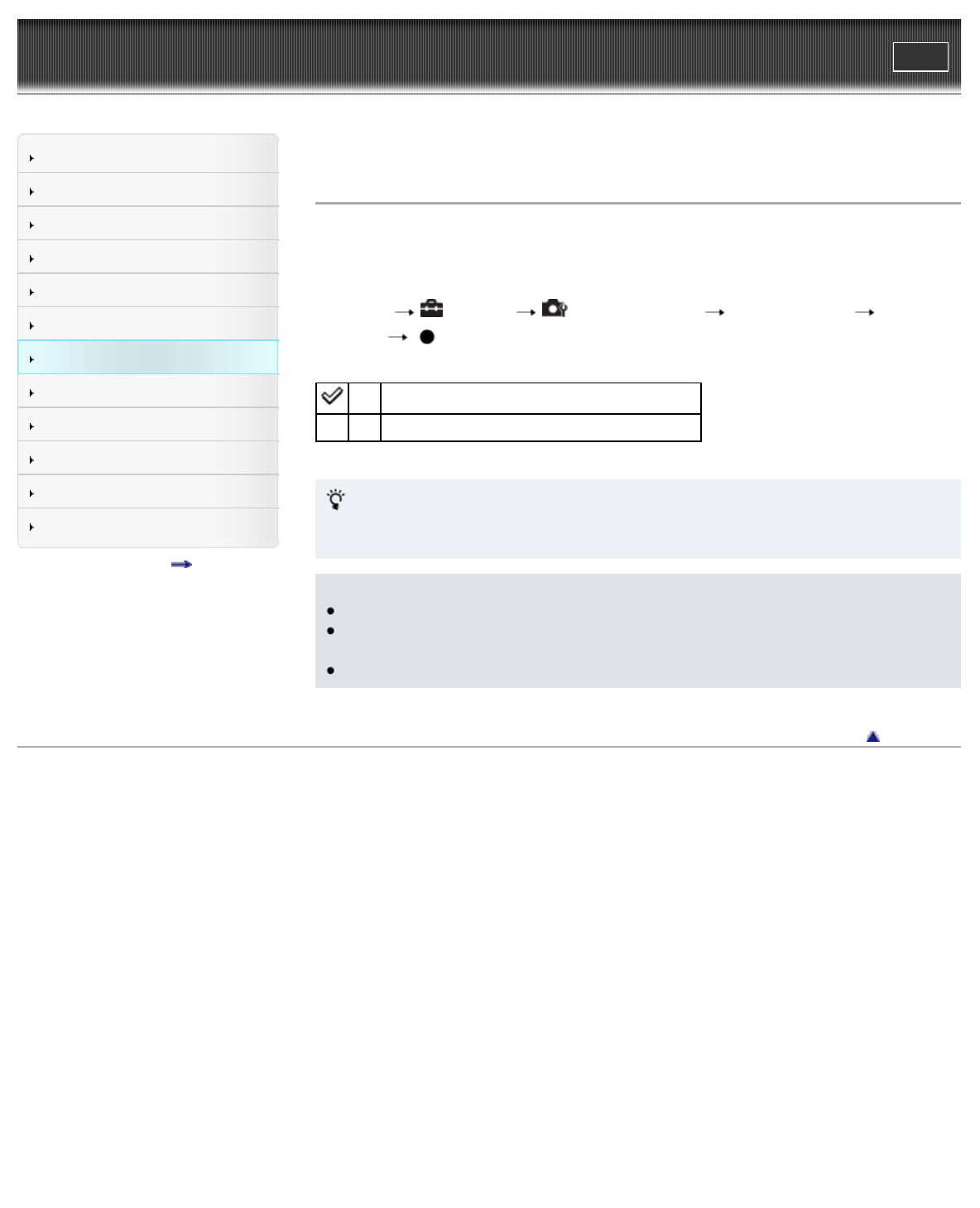
Cyber-shot User Guide
Print
Operation Search
Before Use
Shooting
Viewing
Using MENU items (Shooting)
Using MENU items (Viewing)
Changing settings
Viewing images on a TV
Using with your computer
Printing
Troubleshooting
Precautions/About this camera
Contents list
Top page > Changing settings > Shooting Settings > Auto Orientation
Auto Orientation
When the camera is rotated to shoot a portrait (vertical) image, the camera records its position
change and displays the image in the portrait position.
1. Set the camera to shooting mode.
2. MENU (Settings) (Shooting Settings) [Auto Orientation] desired
mode
On Records the image with the correct orientation.
Off Does not use Auto Orientation.
Rotating images after recording
If the orientation of an image is incorrect, you can use the [Rotate] on the Menu screen to
display the image in portrait position.
Notes
Black is displayed to the left and right of vertical orientation images.
Depending on the shooting angle of the camera, the orientation of the image may not be
recorded correctly.
You cannot use [Auto Orientation] in Movie Mode.
Back to top
Copyright 2011 Sony Corporation