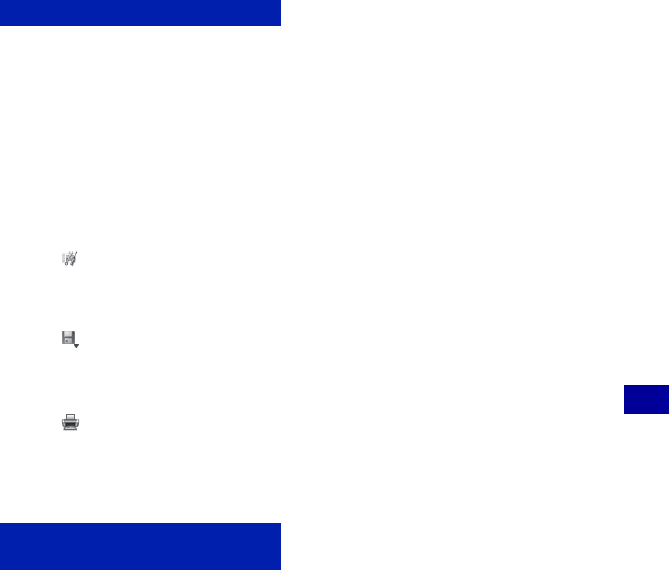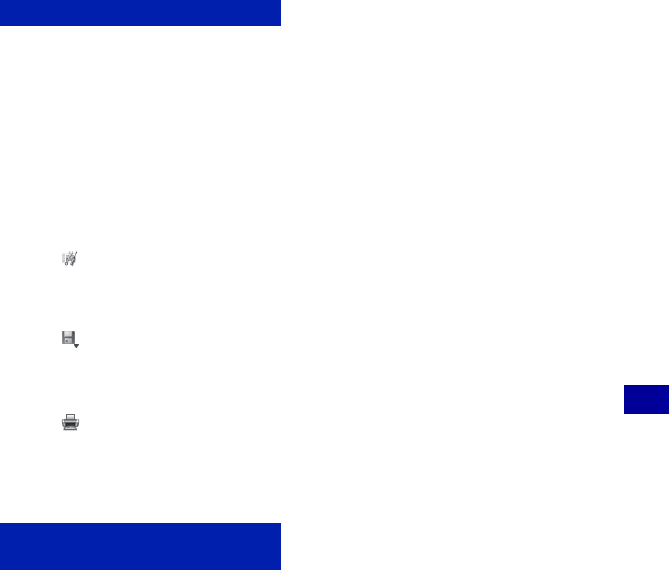
85
Using your computer
Using the “Picture Motion Browser” (supplied)
Updating image registration information
To update image information, choose
[Update Database] from the [Tools] menu.
• Updating the database may take a while.
• If you rename image files or folders in
“Viewed folders”, they cannot be
displayed with this software. In this case,
update the database.
Saving images with the date
1 Double-click an image to display it.
2 Click and select [Insert Date] from the
drop-down list.
3 Select your desired color and position, and
then click [OK].
4 Click to save.
Printing images with the date
1 Select the still image you want to print.
2 Click on the toolbar.
3 Click the check box of [Print date taken] in
Print Options.
4 Click [Print].
1 Click [Start] t [Control Panel] (in
Windows 2000, [Start] t [Settings] t
[Control Panel]), then double-click [Add/
Remove Programs].
2 Select [Sony Picture Utility], then click
[Remove] (in Windows 2000, [Change/
Remove]) to execute the uninstallation.
Other functions
To uninstall the “Picture Motion
Browser”