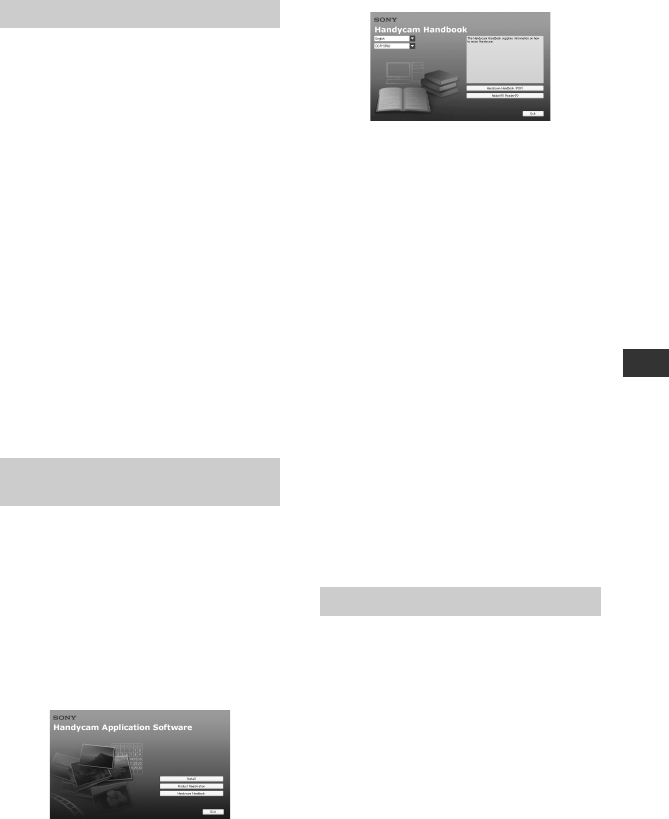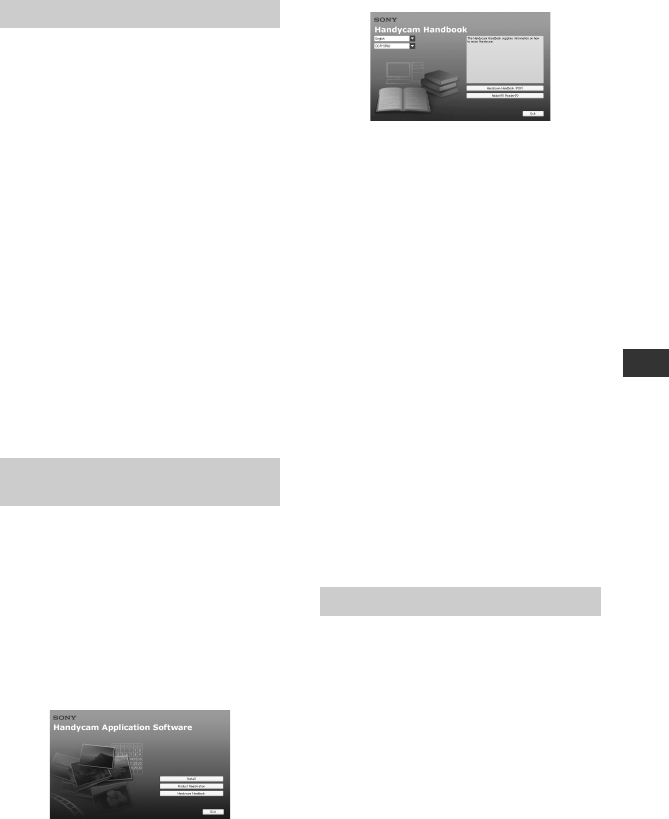
Enjoying with a computer
25
DCR-SR35E/SR36E/SR45E/SR46E/SR55E/SR65E/SR75E/SR85E
PartNumber: 4-109-555-11(1)
Enjoying with a computer
Performing with a computer
Handbook/software to be installed
“Handycam Handbook” (PDF)
“Handycam Handbook” (PDF) explains
in detail about your camcorder and its
practical use.
“Picture Motion Browser” (only for Windows
users)
“Picture Motion Browser” is the supplied
so ware. You can enjoy the following
operations.
Creating a DVD with one touch operation
Importing images to a computer
Editing the imported images
Creating a DVD
Notes
e supplied so ware “Picture Motion
Browser” is not supported by Macintosh
computers. To use a Macintosh computer
connected to your camcorder, see the following
website for details.
http://guide.d-imaging.sony.co.jp/mac/ms/us/
Installing and viewing “Handycam
Handbook” (PDF)
To view “Handycam Handbook” (PDF),
you need to install Adobe Reader on your
computer.
Continue with the installation, even if
a con rmation screen of an unknown
publisher appears.
Turn on the computer.
Place the CD-ROM (supplied) in the disc
drive of your computer.
e select screen for installation appears.
Click [Handycam Handbook].
e installation screen for “Handycam
Handbook” (PDF) appears.
Select the desired language and the model
name of your Handycam, then click
[Handycam Handbook (PDF)].
Installation starts. When the installation is
completed, the short-cut icon of “Handycam
Handbook” (PDF) appears on the desktop of
your computer.
e model name of your Handycam is
printed on its bottom surface.
Click [Exit] [Exit], then remove the CD-
ROM from the disc drive of your computer.
To view “Handycam Handbook” (PDF),
double click the short-cut icon.
Tips
For Macintosh users, follow the steps below.
Turn on the computer.
Place the CD-ROM (supplied) in the disc
drive of your computer.
Open the [Handbook] folder in the
CD-ROM, double-click the [GB] folder
and then drag-and-drop the “Handycam
Handbook” on the computer.
To view “Handycam Handbook” (PDF),
double click “Handbook.pdf.”
Installing “Picture Motion Browser”
System requirements
For more information, refer to the support
web site.
OS: Microso Windows 2000 Professional
SP4, Windows XP SP2*, Windows
Vista*
* 64-bit editions and Starter (Edition) are
not supported.
Standard installation is required.
Operation is not assured if the above OS
has been upgraded or in a multi-boot
environment.