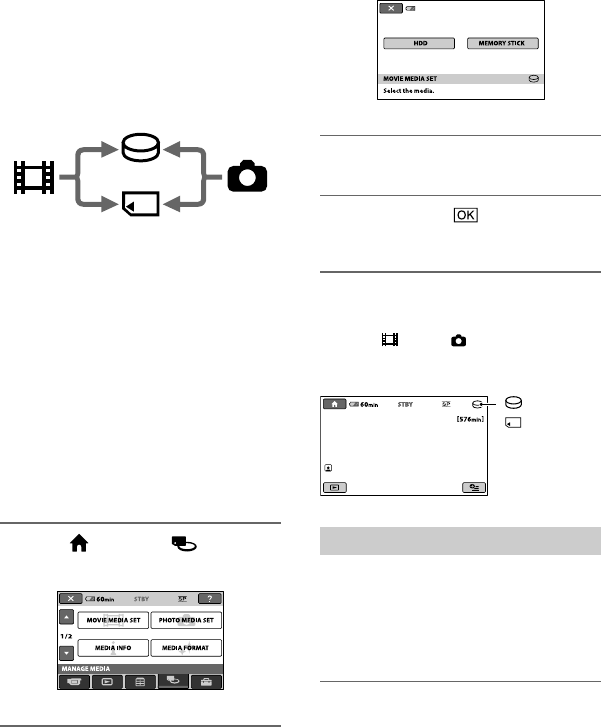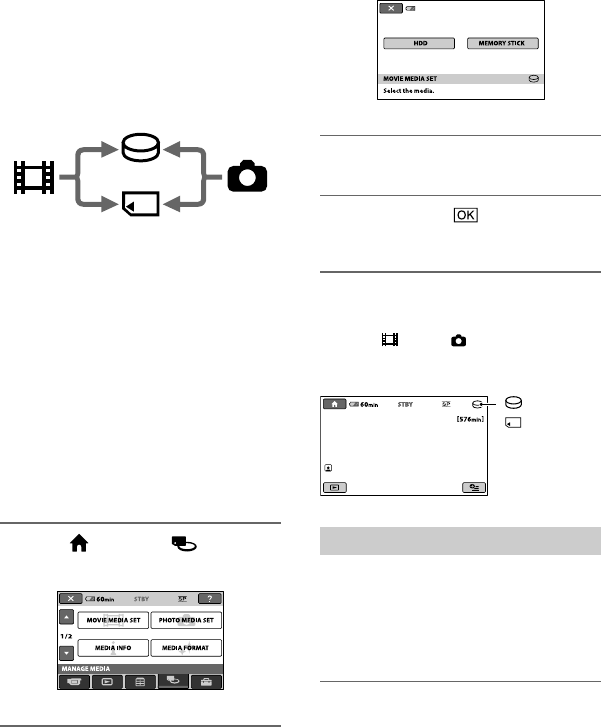
12
DCR-SR35E/SR36E/SR45E/SR46E/SR55E/SR65E/SR75E/SR85E
PartNumber: 4-109-555-11(1)
Step 3: Selecting the media
You can select the hard disk or “Memory
Stick PRO Duo” as the recording/playback/
editing media on your camcorder. Select
the media for movies and still images
separately.
e default setting is hard disk for movies
and still images.
Notes
You can do recording/playback/editing
operations for the selected media only. When
you want to change, reselect the media.
e recordable time with [SP] recording mode
(the default setting) is as follows (approx):
e internal hard disk:
DCR-SR35E/SR45E: 10 hours 40 minutes
DCR-SR36E/SR46E/SR55E/SR65E: 14 hours
30 minutes
DCR-SR75E/SR85E: 21 hours 50 minutes
“Memory Stick PRO Duo” (4 GB) made by
Sony Corporation: 80 minutes
Check the number of recordable still images on
the LCD screen of your camcorder (p. 19).
1 Touch (HOME) (MANAGE
MEDIA) tab on the screen.
2 Touch [MOVIE MEDIA SET] to select
the media for movies, and touch
[PHOTO MEDIA SET] to select the
media for still images.
e media setting screen appears.
60min
3 Select the media you want to set.
4 Touch [YES] .
e media is changed.
To con rm the recording media setting
Turn the POWER switch repeatedly to light
up the
(Movie)/ (Still) lamp, depending
on which media setting you want to check.
Check the media icon on the screen.
Inserting the “Memory Stick PRO Duo”
Prepare a “Memory Stick PRO Duo” if
[MEMORY STICK] has been selected as
the media.
For types of “Memory Stick” you can use in
your camcorder, see page 5.
1 Insert a “Memory Stick PRO Duo.”
Open the Memory Stick Duo cover in the
direction of the arrow.
Insert a “Memory Stick PRO Duo” into
the Memory Stick Duo slot in the right
orientation until it clicks.
Close the Memory Stick Duo cover.
2 If you
STICK
POW
lamp
e [C
screen
you in
Duo.”
3 Touc
To re
“Mem
To remo
Duo”
Open the
lightly pu
Duo.”
ACC
(“M
e
PRO
: Hard disk
: “Memory
Stick PRO Duo”
Movie
Hard disk
“Memory Stick”
Still image