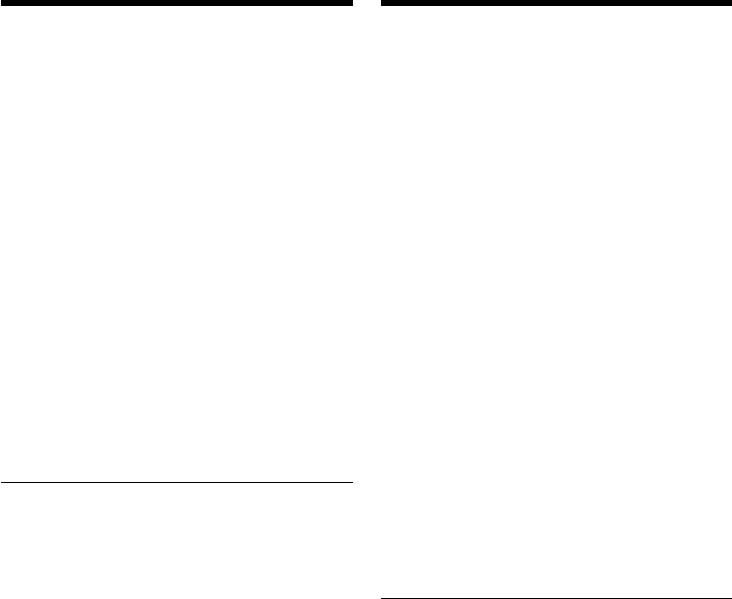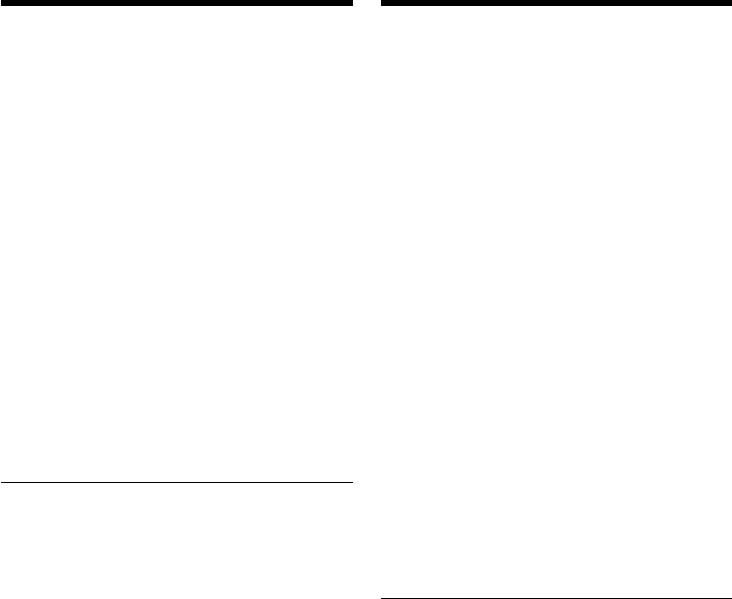
192
Stap 2 - Installeren van het USB-
besturingsprogramma vanaf de CD-
ROM
Volg nauwgezet de aanwijzingen onder
“Installeren van het USB-besturingsprogramma”
op blz. 190.
Voor gebruikers van het Mac OS
8.5.1/8.6/9.0 besturingssysteem
(1)Schakel uw personal computer in zodat het
Mac OS systeem start.
(2)Plaats de bijgeleverde CD-ROM in het CD-
ROM station van uw personal computer.
(3)Dubbelklik op het pictogram voor het CD-
ROM station om het venster te openen.
(4)Dubbelklik op het pictogram voor de vaste
schijf met het Mac OS systeem om het venster
te openen.
(5)Sleep de volgende twee bestanden vanuit het
in stap 3 geopende venster naar het
systeemmap-pictogram in het in stap 4
geopende venster (slepen en neerzetten):
•Sony Camcorder USB Driver
•Sony Camcorder USB Shim
(6)Wanneer er een verzoek om bevestiging
verschijnt als “Put these items into the
Extensions folder”, klikt u op OK.
(7)Start nu uw personal computer opnieuw op.
Voor gebruikers van Mac OS 9.1
U hoeft geen USB stuurprogramma te installeren.
Uw Macintosh besturingssysteem kiest
automatisch de juiste instellingen zodra u de
Macintosh computer aansluit met de USB-kabel.
Beelden bekijken met een
personal computer
Step 2 Install the USB driver on the
CD-ROM
Perform the entire procedure listed in “Installing
the USB Driver” on the page 190.
For Mac OS 8.5.1/8.6/9.0 users
(1)Turn on the power of your computer and
allow the Mac OS to load.
(2)Insert the supplied CD-ROM in the CD-ROM
drive of your computer.
(3)Double-click the CD-ROM drive icon to open
the window.
(4)Double-click the icon of the hard disk
containing the OS to open the window.
(5)Move the following 2 files from the window
opened in step 3 to the System Folder icon in
the window opened in step 4 (drag and drop).
•Sony Camcorder USB Driver
•Sony Camcorder USB Shim
(6)When “Put these items into the Extensions
folder?” appears, click OK.
(7)Restart your computer.
For Mac OS 9.1
The USB driver need not be installed. Your Mac
is automatically recognized as a driver just by
connecting your Mac using the USB cable.
Viewing images using your
computer