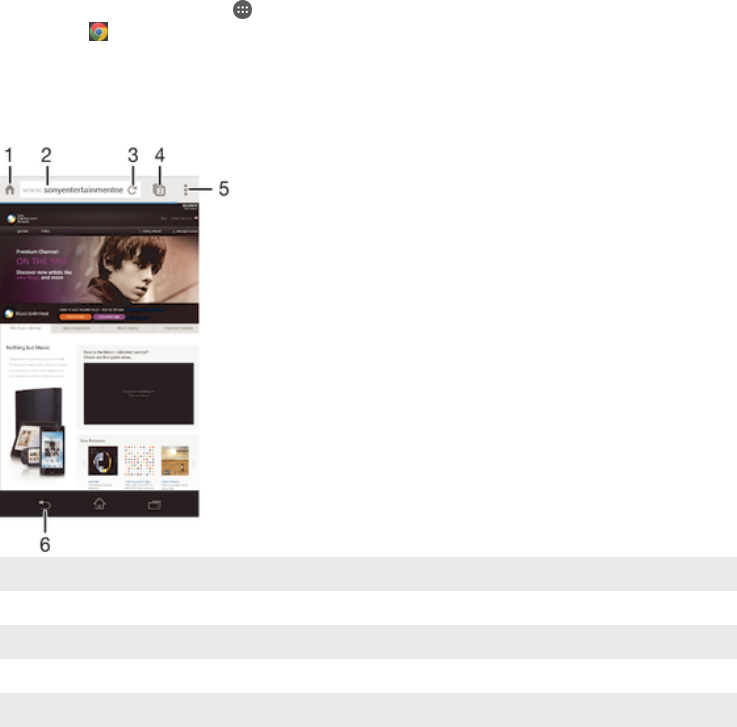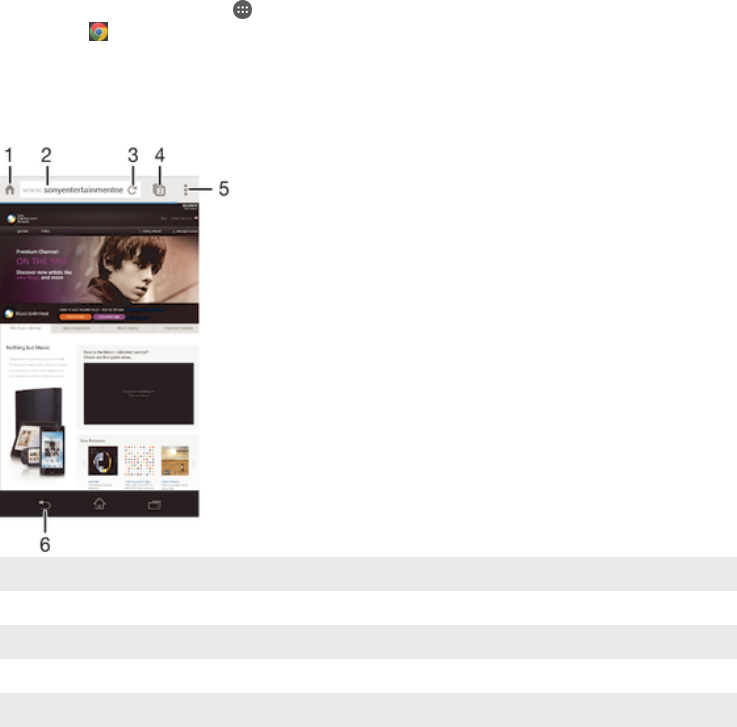
Internet and networks
Browsing the web
The Google Chrome™ web browser for Android™ devices comes pre-installed in
most markets. Go to http://support.google.com/chrome and click the "Chrome for
Mobile" link to get more detailed information about how to use this web browser.
To browse with Google Chrome™
1
From your Home screen, tap .
2
Find and tap .
3
If you are using Google Chrome™ for the first time, select to either sign in to a
Google™ account or browse with Google Chrome™ anonymously.
4
Enter a search term or web address in the search and address field, then tap
Go on the keyboard.
1 Go to the homepage
2 Search and address field
3 Refresh the page
4 Access browser tabs
5 View help and options
6 Go back a page in the browser history
Internet and MMS settings
To send multimedia messages, or to access the Internet when there is no available
Wi-Fi® network, you must have a working mobile data connection with the correct
Internet and MMS (Multimedia Messaging Service) settings. Here are some tips:
•
For most mobile networks and operators, Internet and MMS settings come pre-
installed on your device. You can then start using the Internet and send
multimedia messages right away.
•
In some cases, you get the option to download Internet and MMS settings the first
time you turn on your device when a SIM card is inserted. It is also possible to
download these settings later from the Settings menu.
•
You can manually add, change or delete Internet and MMS settings on your
device at any time. Contact your network operator for detailed information.
•
If you cannot access the Internet over a mobile network or if multimedia
messaging is not working, even though the Internet and MMS settings have been
downloaded successfully to your device, refer to the troubleshooting tips for your
28
This is an Internet version of this publication. © Print only for private use.