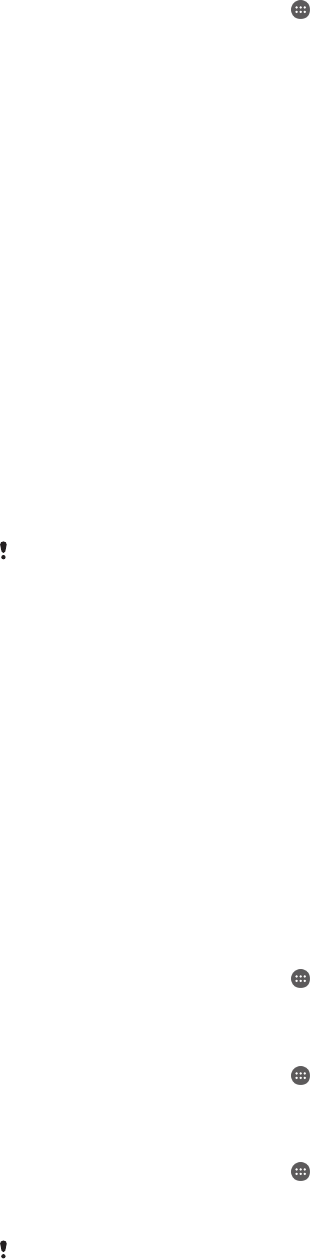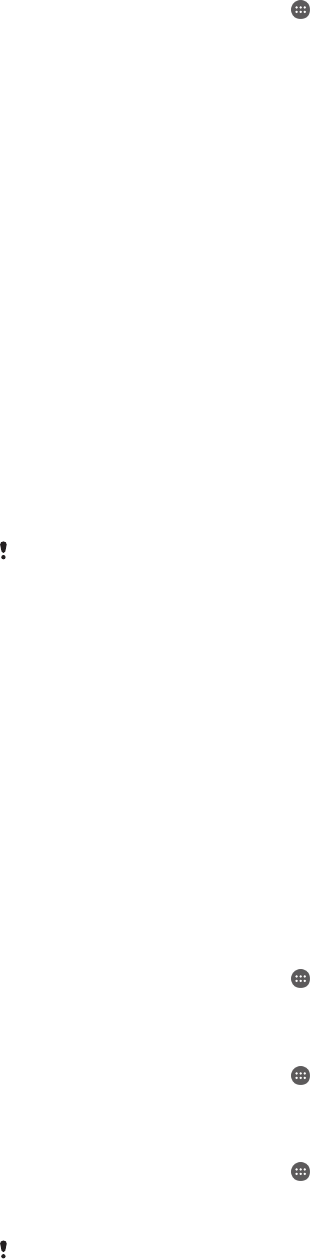
To select which applications to run in STAMINA mode
1
From your Home screen, tap .
2
Find and tap Settings > Power management, then tap STAMINA mode.
3
Activate STAMINA mode if it is deactivated.
4
Make sure that the Extended standby checkbox is marked, then tap Apps
active in standby > Add applications.
5
Scroll left or right to view all applications and services, then mark the relevant
checkboxes for the applications that you want to run.
6
When you're finished, tap Done.
Memory and storage
Your device has different types of memory and storage possibilities for photos, apps
and other files:
•
The internal storage is about 12 GB and is used to store downloaded or transferred
content along with personal settings and data. Examples are alarm, volume and
language settings, emails, bookmarks, call logs, contacts, messages, calendar
events, photos, videos and music.
•
You can use a removable memory card of up to 128 GB to get more storage space.
Most applications can read data from a memory card but only certain apps can save
files to this type of memory. You can, for example, set the camera application to save
photos directly to the memory card.
•
The dynamic memory (RAM) is about 3 GB and cannot be used for storage. RAM is
used to handle running applications and the operating system.
You may have to purchase a memory card separately.
Read more about the use of memory in Android devices by downloading the White
paper for your device at
www.sonymobile.com/support
.
Improving memory performance
The memory in your device tends to fill up as a result of normal usage. If the device
starts to slow down, or applications suddenly shut down, you should consider the
following:
•
Always have more than 100 MB of free internal storage and more than 100 MB of free
RAM.
•
Close down running applications that you are not using.
•
Clear the cache memory for all applications.
•
Uninstall downloaded applications that you don't use.
•
Transfer photos, videos and music from the internal memory to the memory card.
•
If your device can't read content on the memory card, you may need to format it.
To view the memory status
1
From your Home screen, tap
.
2
Find and tap Settings > Storage.
To view the amount of free and used RAM
1
From your Home screen, tap .
2
Find and tap Settings > Apps > Running.
To clear the cache memory for all applications
1
From your Home screen, tap
.
2
Find and tap Settings > Storage.
3
Tap Cached data > OK.
When you clear the cache memory, you don't lose any important information or settings.
129
This is an Internet version of this publication. © Print only for private use.