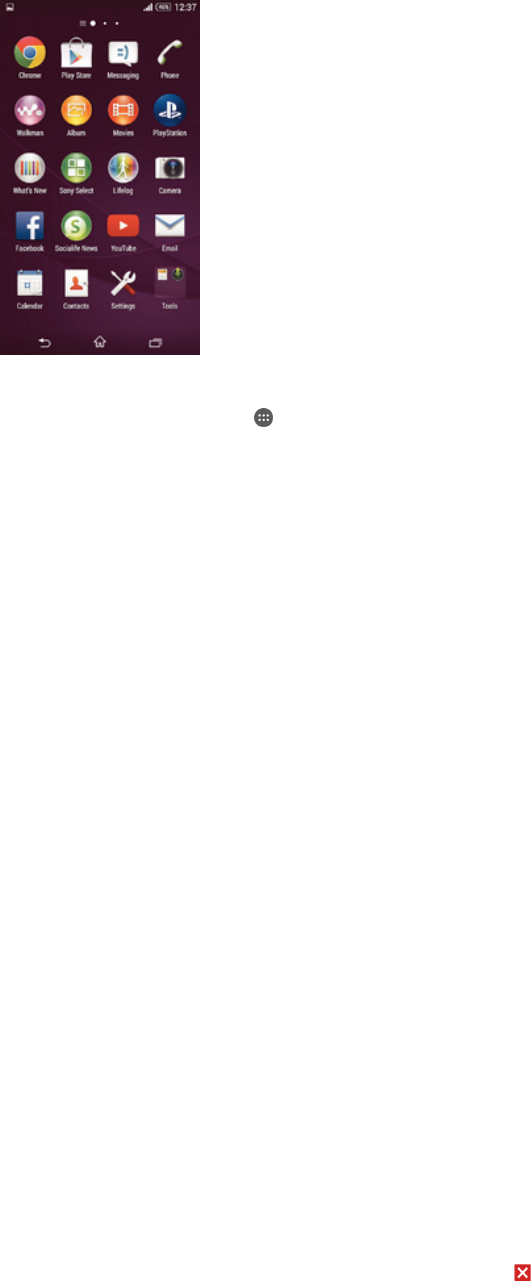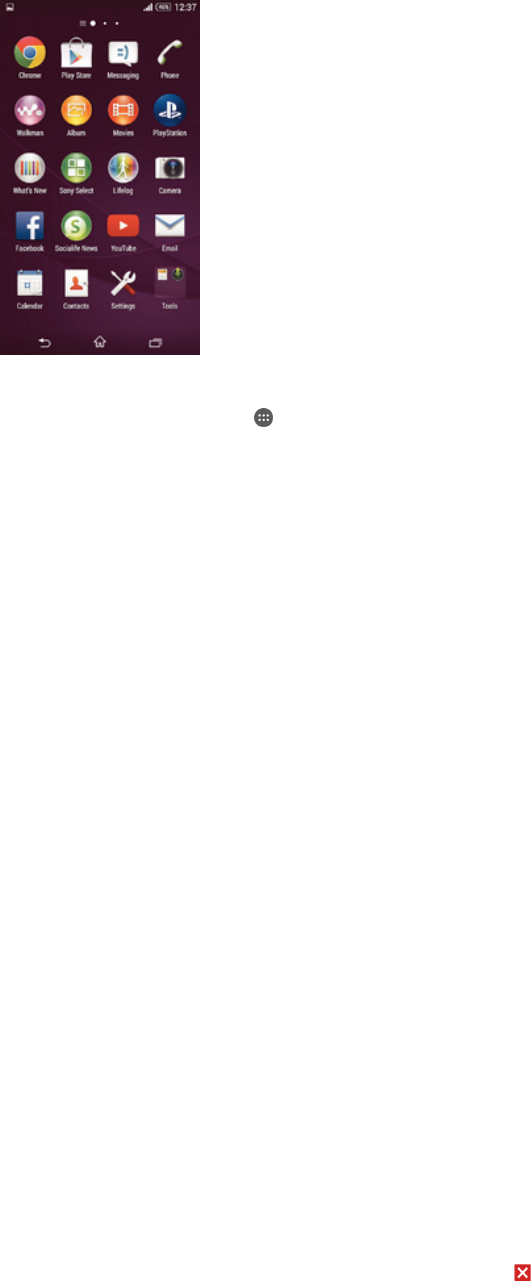
Application screen
The Application screen, which you open from the Homescreen, contains the applications
that come pre-installed on your device as well as applications that you download.
To view all applications on the Application screen
1 From your Home screen, tap
.
2 Flick left or right on the Application screen.
To open an application from the Application screen
• Flick left or right to find the application, then tap the application.
To open the Application screen menu
• When the Application screen is open, drag the left edge of the screen to the right.
To move an application on the Application screen
1 To open the Application screen menu, drag the left edge of the Application screen
to the right.
2 Make sure Own order is selected under SHOW APPS.
3 Touch and hold the application until it magnifies and the device vibrates, then drag
it to the new location.
To add an application shortcut to the Home screen
1 From the Application screen, touch and hold an application icon until the screen
vibrates, then drag the icon to the top of the screen. The Home screen opens.
2 Drag the icon to the desired location on the Home screen, then release your
finger.
To arrange applications on the Application screen
1 To open the Application screen menu, drag the left edge of the Application screen
to the right.
2 Select the desired option under SHOW APPS.
To search for an application from the Application screen
1 To open the Application screen menu, drag the left edge of the Application screen
to the right.
2 Tap Search apps.
3 Enter the name of the application you want to search for.
To uninstall an application from the Application screen
1 To open the Application screen menu, drag the left edge of the Application screen
to the right.
2 Tap Uninstall. All uninstallable applications are indicated by
.
3 Tap the application that you want to uninstall, then tap Uninstall.
15
This is an Internet version of this publication. © Print only for private use.