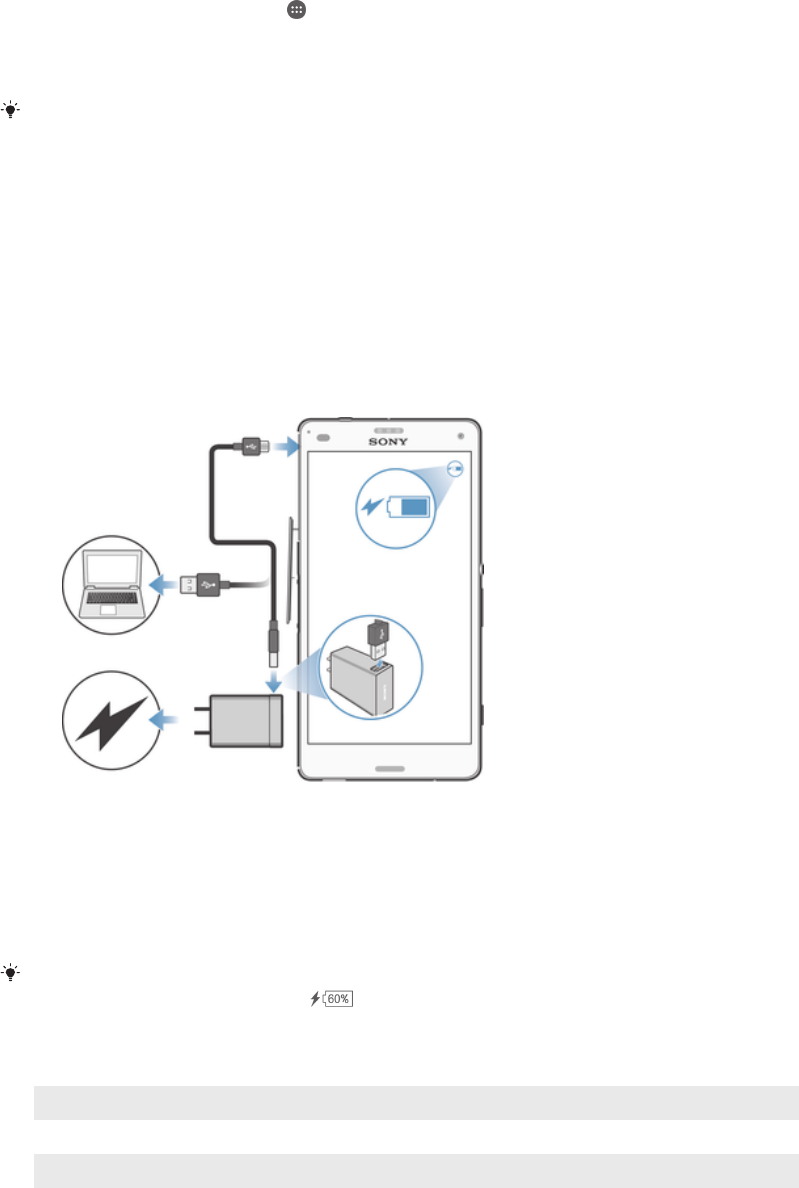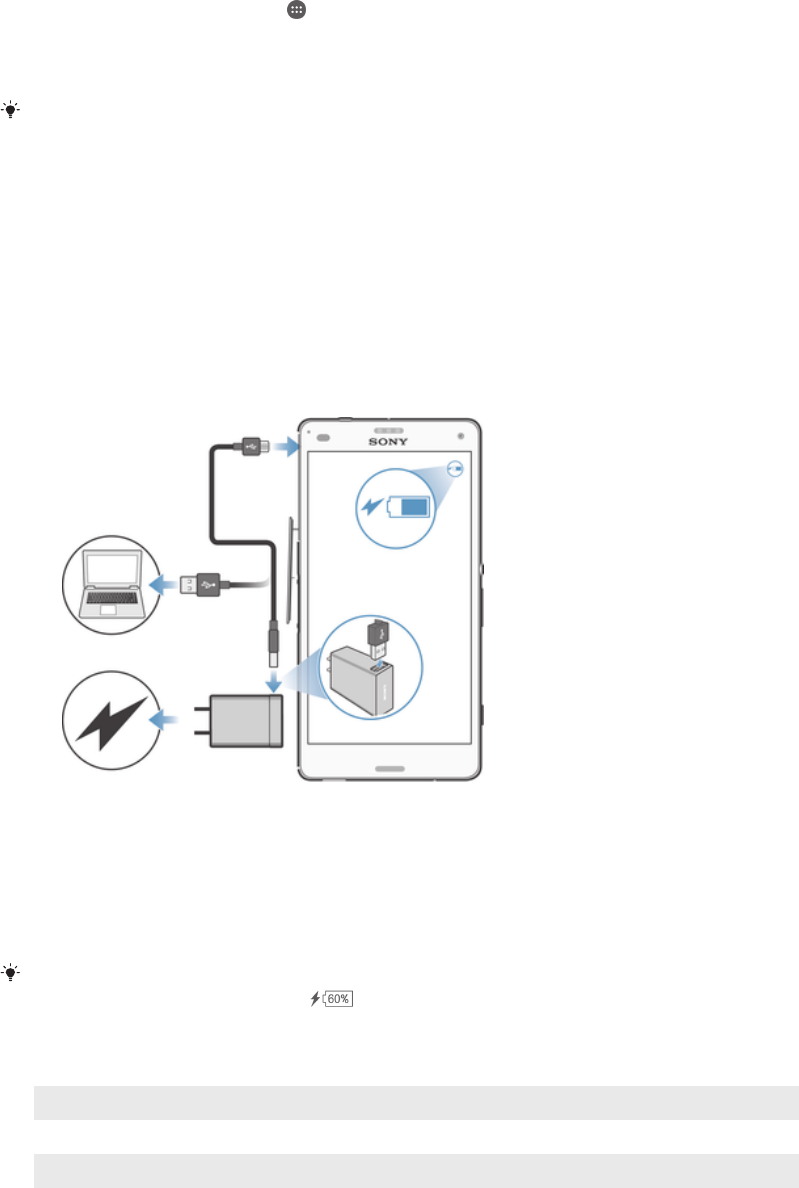
To set up a Google™ account on your device
1 From your Home screen, tap .
2 Find and tap Settings > Add account > Google.
3 Follow the registration wizard to create a Google™ account, or sign in if you
already have an account.
You can also sign in to or create a Google™ account from the setup guide the first time you
start your device. Or you can go online and create an account at
www.google.com/accounts
.
Charging your device
Your device has an embedded, rechargeable battery that should be replaced only by
Sony or an authorized Sony repair center. You should never try to open or take apart this
device yourself. Opening the device can cause damage that will void your warranty.
The battery is partly charged when you buy the device. You can still use your device
while it is charging. Read more about the battery and how to improve the performance in
Battery and power management
on page 122.
To charge your device
1 Plug the charger into a power outlet.
2 Plug one end of the USB cable into the charger (or into the USB port of a
computer).
3 Plug the other end of the cable into the micro USB port on your device, with the
USB symbol facing up. The notification light illuminates when charging begins.
4 When the device is fully charged, disconnect the cable from your device by pulling
it straight outward. Make sure not to bend the connector.
If the battery is completely discharged, it may take a few minutes before the notification light
illuminates and the charging icon appears.
Battery notification light status
Green
The battery charge level is greater than 90%
Flashing red The battery is charging and the battery charge level is less than 15%
Orange The battery is charging and the battery charge level is less than 90%
10
This is an Internet version of this publication. © Print only for private use.