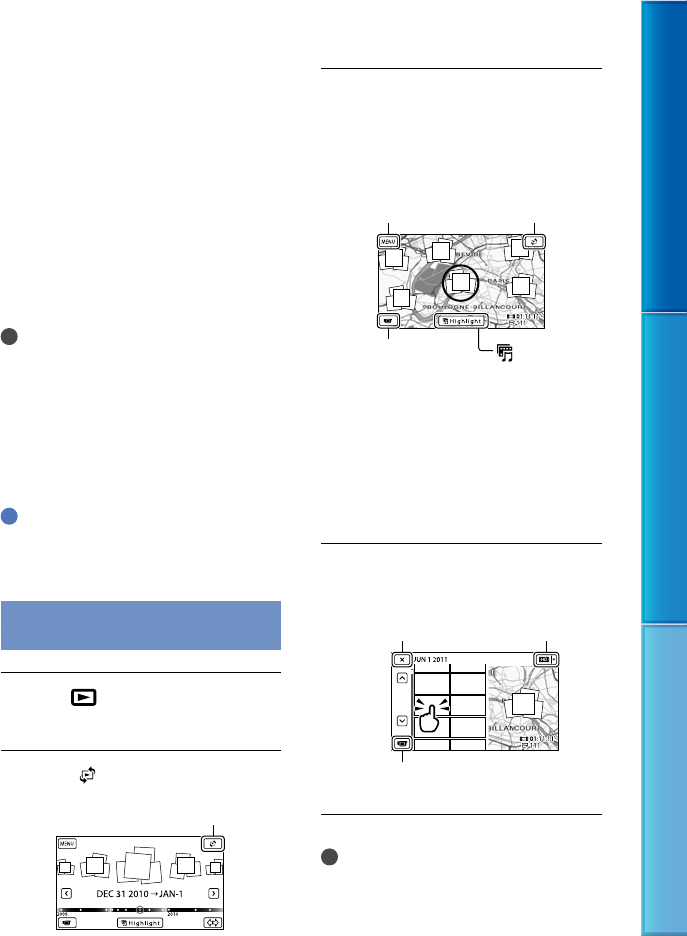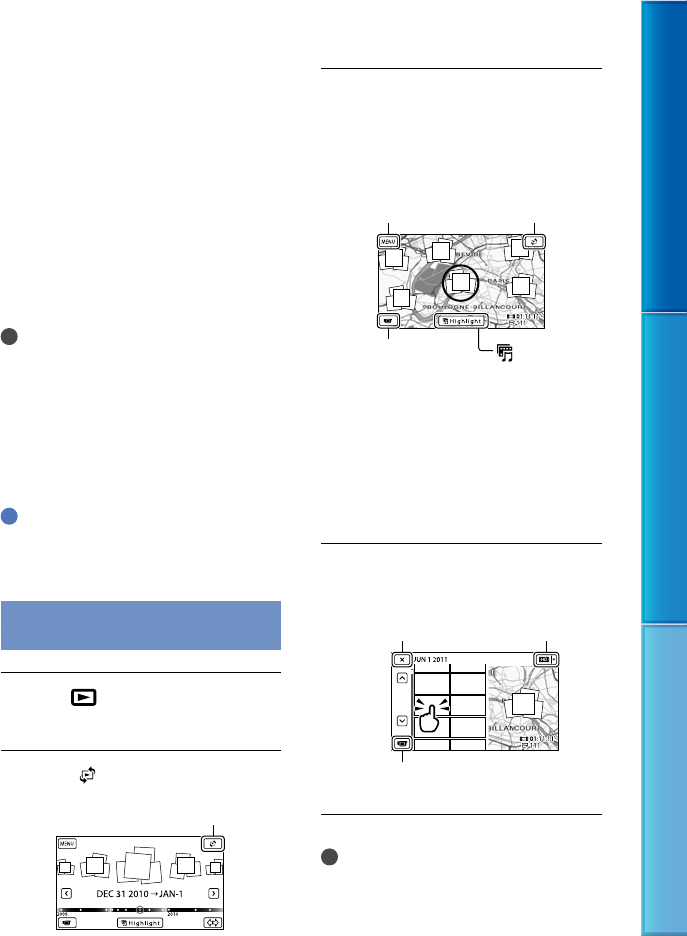
48
Table of Contents Enjoy Useful Functions Index
US
Use the triangulating priority mode
(p. 49)
Use GPS Assist Data
If you import GPS Assist Data from your
computer to your camcorder using the
supplied software “PMB,” the time it takes
the camcorder to acquire your location
information can be shortened. Connect the
camcorder to a computer that is connected
to the Internet. The GPS Assist Data will be
updated automatically.
Notes
The GPS Assist Data may not function in the
following cases:
When the GPS Assist Data are not updated
for about 30 days or more
When the date and time of the camcorder are
not correctly set
When the camcorder is moved for a long
distance
Tips
The GPS Assist Data can be updated using the
“PMB Portable” software that is stored on the
camcorder.
Searching for a desired scene by
recording location (Map View)
Press
(View Images).
The Event View screen appears.
Touch
[Map View].
Touch the desired image
thumbnail displayed on the map
area where you recorded the
movies or photos.
* Appears only for images recorded with
high definition image quality (HD).
The map moves if you touch an area where
no thumbnails are displayed.
If you change the map scale using
the power zoom lever, the clusters of
thumbnails will change as well.
Touch [Yes], then touch the
desired movie or photo.
Notes
You cannot edit (delete, etc.) movies or photos
by selecting the clusters of thumbnails on the
Map View.
To the Map View
Switch Image Type
button
Change to the movie/photo
recording mode
To the MENU
screen
Change View
button
To the movie
recording display
Highlight*
Change View button