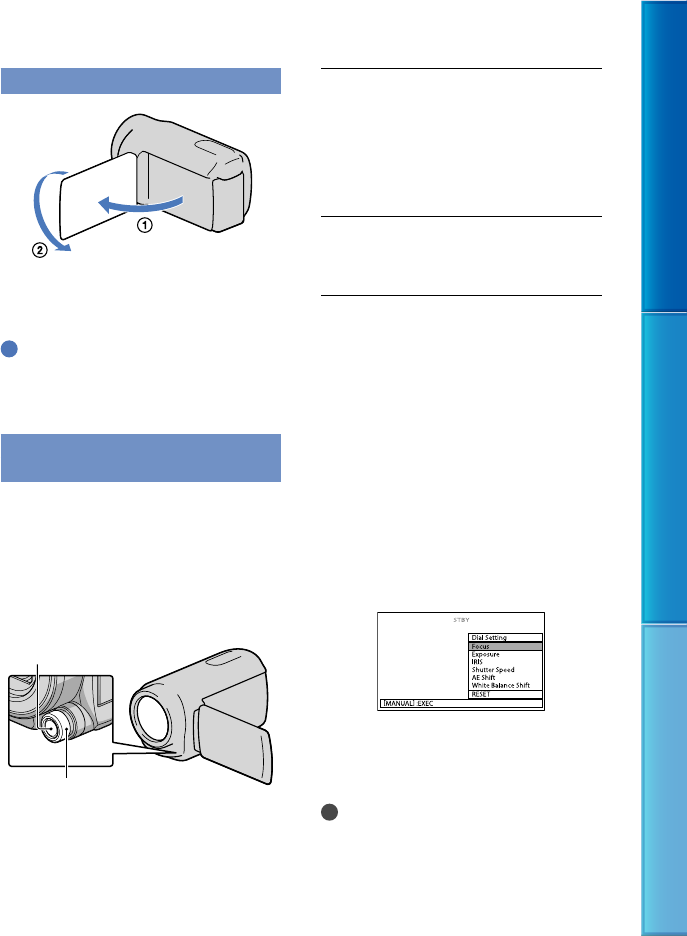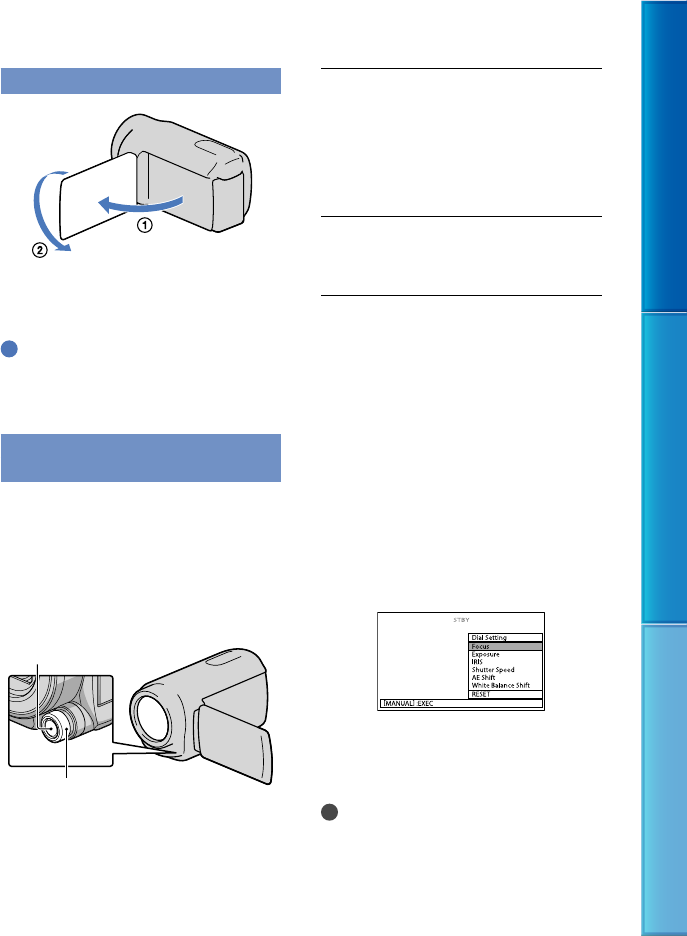
41
Table of Contents Enjoy Useful Functions Index
US
Recording in mirror mode
Open the LCD panel 90 degrees to the
camcorder (), then rotate it 180 degrees
to the lens side ().
Tips
A mirror-image of the subject appears on the
LCD screen, but the image will be normal when
recorded.
Controlling the image settings
manually with the MANUAL dial
You can assign 1 menu item you use often
to the MANUAL dial.
Since the focus adjustment is assigned to
the MANUAL dial in the default settings,
the operation below is described as
adjusting the focus using the dial.
Press MANUAL to activate the
manual adjustment mode.
Pressing MANUAL switches the
setting mode between automatic and
manual.
Rotate the MANUAL dial to adjust
the focus.
Items you can assign to the MANUAL
dial
[Focus] ... p. 77
[Exposure] ... p. 77
[IRIS] ... p. 78
[S
hut
ter Speed] ... p. 78
[AE Shift] ... p.
78
[White B
alance Shift] ... p. 79
To assign the menu item to the
MANUAL dial
Press and hold MANUAL down for a
few seconds.
The [Dial Setting] screen appears.
Rotate the MANUAL dial and select the
item to be assigned.
P
ress MANUAL.
Notes
The automatic or manual setting for [IRIS]
and [Shutter Speed] cannot be switched while
recording, even if you press the MANUAL
button. Make the settings before you begin
recording.
MANUAL button
MANUAL dial