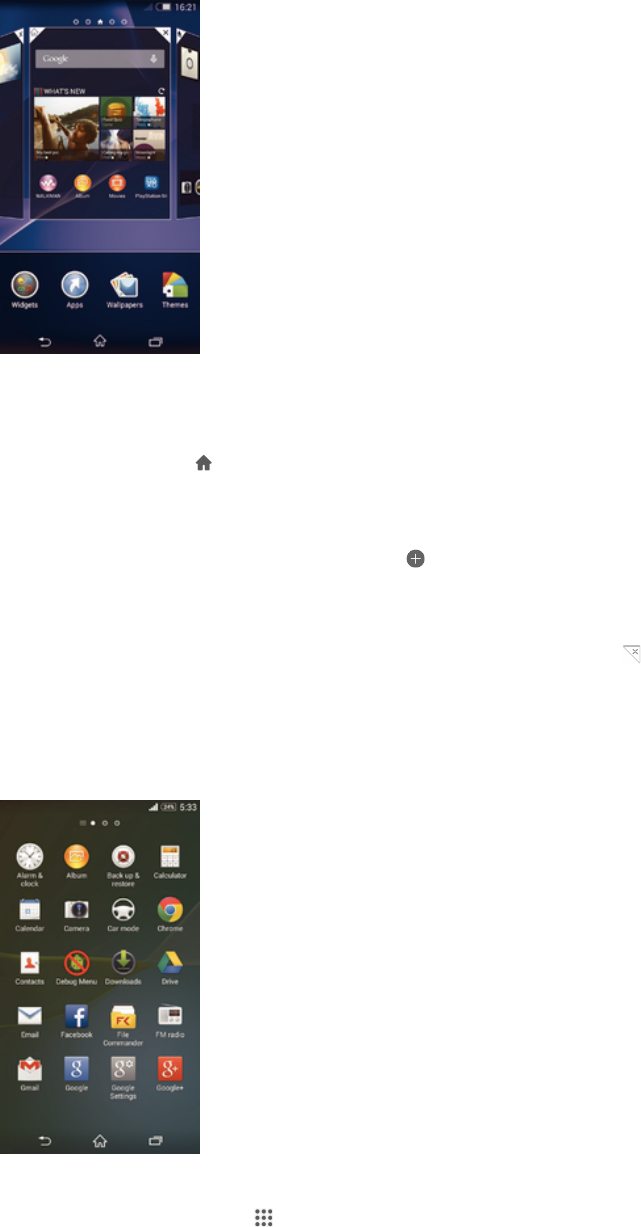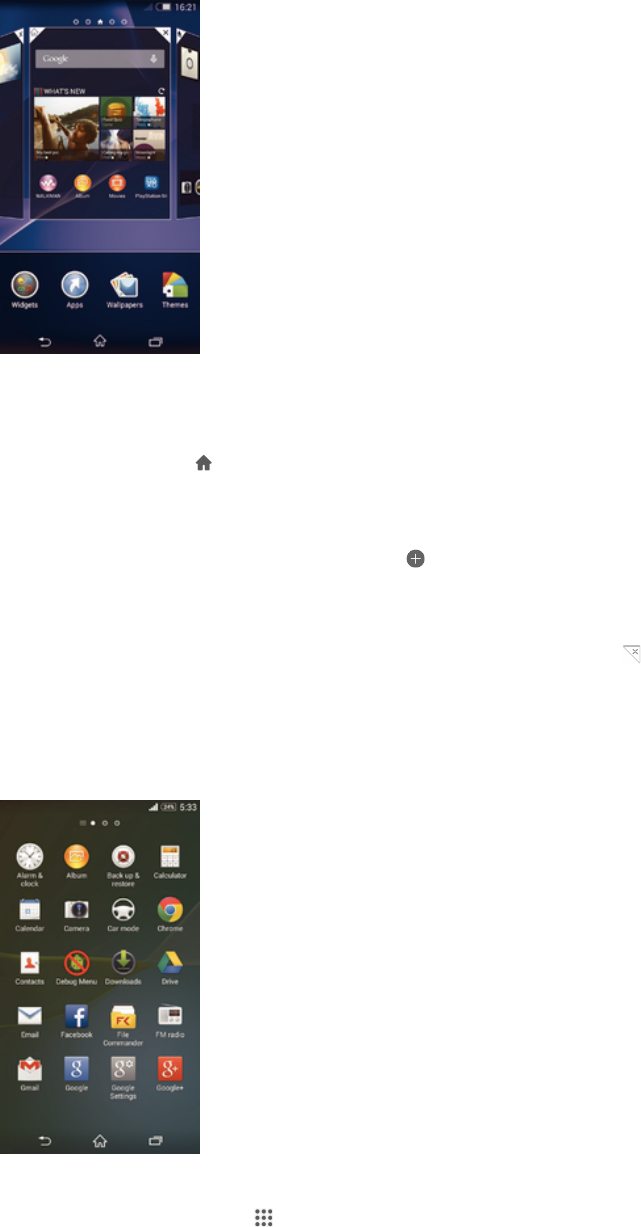
Home screen panes
You can add new panes to your Home screen (up to a maximum of seven panes) and
delete panes. You can also set the pane that you want to use as the main Home screen
pane.
To set a pane as the main Home screen pane
1 Touch and hold an empty area on your Home screen until the device vibrates.
2 Flick left or right to browse to the pane that you want to set as your main Home
screen pane, then tap
at the top corner of the pane.
To add a pane to your Home screen
1 Touch and hold an empty area on your Home screen until the device vibrates.
2 Flick left or right to browse the panes, then tap
.
To delete a pane from your Home screen
1 Touch and hold an empty area on your Home screen until the device vibrates.
2 Flick left or right to browse to the pane that you want to delete, then tap
.
Application screen
The Application screen, which you open from the Homescreen, contains the applications
that come pre-installed on your device as well as applications that you download.
To view all applications on the Application screen
1 From your Home screen, tap .
2 Flick left or right on the Application screen.
15
This is an Internet version of this publication. © Print only for private use.