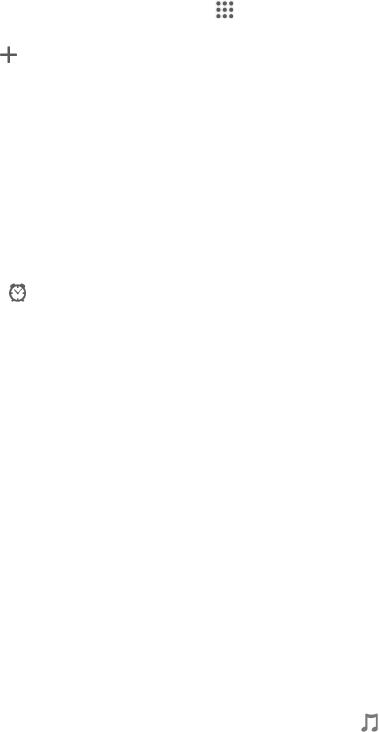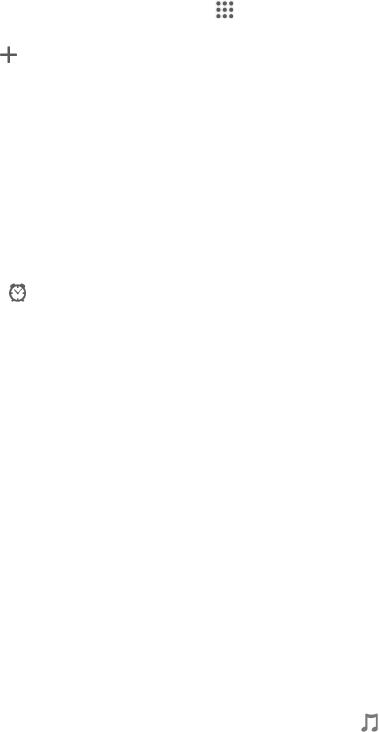
5 Open date and time settings for the clock
6 Turn an alarm on or off
7 View options
8 Add a new alarm
To set a new alarm
1 From your Home screen, tap .
2 Find and tap Alarm & clock.
3 Tap .
4 Tap Time and adjust the time by scrolling up and down.
5 Tap Set.
6 If desired, edit other alarm settings.
7 Tap Done.
To snooze an alarm when it sounds
• Tap Snooze.
To turn off an alarm when it sounds
• Slide
to the right.
To edit an existing alarm
1 Open the Alarm & clock application, then tap the alarm you want to edit.
2 Make the desired changes.
3 Tap Done.
To turn an alarm on or off
• Open the Alarm & clock application, then drag the slider next to the alarm to the
on or off position.
To delete an alarm
1 Open the Alarm & clock application, then touch and hold the alarm that you want
to delete.
2 Tap Delete alarm, then tap Yes.
To set the sound for an alarm
1 Open the Alarm & clock application, then tap the alarm you want to edit.
2 Tap Alarm sound and select an option, or tap
to select from your music files.
3 Tap Done twice.
To set a recurring alarm
1 Open the Alarm & clock application, then tap the alarm you want to edit.
2 Tap Repeat.
3 Mark the checkboxes for the desired days, then tap OK.
4 Tap Done.
To activate the vibrate function for an alarm
1 Open the Alarm & clock application, then tap the alarm you want to edit.
2 Mark the Vibrate checkbox.
3 Tap Done.
To set alarms to sound when the device is in silent mode
1 Open the Alarm & clock application, then tap the alarm you want to edit.
2 Mark the Alarm in silent mode checkbox, then tap Done.
108
This is an Internet version of this publication. © Print only for private use.