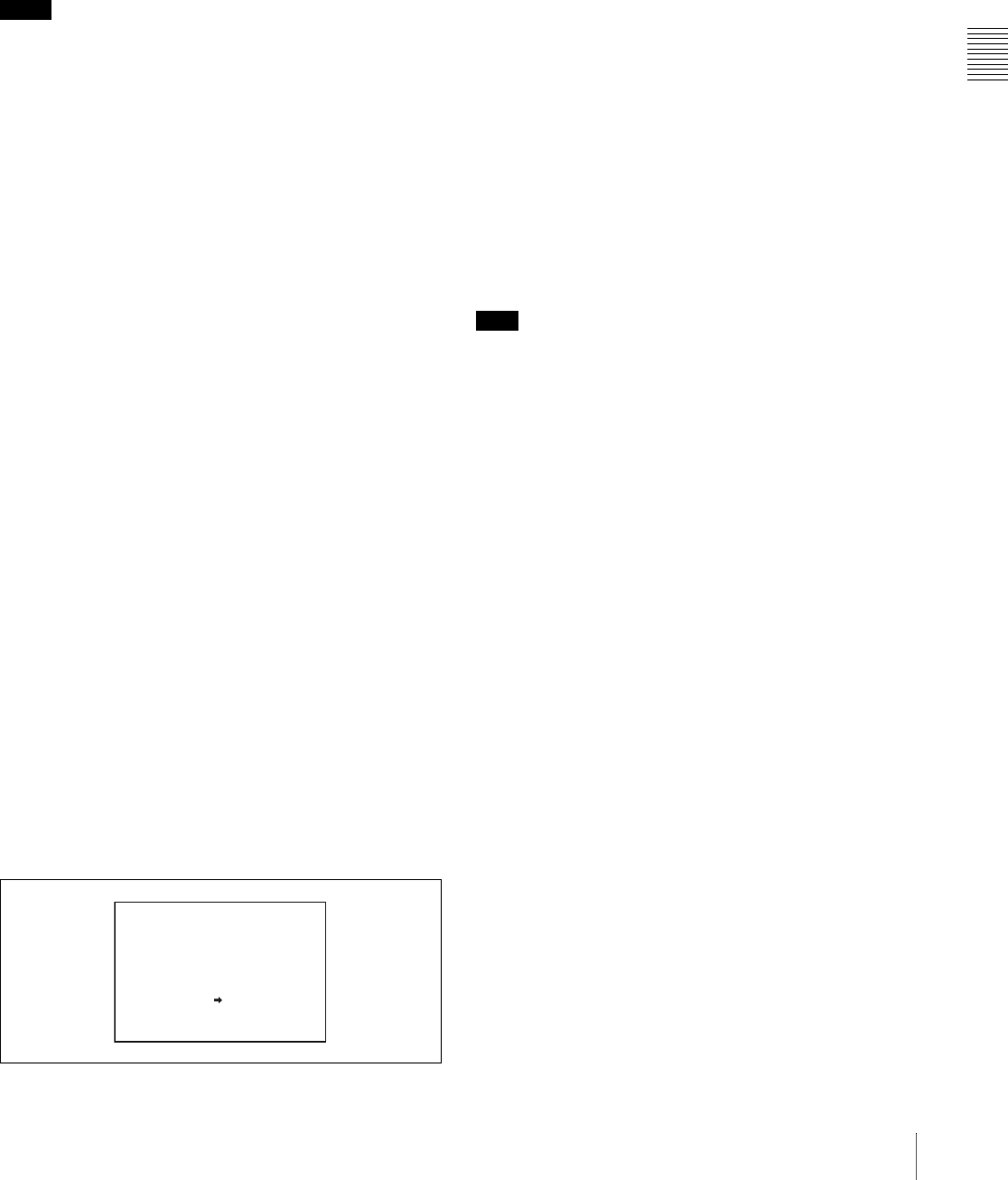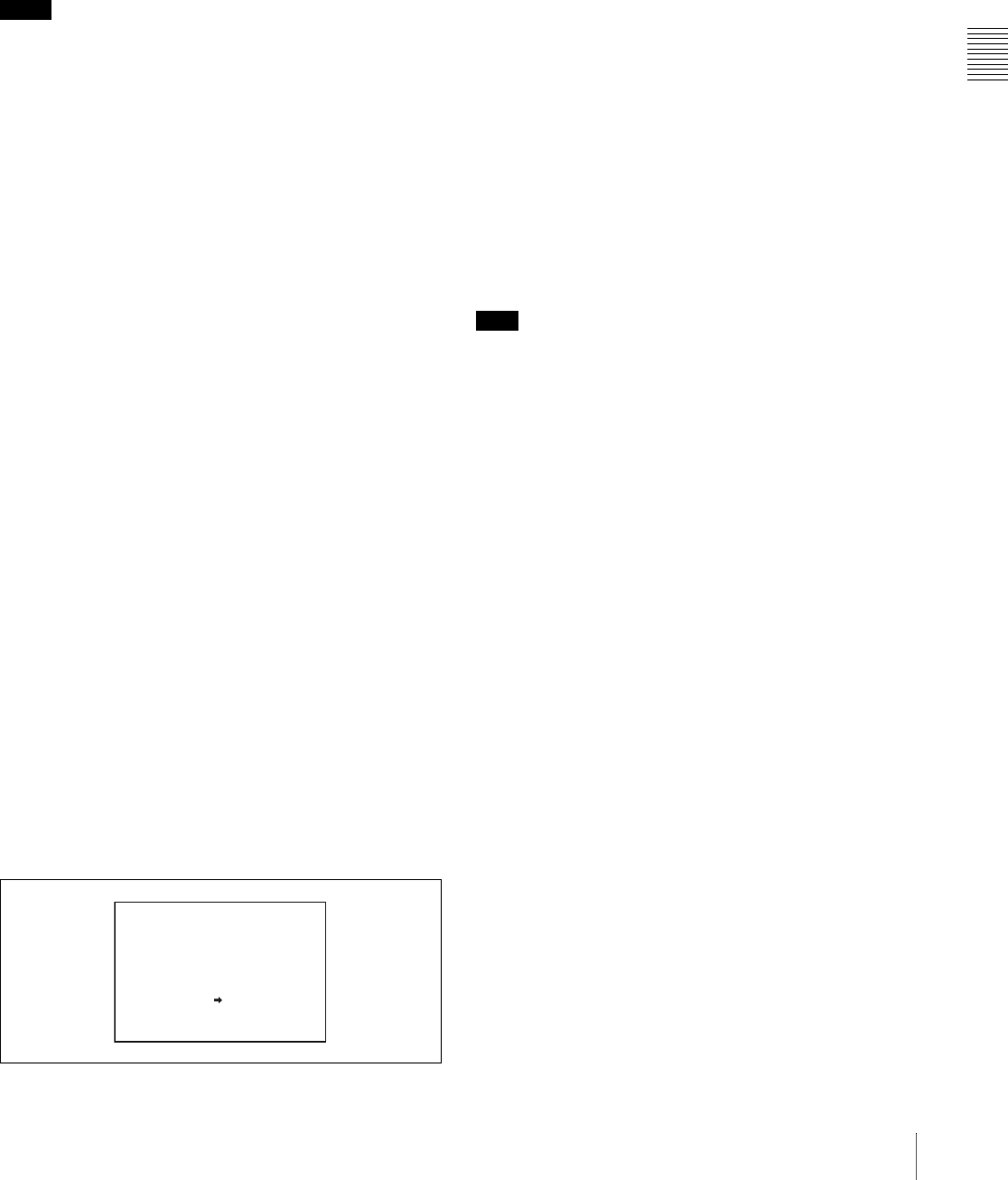
Chapter 3 Recording and Playback
45
3-1 Handling Discs
However, this unit has a salvage function which can hold
losses to the minimum by reconstructing clips on such
discs.
Note that no recorded clip contents are lost when the
POWER switch is turned off and when battery exhaustion
is detected, because the unit does not enter power saving
mode until after the end of recording processing.
Notes
• Do not disconnect the battery pack or power cord until
recording processing has finished and the ACCESS
indicator has gone out.
• This function salvages as much recorded material as
possible after an unforeseen accident, but 100%
restoration cannot be guaranteed.
• Even when this function is used, it is not possible to
recover data from immediately before the interruption of
recording. The amount of data lost is as follows.
- Quick salvage: From 2 to 4 seconds of data before the
interruption of recording.
- Full salvage: From 4 to 6 seconds of data before the
interruption of recording.
More data may be lost when functions such as Picture
Cache and Interval Rec are being used.
Quick salvage
When the unit is powered on again after a recording
interruption due to a power interruption, with the disc still
loaded in the unit, clips are reconstructed on the basis of
backup data stored in nonvolatile memory and markers
recorded on the disc.
Processing time is about 5 seconds.
Full salvage
When recording on an XDCAM device is interrupted
because of a power interruption, and a disc is manually
ejected from that device with the power off, clips are
reconstructed on the basis of markers recorded on the disc
when the disc is loaded in this unit. Therefore, processing
takes longer than for a quick salvage (about 30 seconds,
although it depends on the state of the disc).
Proceed as follows to perform a full salvage.
1
Insert the disc on which recording did not end
normally.
The following salvage message appears.
2
Turn the MENU knob to move the b mark to YES,
then press the MENU knob.
Salvage processing starts, and the message
“EXECUTING.” appears.
A results message appears when the processing
finishes.
• If the salvage succeeded, the message
“COMPLETED.” appears.
• If the salvage failed, the message
“INCOMPLETED.” appears. Clips for which
recording did not end normally are lost.
To exit without salvaging
Select NO in step 2 to exit without performing salvage
processing.
However, the status of the disc does not change. Salvage is
still required to recover the clips for which recording did
not end normally. The salvage message will appear again
when that disc is inserted again, or when the camcorder is
powered on again.
Note
If salvage processing is not done, sections which were
recorded normally can be played back, but no new
recording can be done on the disc.
SALVAGE
TO RECORD ON THE
DISC, IT IS NECESSARY
TO EXECUTE SALVAGE.
SALVAGE OK?
YES NO