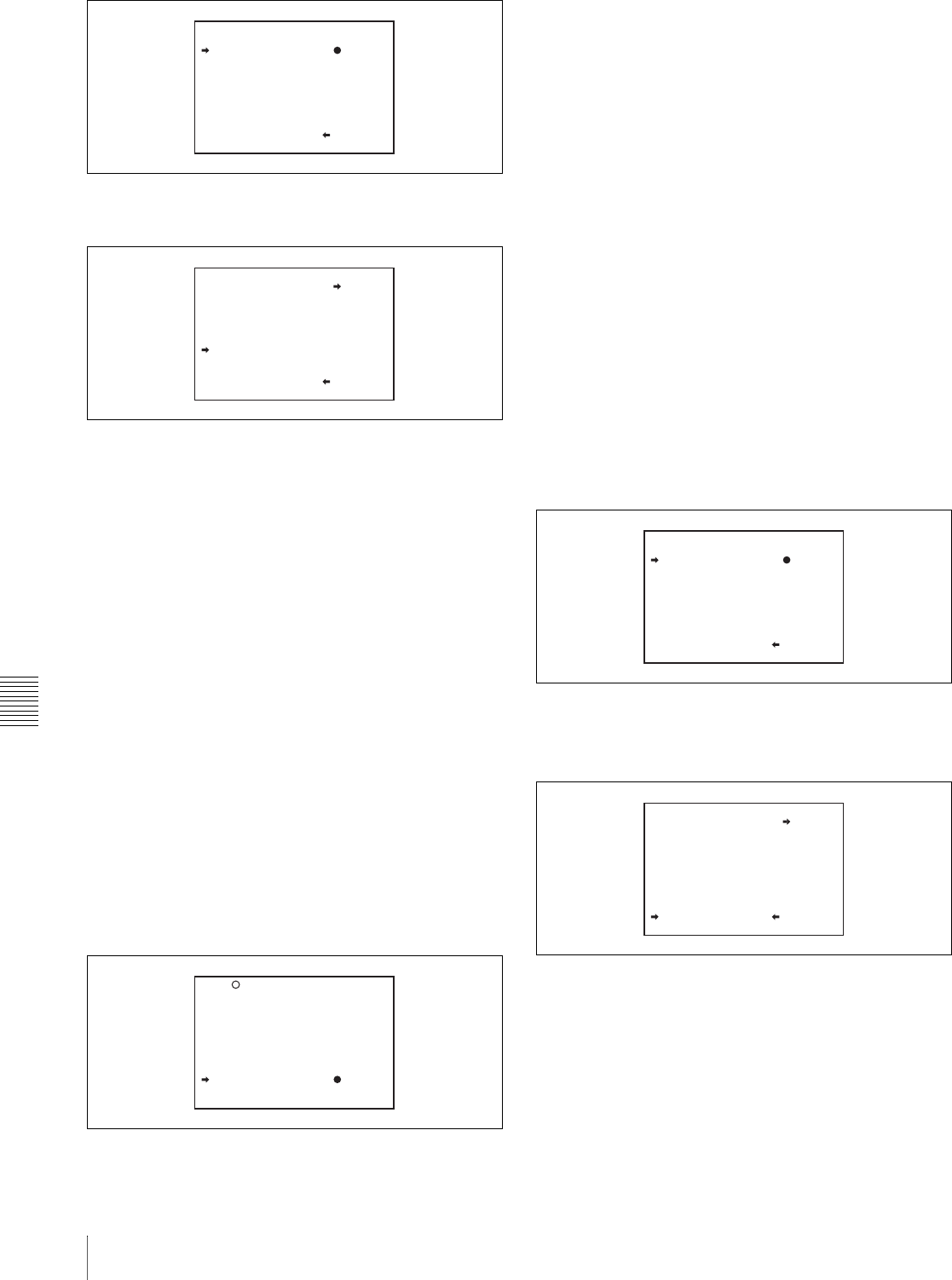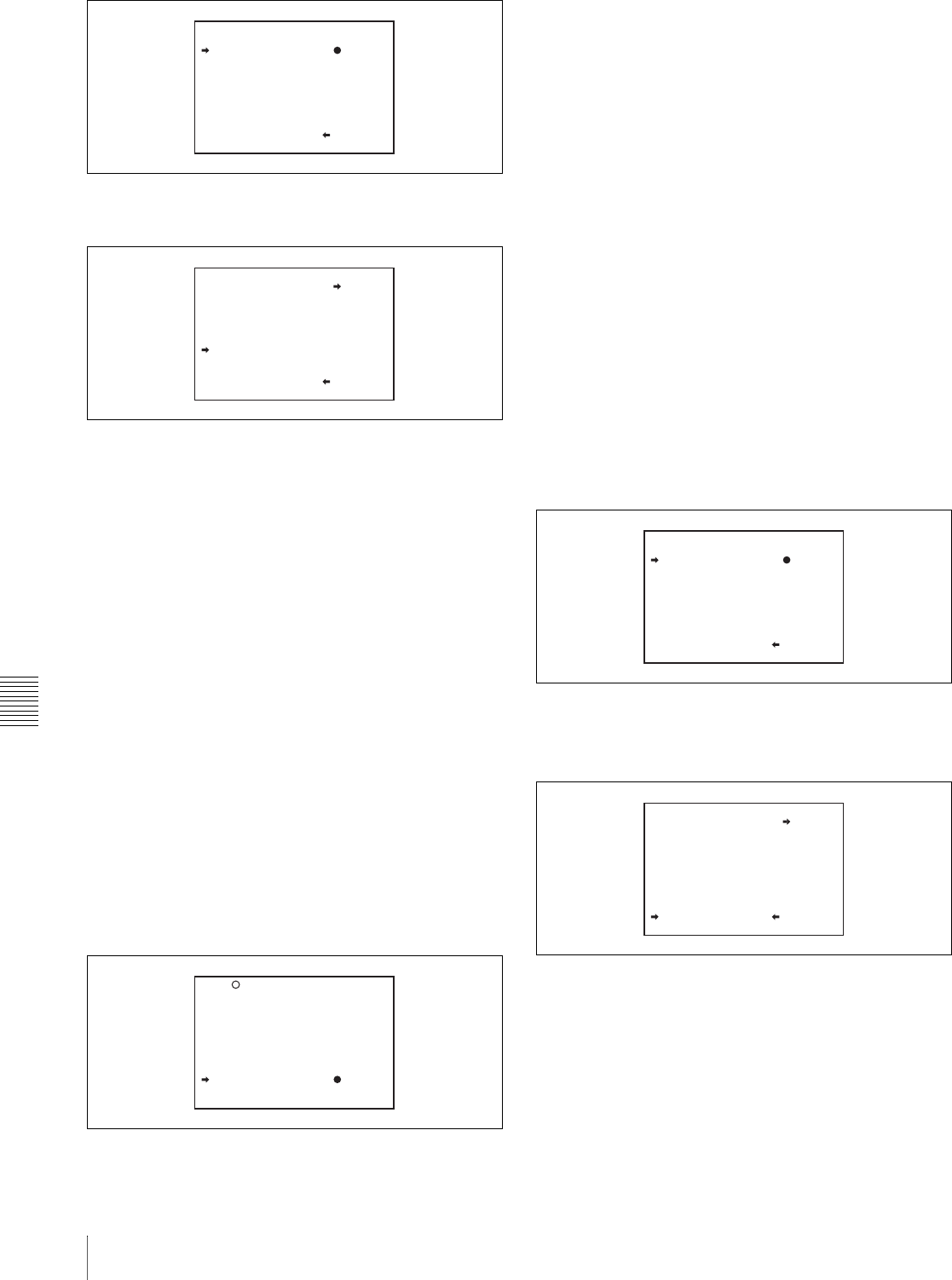
Chapter 8 Saving and Loading User Setting Data
142
8-2 Saving and Loading Scene Files
2 Turn the MENU knob to move the b mark to the
desired file number, and press the MENU knob.
The message “STORE OK? YES b NO” appears.
3 To carry out the storing, move the b mark to
“YES” and press the MENU knob.
To cancel, press the MENU knob leaving the b
mark pointing to “NO”.
You can select the contents of the user file to be
displayed on the page.
For details, see “Selecting the display contents” on
page 143.
5
To end the menu operation, set the MENU ON/OFF
switch to OFF or close the cover of the menu operating
section.
To return to the SCENE FILE page
After the message “COMPLETE” is displayed, move
the b mark to “ESC” at the top right of the page by
turning the MENU knob, then press the MENU knob.
White balance setting data to be saved in
the scene file
The white balance setting data to be saved in the scene file
depends on the setting of the SCENE WHITE DATA item
on the REFERENCE page of the FILE menu.
When SCENE WHITE DATA is set to ON
The white balance setting data selected when you save the
scene file is saved. For example, when the WHITE BAL
switch is set to A, the adjusted values in memory A are
saved in the scene file, and when the WHITE BAL switch
is set to PRST, the preset value is saved.
When SCENE WHITE DATA is set to OFF
White balance setting data is not stored in the scene file.
Saving scene files from the camcorder
memory to the “Memory Stick”
You can save five scene files from the camcorder to the
“Memory Stick” in a single operation.
Proceed as follows.
1
After displaying the SCENE FILE page (see page 141)
turn the MENU knob to move the b mark to “SCENE
STORE”, then press the MENU knob.
One of the SCENE STORE pages appears.
2
Turn the MENU knob until the desired SCENE
STORE page appears, then press the MENU knob.
3
Turn the MENU knob to move the b mark to “5FILE
SAVE B MEM1-5”, and press the MENU knob.
The message “SAVE OK? YES b NO” appears.
4
To carry out the save, move the b mark to “YES” and
press the MENU knob.
To cancel, press the MENU knob leaving the b mark
pointing to “NO”.
When the save is completed, the message
“COMPLETE” appears.
5
To end the menu operation, set the MENU ON/OFF
switch to OFF.
P01 SCENE STORE
DISPLAY MODE : ALL
001.SCENE1 FEB/05/02
002.STANDARD
003.STANDARD
004.STANDARD
005.STANDARD
***.5FILE SAVE MEM1-5
ESC
P01 SCENE STORE
STORE OK? YES NO
DISPLAY MODE : ALL
001.SCENE1 FEB/05/02
002.STANDARD
003.STANDARD
004.STANDARD
005.STANDARD
***.5FILE SAVE MEM1-5
ESC
F05 REFERENCE
REFERENCE STORE : EXEC
REFERENCE CLEAR : EXEC
REFERENCE LOAD : EXEC
REFERENCE SAVE : EXEC
F.ID:
sssssssssssssssss
SCENE WHITE DATA: OFF
P01 SCENE STORE
DISPLAY MODE : ALL
001.SCENE1 FEB/05/02
002.SCENE2 FEB/06/02
003.NO FILE
004.SCENE4 FEB/08/02
005.SCENE5 FEB/08/02
***.5FILE SAVE MEM1-5
ESC
P01 SCENE STORE
SAVE OK? YES NO
DISPLAY MODE : ALL
001.SCENE1
002.SCENE2
003.NO FILE
004.SCENE4
005.SCENE5
***.5FILE SAVE MEM1-5
ESC