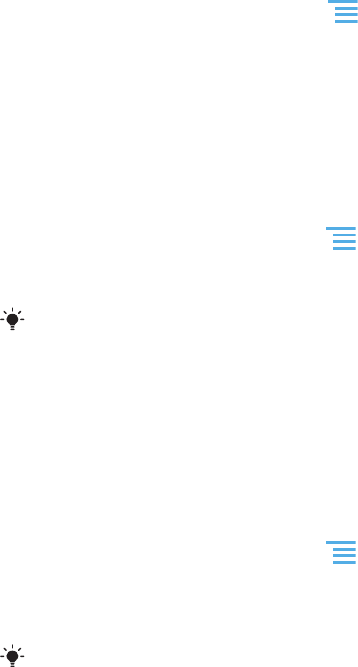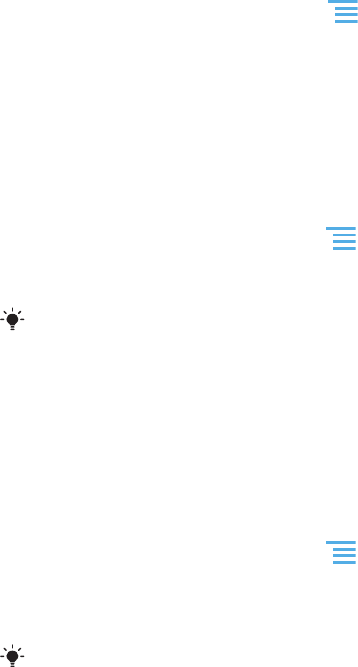
Auto-fitting web pages
The auto-fit option makes it easier for you to read large websites with text and images,
such as news sites. For example, if you zoom in on a web page when auto-fit is enabled,
the text automatically adjusts to the new screen size. If auto-fit is disabled, you might
need to scroll sideways to read a full sentence.
To auto-fit web pages
1
When the Browser is open, press .
2
Tap More > Settings > Auto-fit pages.
Using the floating touch™ feature to navigate in your browser
Use the floating touch™ feature to navigate in the browser. Hover your finger about 1 cm
(0.4 inches) above the screen to get the same effect as if you were using your computer
mouse to navigate.
To enable the floating touch™ feature in your browser
1
When the browser is open, press
.
2
Tap More > Settings.
3
Find and mark the Enable floating touch™ checkbox.
You will get the option to enable floating touch™ the first time you start your browser.
Plug-in settings
You can adjust how a plug-in functions on a web page. For example, you can enable
plug-ins to get optimal visual effect when you view a web page. Alternatively, to increase
browsing speed, you can configure your browser to only run plug-ins on demand, or you
can disable plug-ins completely.
To enable plug-ins on demand
1
When the browser is open, press .
2
Tap More > Settings.
3
Find and tap Enable plug-ins.
4
Mark the On demand checkbox.
You may need to restart your browser for the setting to take effect.
88
This is an Internet version of this publication. © Print only for private use.