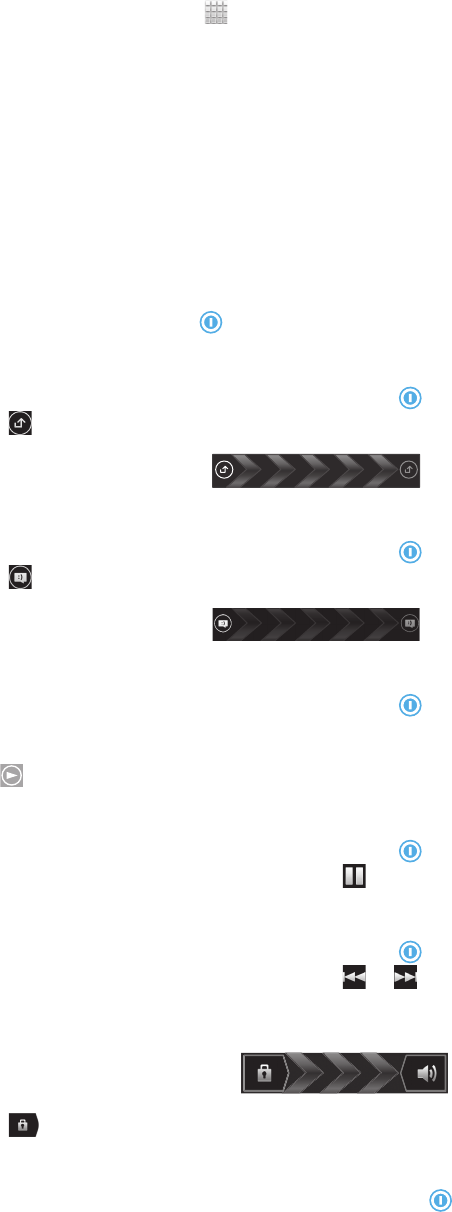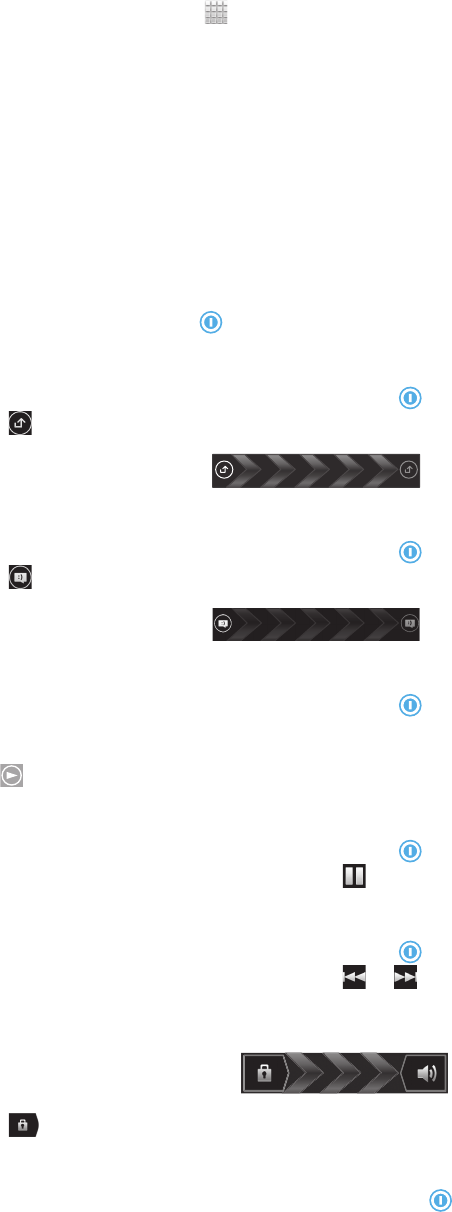
Setup guide
The first time you start your phone, a setup guide opens to explain basic phone functions
and help you enter essential settings. This is a good time to configure the phone to your
specific needs. You can also skip some steps and access the setup guide manually at a
later stage.
To access the setup guide manually
1
From the Home screen, tap .
2
Find and tap Setup guide.
Screen lock
When your phone is on and left idle for a set period of time, the screen darkens to save
battery power, and locks automatically. This lock prevents unwanted actions on the
touchscreen when you are not using it. On the lockscreen, you can still view notifications,
for example, notifications of missed calls and messages that arrived since the phone was
last locked. You can also control the playback of audio tracks without unlocking the
screen.
To activate the screen
•
Briefly press the power key
.
To view missed calls from the lockscreen
1
To activate the screen, briefly press the power key .
2
Drag to the right across the screen.
To view new text messages from the lockscreen
1
To activate the screen, briefly press the power key .
2
Drag to the right across the screen.
To play an audio track from the lockscreen
1
To activate the screen, briefly press the power key .
2
To display music player controls, place a finger on the time and date area and flick
to the left.
3
Tap .
To pause an audio track from the lockscreen
1
To activate the screen, briefly press the power key .
2
When the music player controls appear, tap
.
To change the currently playing audio track from the lockscreen
1
To activate the screen, briefly press the power key .
2
When the music player controls appear, tap
or .
To unlock the screen
•
Drag to the right across the screen.
To lock the screen manually
•
When the screen is active, briefly press the power key .
11
This is an Internet version of this publication. © Print only for private use.