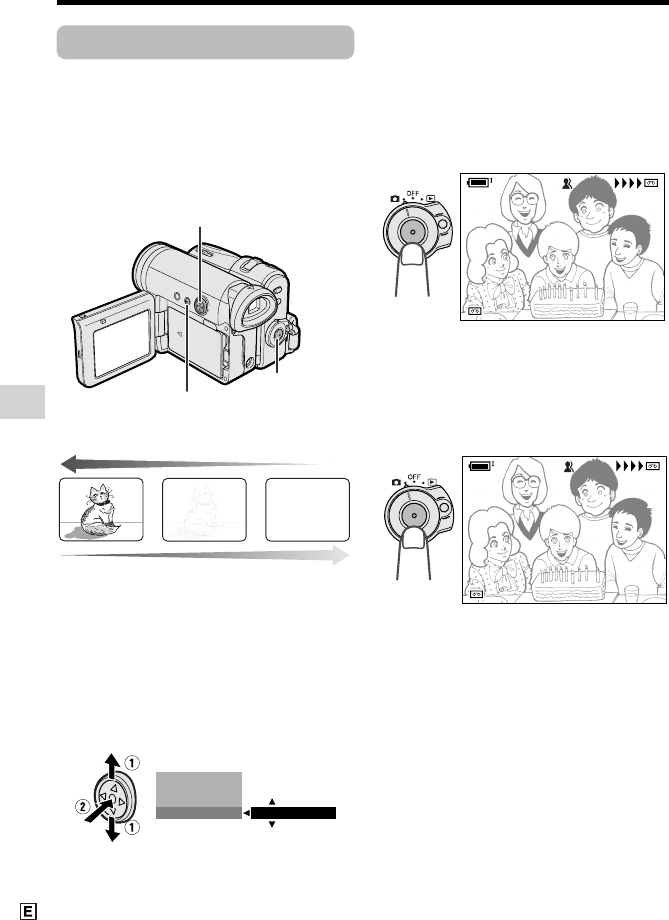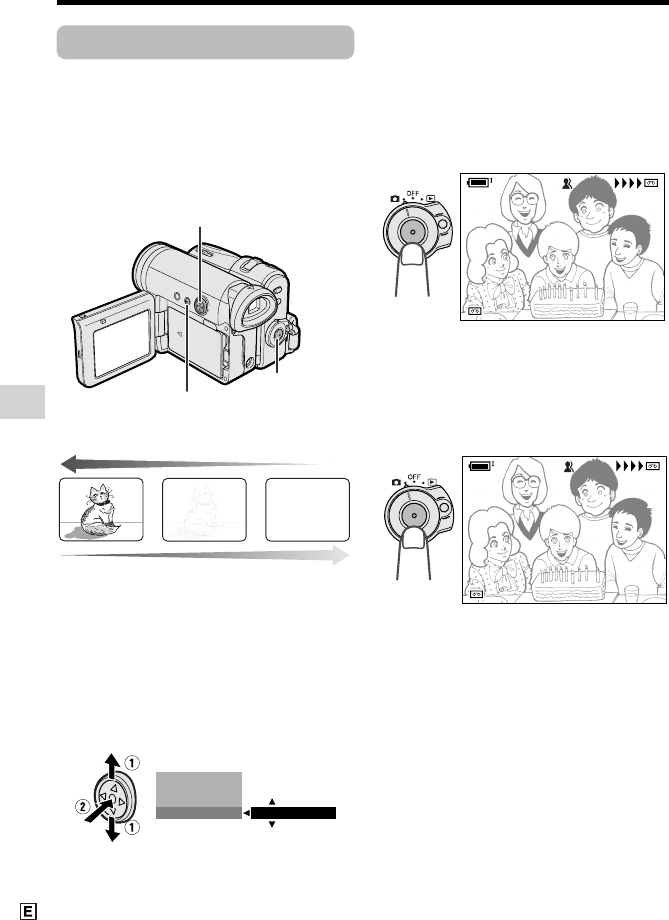
Useful Features
Camera Recording
Useful Features
38
Fade In and Fade Out
Available mode:
Tape Camera
The fade function allows you to gradually
bring the image and sound in or out at the
beginning or end of a scene for creating
scene transitions. This is especially effective
in creating a dramatic change in scenery.
4 Press the DISPLAY/MODE SET
button until on-screen indicators
appear.
5 Press the Record Start/Stop button to
begin recording.
• The picture turns white, and the
image and sound fade in.
6 Press the Record Start/Stop button at
the point where you wish to stop
recording.
• The image and sound fade out as the
picture gradually turns white. The
camcorder then returns to Recording
Standby mode.
To cancel Fade mode
Select “OFF” in step 3 above.
To use Fade Out only
1 During camera recording in Tape
Camera mode, press the DISPLAY/
MODE SET button until the mode
screen appears.
2 Perform steps 2 and 3 in “Using”.
3 Press the Record Start/Stop button at
the point where you wish to stop
recording.
Note:
• Fade mode automatically cancels after Fade
Out.
Using
1 In Tape Camera mode, press the
DISPLAY/MODE SET button until the
mode screen appears.
2 Press l or m on the Operation
button to select “FADE”, then press
the centre of the Operation button.
3 Press l or m to select “ON”, then
press the centre of the Operation
button.
FADE
OFF
BLC GAIN/
AUTO FOCUS
FOCUS
REC
30min
AUTO
FADE IN
REC
30min
AUTO
FADE IN
REC
2727min
AUTO
FADE OUTOUT
min
AUTO
FADE
REC
Fade in
Fade out
Operation button
DISPLAY/MODE
SET button
Record Start/Stop
button
VL-Z500E-E-038-048 04.2.17, 9:20 AM38