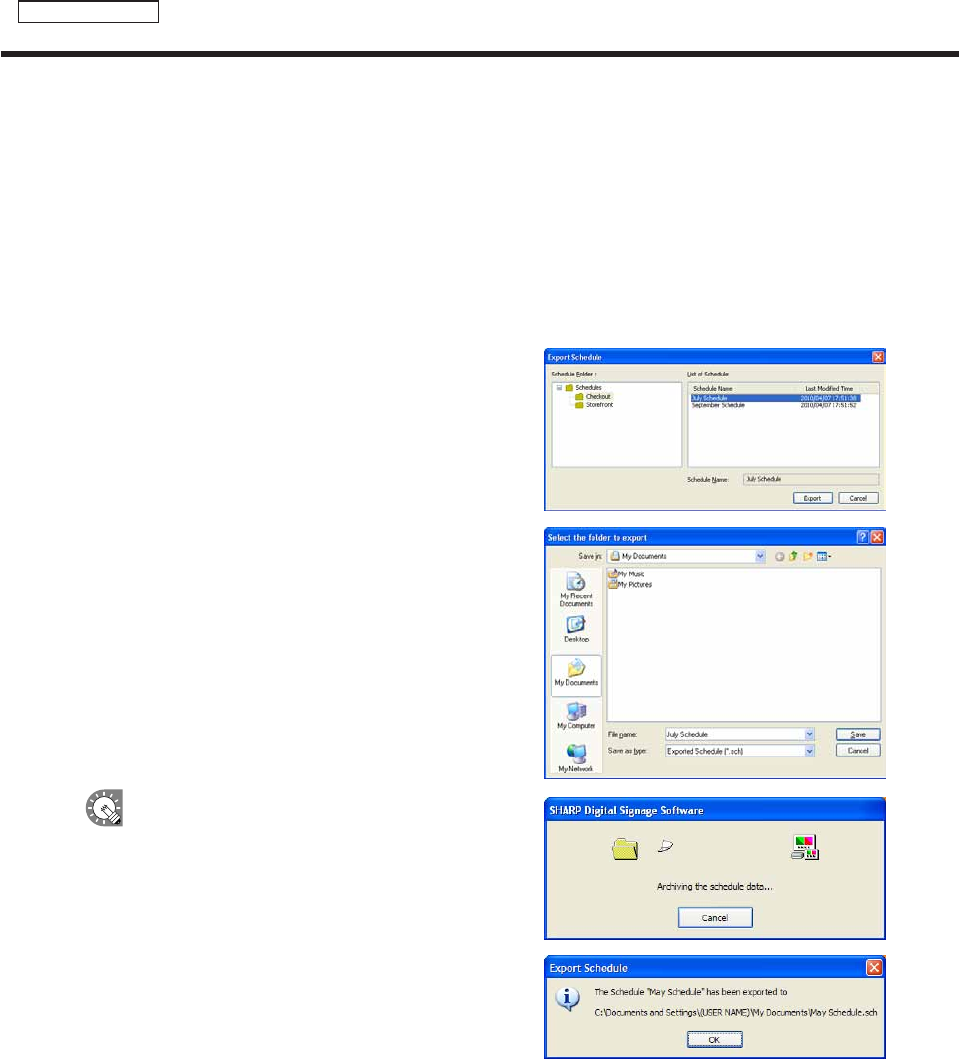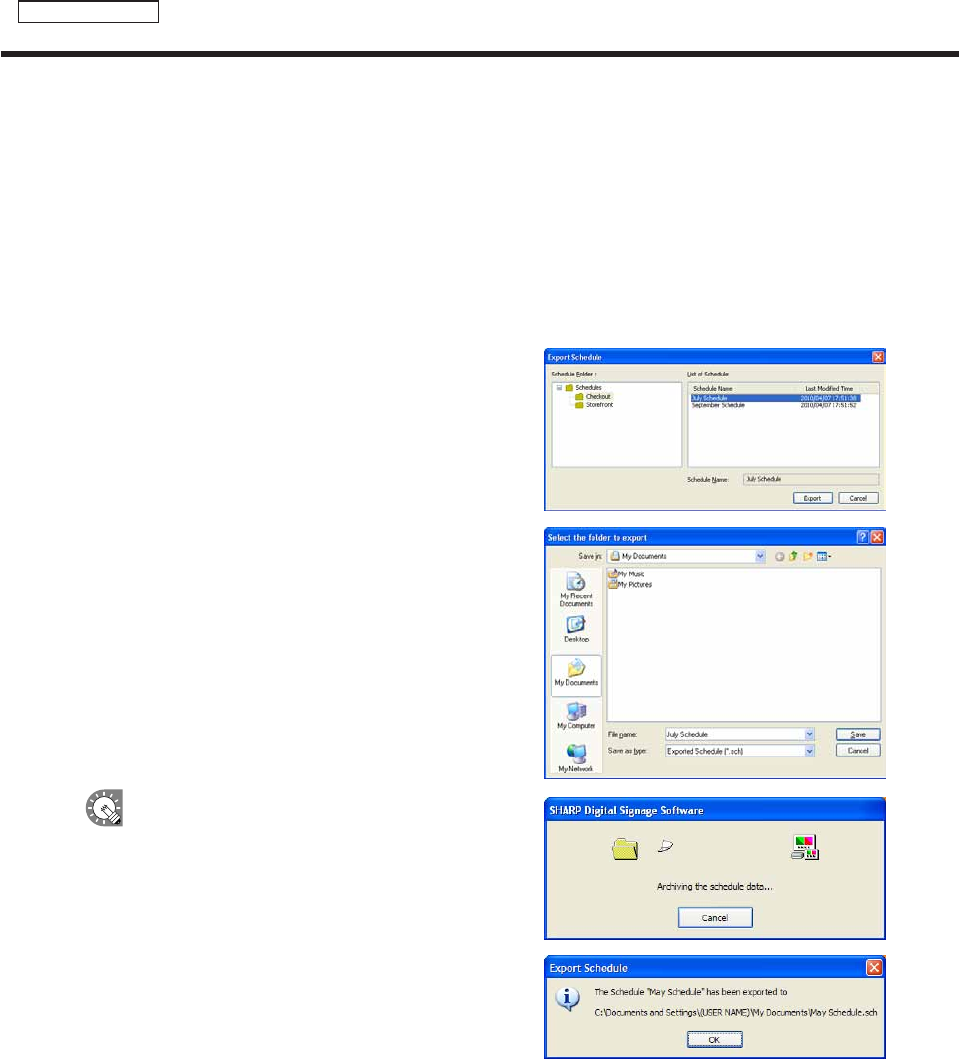
Creating a schedule
●Importing/exporting a schedule
Exporting a schedule
TheexportfunctionisusedtowriteoutaschedulesothatitcanbeusedwiththisproductonanotherPC.
Exportedscheduledataincludesprogramsandtimetablesthatareregisteredtotheschedule.
1. From the [File] menu, click [Export Schedule].
The[ExportSchedule]dialogboxwillappear.
2. Select the schedule folder containing the schedule.
3. From the “List of Schedule”, select a schedule, and click
[Export].
The[Selectthefoldertoexport]dialogboxwillappear.
4. Specify the directory where you want to save the le,
enter a “File name” and click [Save].
The[ExportSchedule]dialogboxwillappear.
A screen like the one on the right will appear during
theexport.Click[Cancel]tocanceltheexport.
5. Click [OK].
Thescheduleexportisnowcomplete.