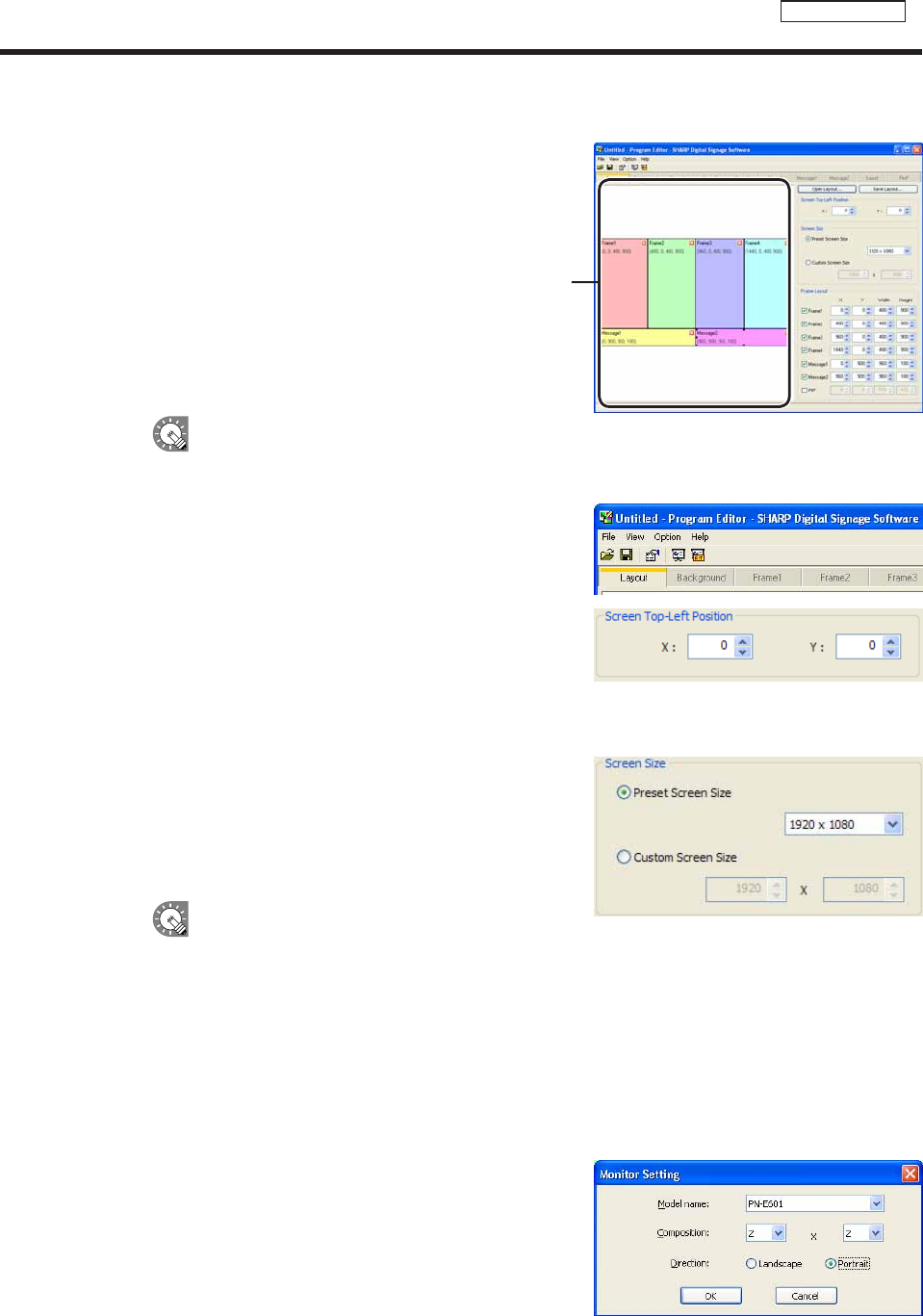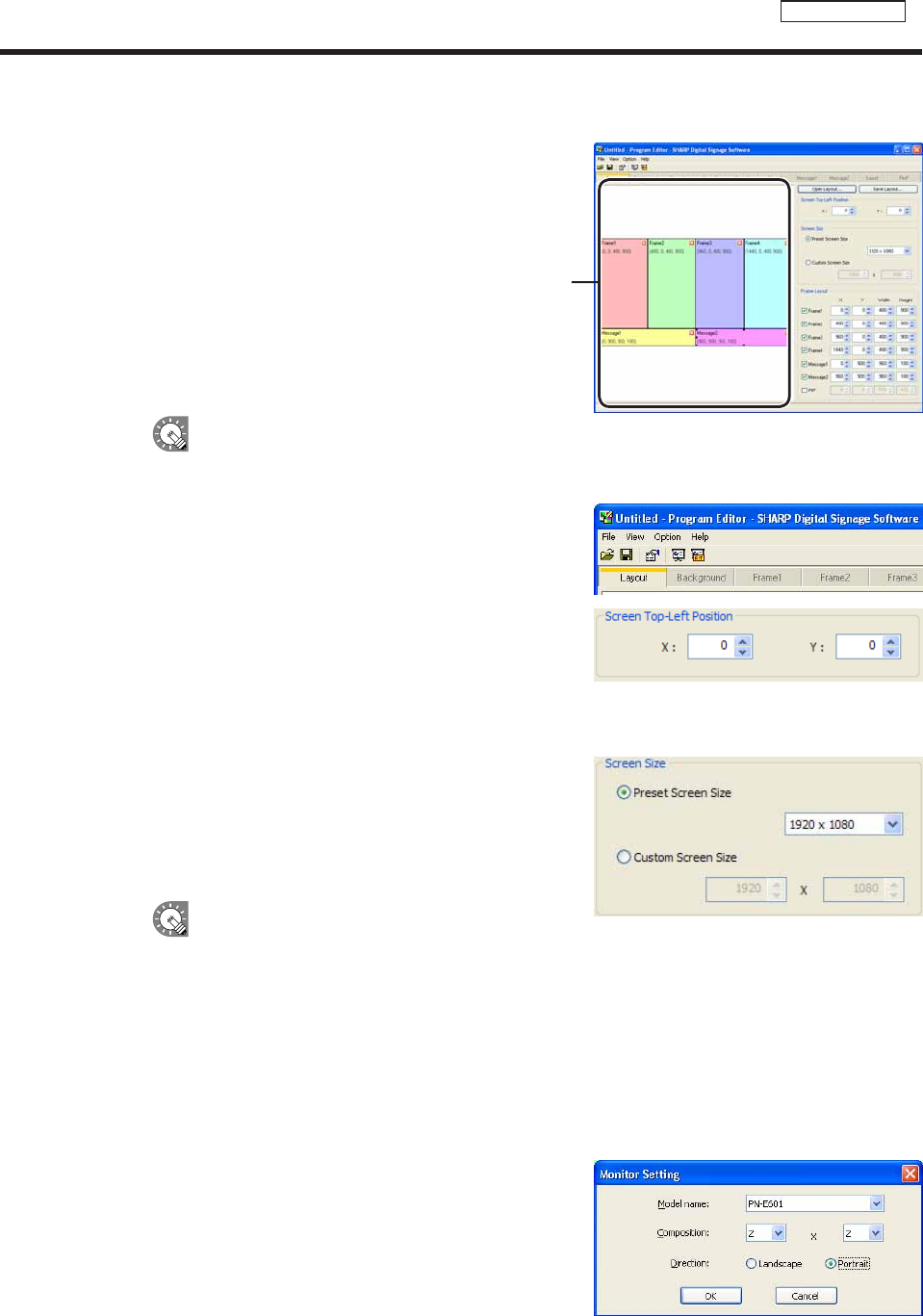
●Positioning content (Layout)
[Layout]window
Screensandcontentsizeandposition,etc.,aresetinthe
[Layout]window.
When“LayoutLocked.”isdisplayedinthecenterofthelayoutwindow,thelayoutcannotbe
edited.
Clearthe“Thelayouteditislocked.”checkboxinthe[PropertiesofProgram]dialogbox(
F
p.49).
1. Check that the [Layout] tab is selected.
Ifitisnot,clickthe[Layout]tabtoselectit.
2. Set a [Screen Top-Left Position].
Set the coordinates (-9999 - 9999) for where you want the
top left hand corner of the background to be positioned in the
panel.
“X”and“Y”areusuallysetto“0”.(Default)
3. Set the “Screen Size”.
Thescreensizeisthesizeofthebackground.
Selectthe“PresetScreenSize”optionbutton,andchoosea
sizefromthelist.
Thisisusuallysettothesizeofthepanel(i.e.panel
resolution).
•Ifthesizeyouwantisnotinthelist,selectthe
“CustomScreenSize”optionbutton,andentera
size.
•Tochangethepresetscreensizesinthelist,editthe“ScreenSize.dat”filefoundinthefolder
whereyouinstalledthissoftware(thedefaultdirectoryis,C:\ProgramFiles\SHARP\SHARPDigital
SignageSoftware)specifyingsizesinorderof“width”then“height”asintheexamplesbelow.
1280,1024
1920,1080
1024,768
WhenyoustartProgramEditorthescreensizeonthefirstlinewillbeselected.
•If you want to combine multiple panels and have
themdisplayedasonepanel,click[Calculate
screensizeforMultidisplay]andsetthescreen
sizesimplybyselectingthemodelnameand
direction.
Creating programs