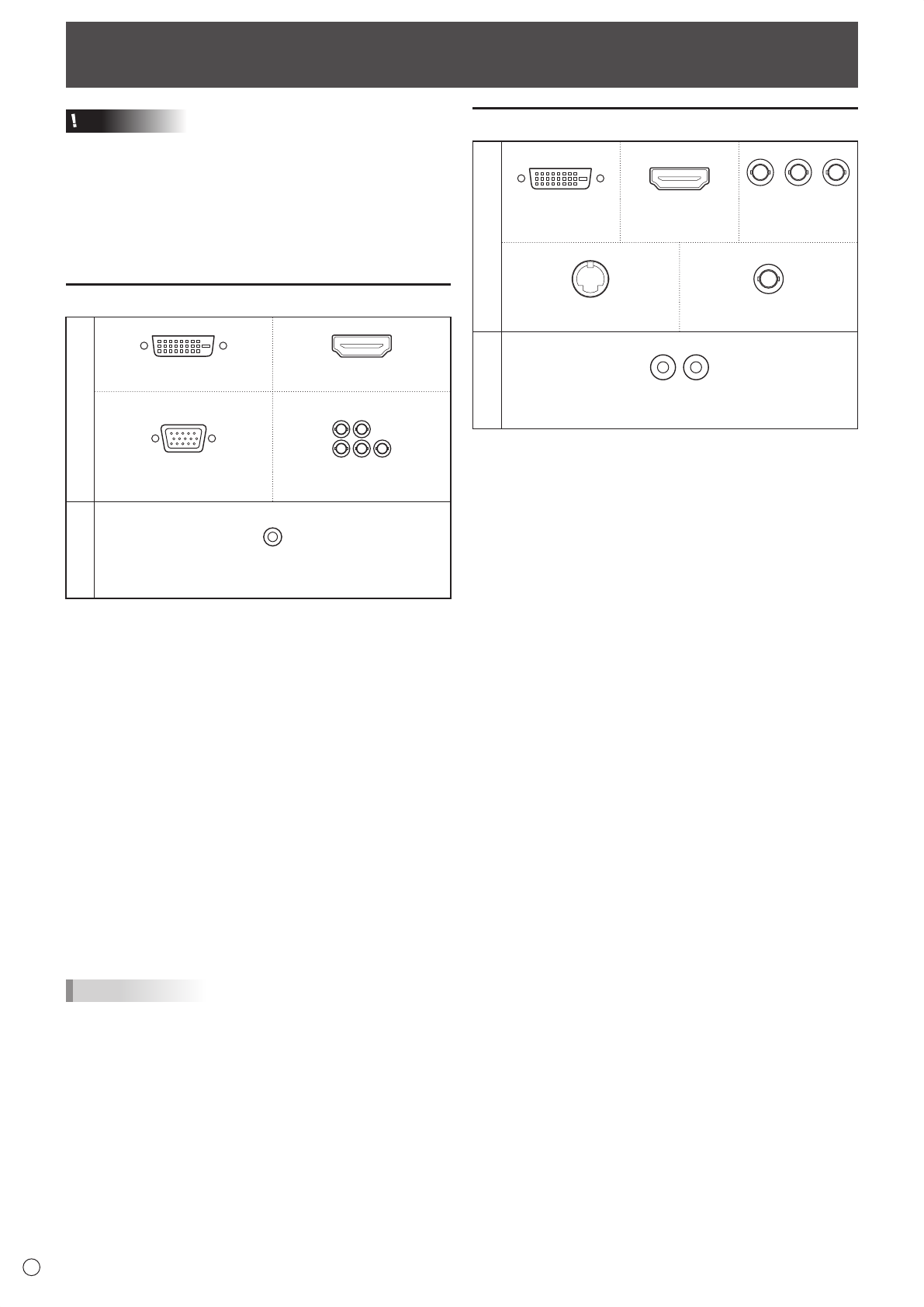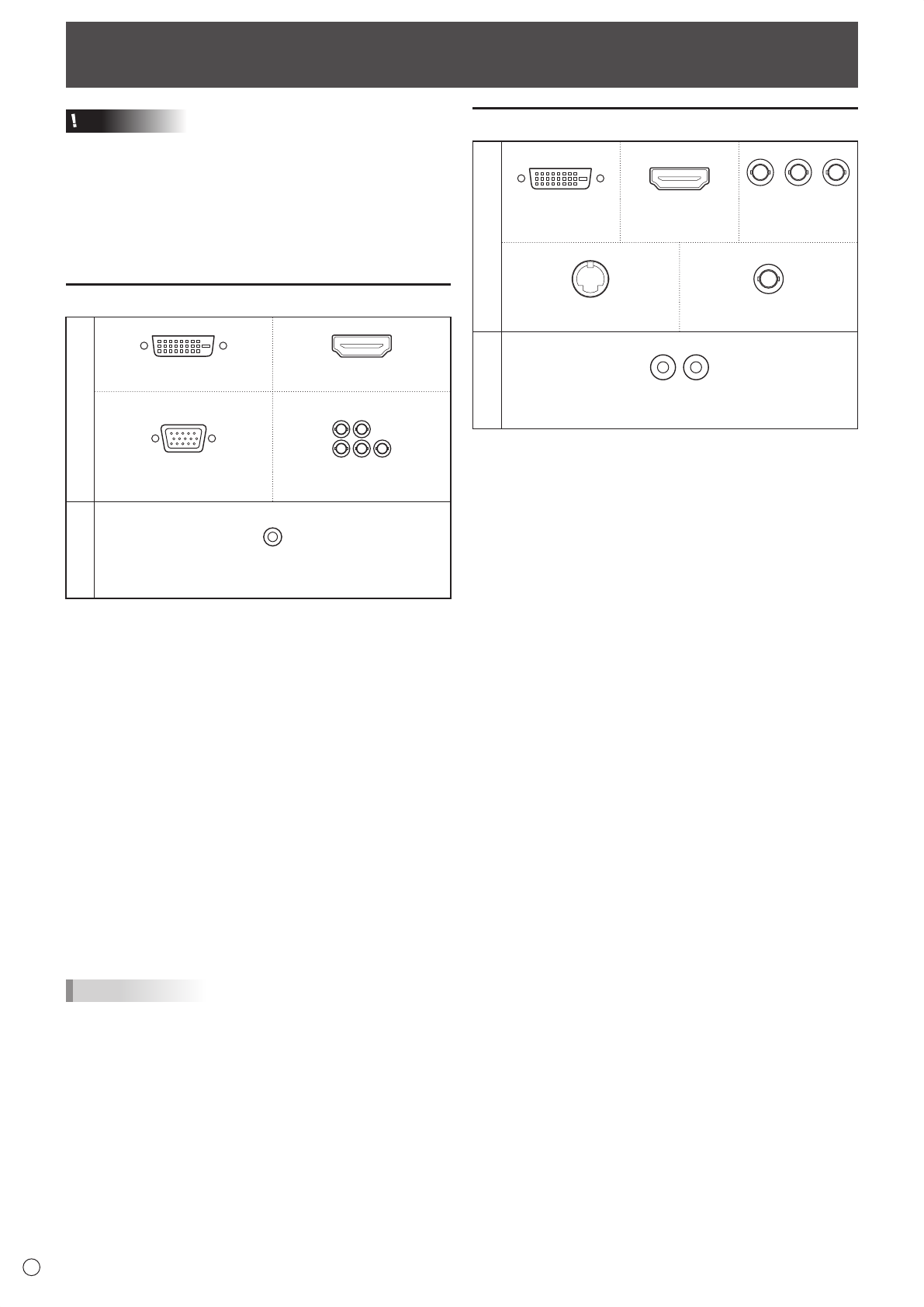
10
E
Connecting Peripheral Equipment
Caution
• Besuretoturnoffthemainpowerswitchanddisconnect
the plug from the power outlet before connecting/
disconnecting cables. Also, read the manual of the
equipment to be connected.
• Becarefulnottomixuptheinputterminalwiththeoutput
terminal when connecting cables. Mixing up the input and
output terminals may cause malfunctions and the other
problems.
Connection with a PC
Video input
PC1 input terminal PC2 input terminal
PC3 input terminal PC4 input terminals
Audio input
PC audio input terminal
• Useacommerciallyavailablesignalcable(DVI-D24pin)
for the PC1 input terminal. Set DVI SELECT of INPUT
SELECT on the OPTION menu to PC1 DVI-D when using
the PC1 input terminal. (See Operation guide.)
• UseacommerciallyavailableHDMIcable(conformingto
the HDMI standard) for the PC2 input terminal. Set HDMI
SELECT of INPUT SELECT on the OPTION menu to PC2
HDMI when using the PC2 input terminal. In addition,
select the audio input terminal to be used in HDMI AUDIO
SELECT of INPUT SELECT on the OPTION menu. (See
Operationguide.)WhenDIGITALisselected,connectionto
the PC audio input terminal is unnecessary.
• Useacommerciallyavailablesignalcable(MiniD-sub
15 pin) for the PC3 input terminal.
• Useacommerciallyavailablesignalcable(BNC)forthe
PC4inputterminals.SetBNCSELECTofINPUTSELECT
ontheOPTIONmenutoPC4RGBwhenusingthePC4
input terminals. (See Operation guide.)
• Useacommerciallyavailableaudiocable(ministereojack)
for the PC audio input terminal. Use an audio cable without
resistance.
TIPS
• Imagesmaynotbedisplayedproperlydependingonthe
computer (graphics board) to be connected.
• Ascreenwith1920x1080resolutionmaynotbedisplayed
correctly on PC4. In this case, check the settings of your
computer (graphics board) to verify that input signals
conformtospecicationsofthismonitor.(Seepage17.)
• IfthereisacheckboxtodisableEDIDindisplaycontrol
panel, check it when using PC4.
• UsetheautomaticscreenadjustmentwhenaPCscreenis
displayedforthersttimeusingPC3orPC4,orwhenthe
setting of the PC is changed. (See Operation guide.)
The screen is adjusted automatically when SELF ADJUST
in the OPTION menu is set to ON. (See Operation guide.)
Connection with AV equipment
Video input
AV1 input
terminal
AV2 input
terminal
AV3 input
terminals
AV4 input terminal AV5 input terminal
Audio input
AV audio input terminals
• Useacommerciallyavailablesignalcable(DVI-D24pin)
for the AV1 input terminal. Set DVI SELECT of INPUT
SELECT on the OPTION menu to AV1 DVI-D when using
the AV1 input terminal. (See Operation guide.)
• UseacommerciallyavailableHDMIcable(conformingto
the HDMI standard) for the AV2 input terminal. Set HDMI
SELECT of INPUT SELECT on the OPTION menu to
AV2 HDMI when using the AV2 input terminal. In addition,
select the audio input terminal to be used in HDMI AUDIO
SELECT of INPUT SELECT on the OPTION menu. (See
Operationguide.)WhenDIGITALisselected,connectionto
the AV audio input terminal is unnecessary.
• Useacommerciallyavailablecomponentcable(BNC)
fortheAV3inputterminals.SetBNCSELECTofINPUT
SELECT on the OPTION menu to AV3 COMPONENT when
using the AV3 input terminals. (See Operation guide.)
• UseacommerciallyavailableS-videocablefortheAV4
input terminal.
• Useacommerciallyavailablevideocable(BNC)forthe
AV5 input terminal.
• Useacommerciallyavailableaudiocable(RCA)fortheAV
audio input terminals.
• TheAV1/AV2inputterminalsarecompatiblewiththevideo
signals below:
1920 x 1080 p @ 50/59.94/60 Hz
1920 x 1080 i @ 50/59.94/60 Hz
1280 x 720 p @ 50/59.94/60 Hz
720 x 576 p @ 50 Hz
720 x 480 p @ 59.94/60 Hz
640 x 480 p @ 59.94/60 Hz
• TheAV2inputterminalisalsocompatiblewiththevideo
signals below:
1920 x 1080p @ 24Hz
720(1440) x 576i @ 50Hz
720(1440) x 480i @ 59.94/60Hz
• TheAV3inputterminalsarecompatiblewiththevideo
signals below:
1080p @50/60Hz, 1080i @50/60Hz, 720p @50/60Hz,
576p @50Hz, 576i @50Hz, 480p @60Hz, 480i @60Hz