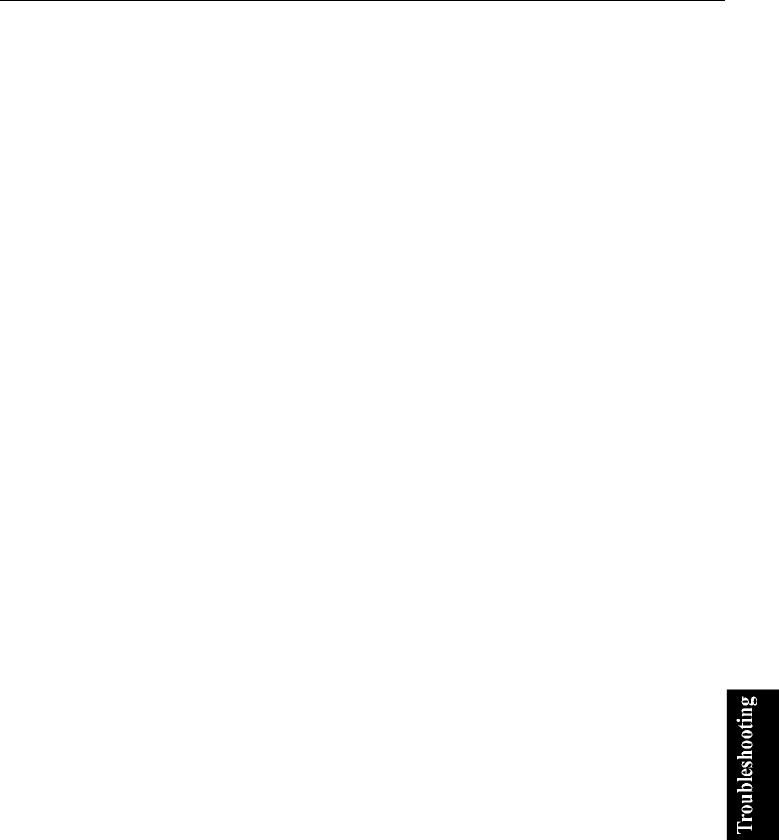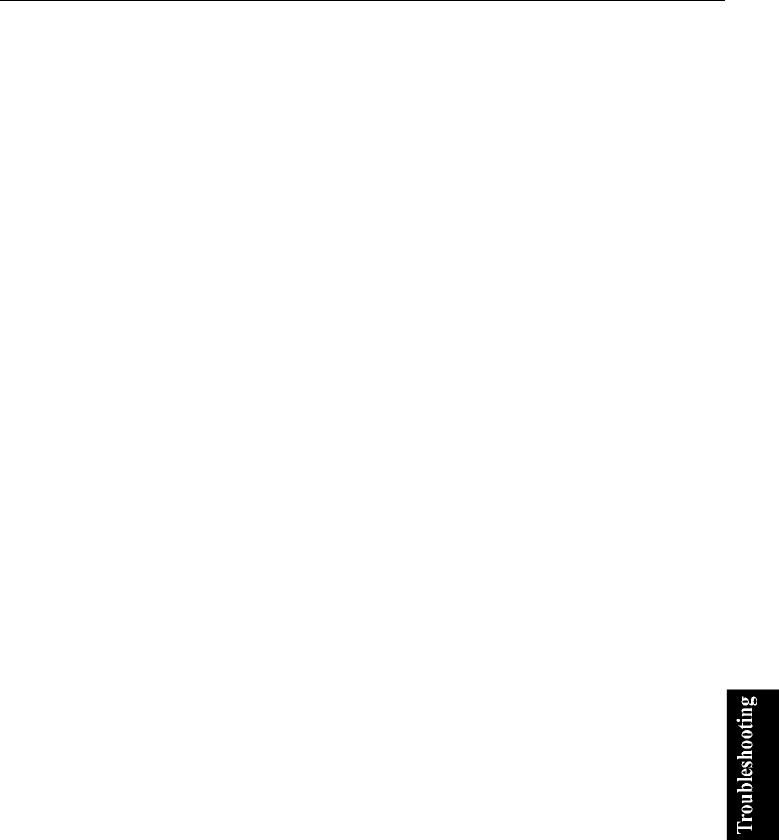
T-3
Trouble with Display
See the Display section in Chapter 2 and 4.
Question: Why is the screen blank?
• Press any key to see if any power management feature has turned off the screen to
save power.
• See the power indicator to check whether your computer is turned on.
• If you are using a battery pack, make sure it is correctly installed and has a charge
remaining.
• Make sure the LCD screen is selected as the display by pressing Fn+F5.
• Check whether the display is on by pressing Fn+F11.
• If you still have the problem after trying the above, follow the steps in Why doesn't
the keyboard or the glide pad function?
Question: Why does the external monitor display nothing or the image on
it distorted?
• Confirm the monitor is turned on.
• Confirm the monitor is connected correctly.
• Make sure an external monitor is selected as the output display by pressing Fn+F5.
• If you use Fn+F5 to change the display, the image may be distorted. Press Fn+F5
again to return the previous display and use Display Properties dialog box to
change it again. (Refer to Chapter 4.)
• Make sure the value of the Screen resolution in the Settings tab of the Display
Properties is lower than the resolution of the external monitor.
• Make sure the external monitor is not near any electric devices having strong
magnetic fields such as a TV set or radio.
• Do not share an outlet with a TV set or radio.
Question: Why can’t I change the display with Fn+F5 keys?
• When playing the animation or game, Fn+F5 key combination may not work.
Close the current running application.
• Use Display Properties dialog box to change it. (Refer to Chapter 4.)