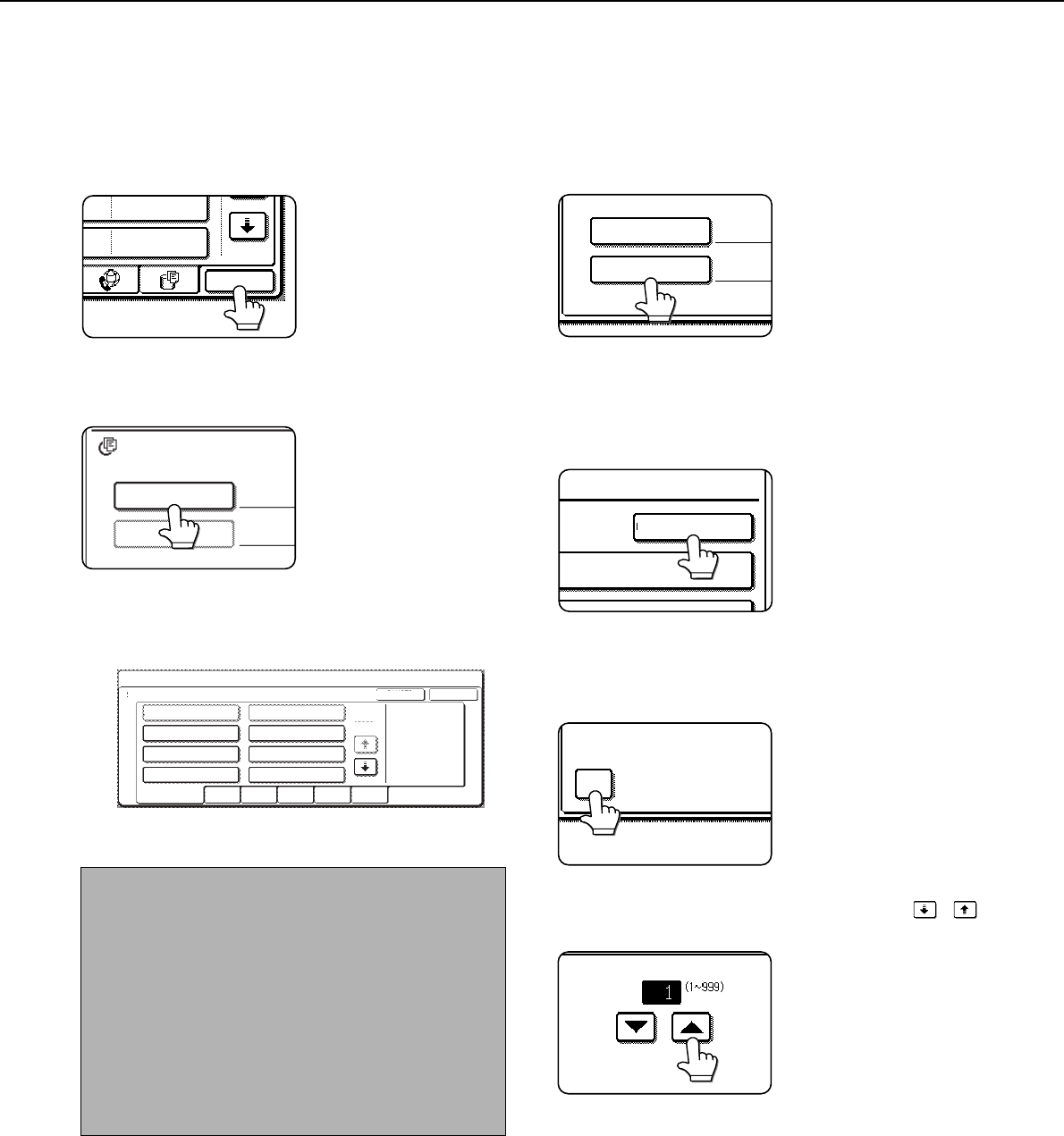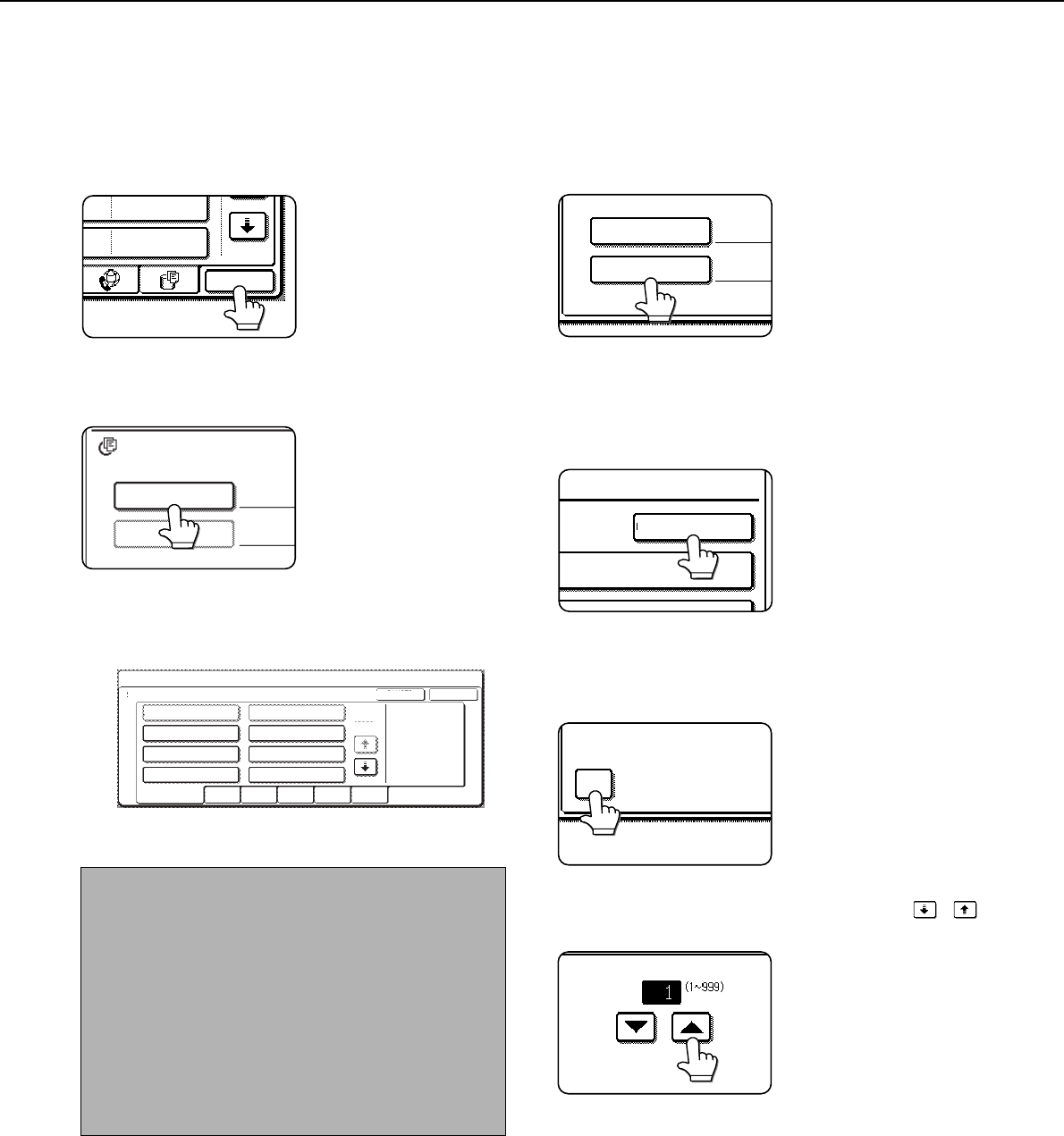
CALLING UP AND USING A FILE
7-18
■ Batch printing
All files in a folder that have the same user name and password can be printed at once.
1
Touch the [BATCH P.] key in the file list
screen of document filing mode.
To print all files of a
specific type of job,
touch the desired job
tab. The files shown on
that tab can be printed
as a batch.
2
Touch the [USER NAME] key.
3
Touch the user name of the files that you
wish to print by batch printing.
4
If a password has been established, touch
the [PASSWORD] key.
Enter the password with
the numeric keys (5 to 8
digits) and touch the
[OK] key. Only files that
have the same
password will be
selected.
If you do not wish to enter a password, go to the
next step.
5
To set the number of copies, touch the
[CHANGE PRT.NO.] key.
If you wish to use the
number of copies stored
with each file, go to step
9.
6
Touch the [APPLY THE NUMBER FROM
STORED SETTING OF EACH JOB]
checkbox to remove the checkmark.
7
Set the number of copies with the
keys.
The number of copies
can be also set with the
numeric keys.
NOTE
When [SELECTION OF [ALL USERS] IS NOT
ALLOWED.] checkbox and [SELECTION OF [USER
UNKNOWN] IS NOT ALLOWED.] are disabled in the
administrator settings, the [ALL USERS] key and
[USER UNKNOWN] key can be selected.
The [ALL USERS] key can be touched to select all
files in the folder (the files of all users).
The [USER UNKNOWN] key can be touched to
select all files in the folder that do not have a user
name.
2006/01/01
2006/01/01
BATCH P.
USER NAME
PASSWORD
ALL FILES
BATCH PRINT
SELECT USER NAME.
ALL USERS
Hasegawa
Ono
Suzuki
USER UNKNOWN
CANCEL
UVWXYZOPQRSTJKLMNEFGHIABCDALL USERS
OK
Nakata
Yamada
Sasaki
2
1
CHANGE PRT.NO.
NT AND DELETE THE DATA
APPLY THE NUMBER FRO
EACH JOB