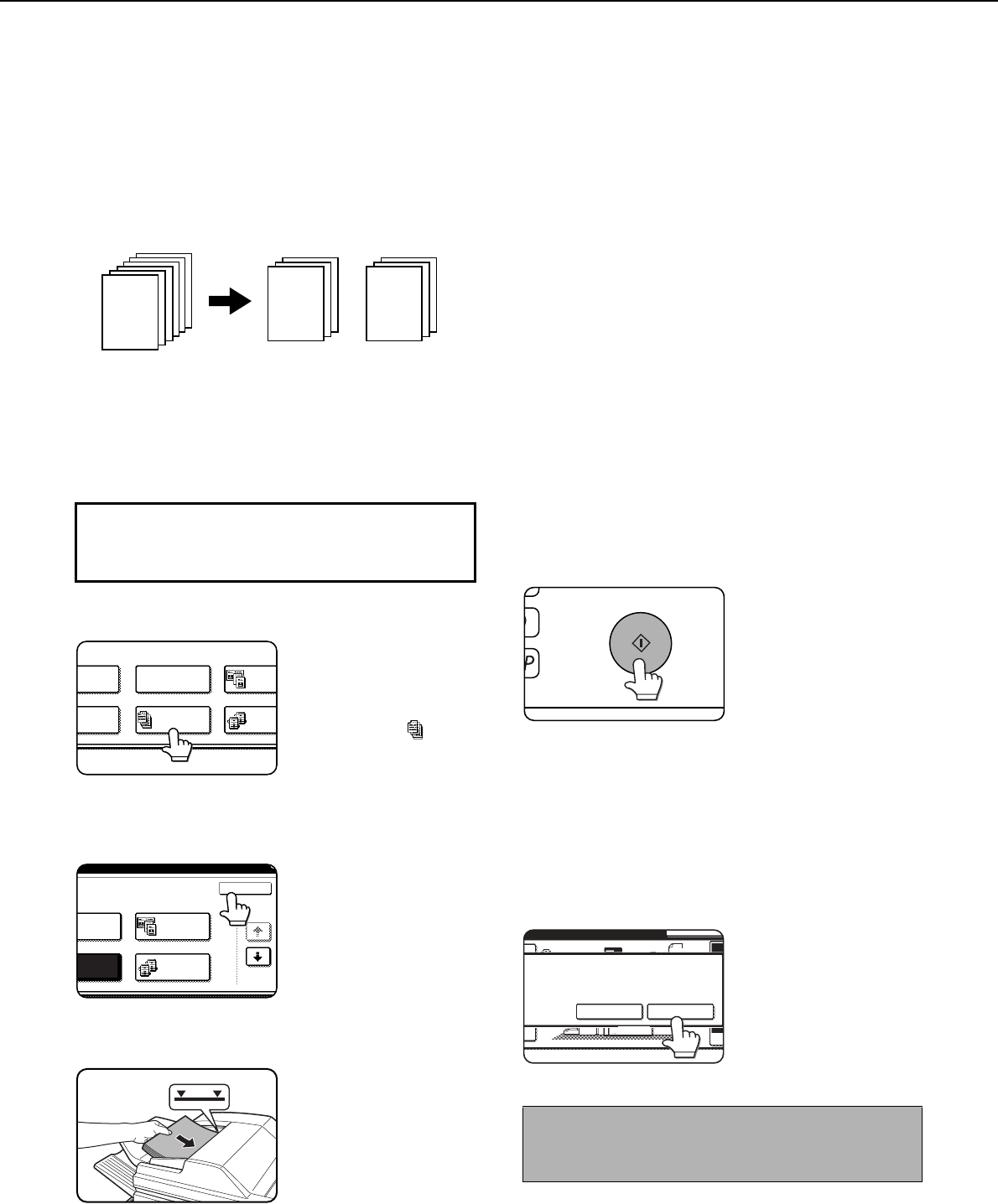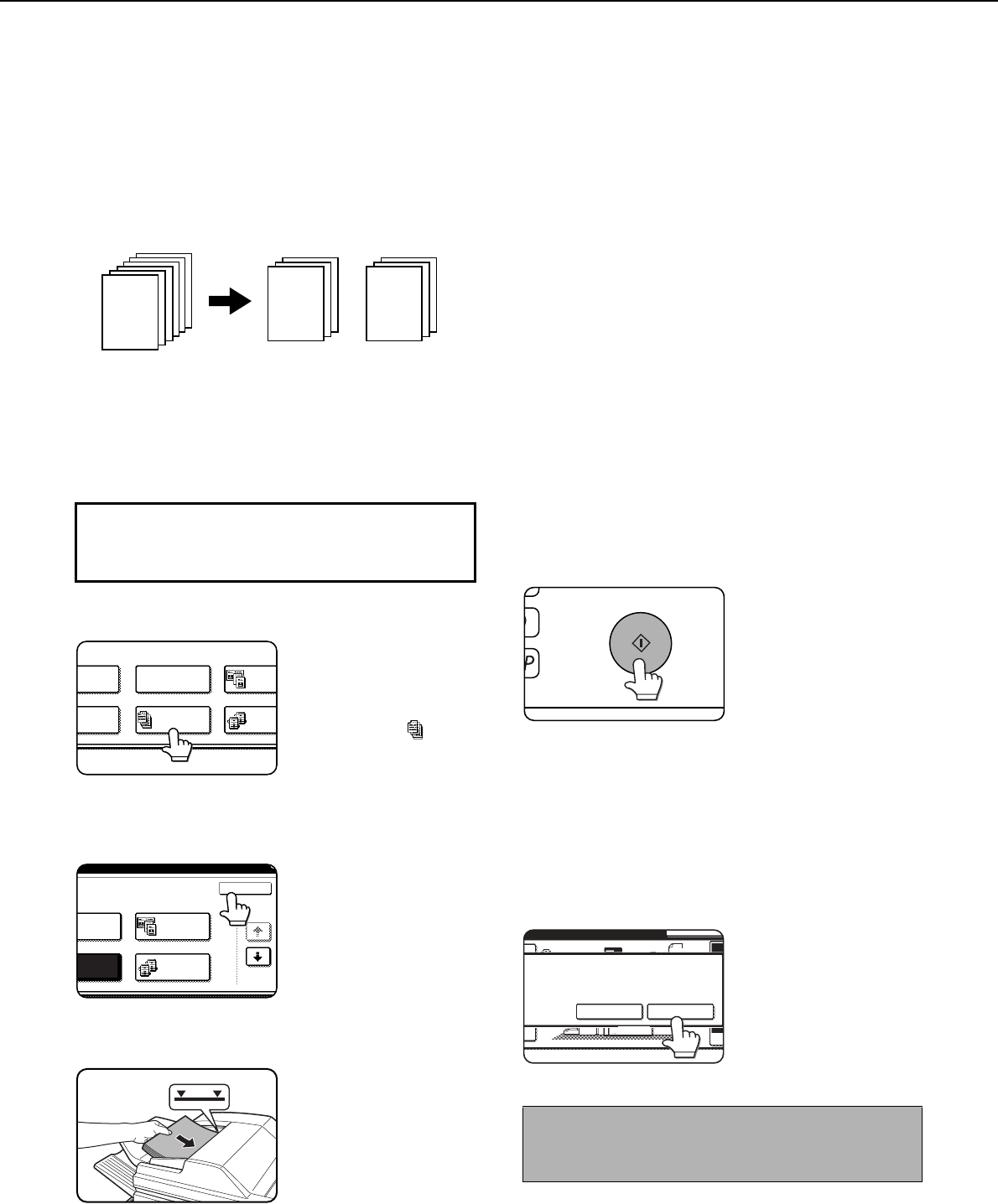
SPECIAL MODES
5-8
Job build
Use job build mode when you need to copy more original pages than can be loaded at once in the document feeder
(the maximum number of pages that can be loaded is 150). This function allows the original pages to be scanned in
sets.
[Example] Copying 300 pages of A4 originals
1
Touch the [JOB BUILD] key on the special
modes screen.
The [JOB BUILD] key
will be highlighted to
indicate that the function
is turned on, and the job
build icon (
)
will
appear in the upper left
of the screen.
2
Touch the [OK] key on the special modes
screen.
Return to the main
screen of copy mode.
3
Place the first set of originals in the
document feeder tray. (page 4-3)
4
Make sure that the desired paper size is
selected, select the number of copies or
other copy settings, and press the
[START] key.
Scanning of originals will
start. After scanning of
the first set of originals (A
in the example above) is
completed, remove the
scanned originals, place
the next set of originals
(set B in the example) and press the [START] key.
Repeat this operation until all sets of originals have
been scanned.
If you wish to adjust the copy settings each time
you place a set of originals, see "Changing the
copy settings for each set of originals" on the next
page.
5
Touch the [READ-END] key.
Originals
*Divide the originals into sets of 150 pages each.
Scan the originals starting from the first page of set
A. Scan set B next, taking care to keep the correct
page order.
A:150 sheets B:150 sheets
300 original pages
1
1
151
To display the special modes screen...
See "General procedure for using special
functions" on page 5-2.
ES
N SHIFT
LET COPY
ERASE
DUAL
COP
JOB
BUILD
TANDE
COPY
RASE
OK
1/3
DUAL PAGE
COPY
JOB
BUILD
TANDEM
COPY
To cancel the job build function, touch the [JOB
BUILD] key on the special modes screen (step 1).
The highlighted display will be cancelled.
READ-END
PLACE NEXT ORIGINAL. PRESS [START].
TO CHANGE COPY SETTINGS,
PRESS [CHANGE].
INTERRUPT
CHANGE
4.
A3