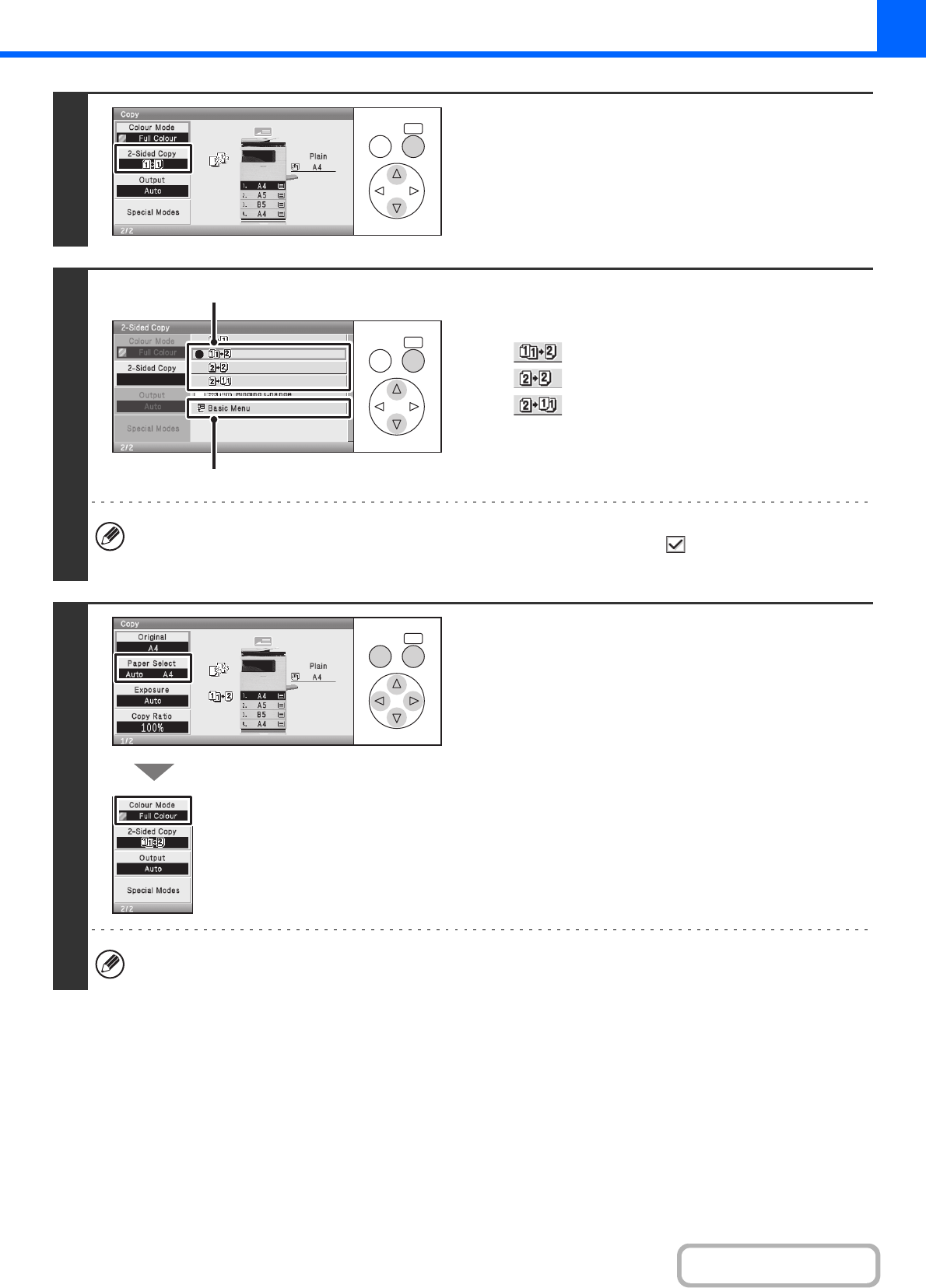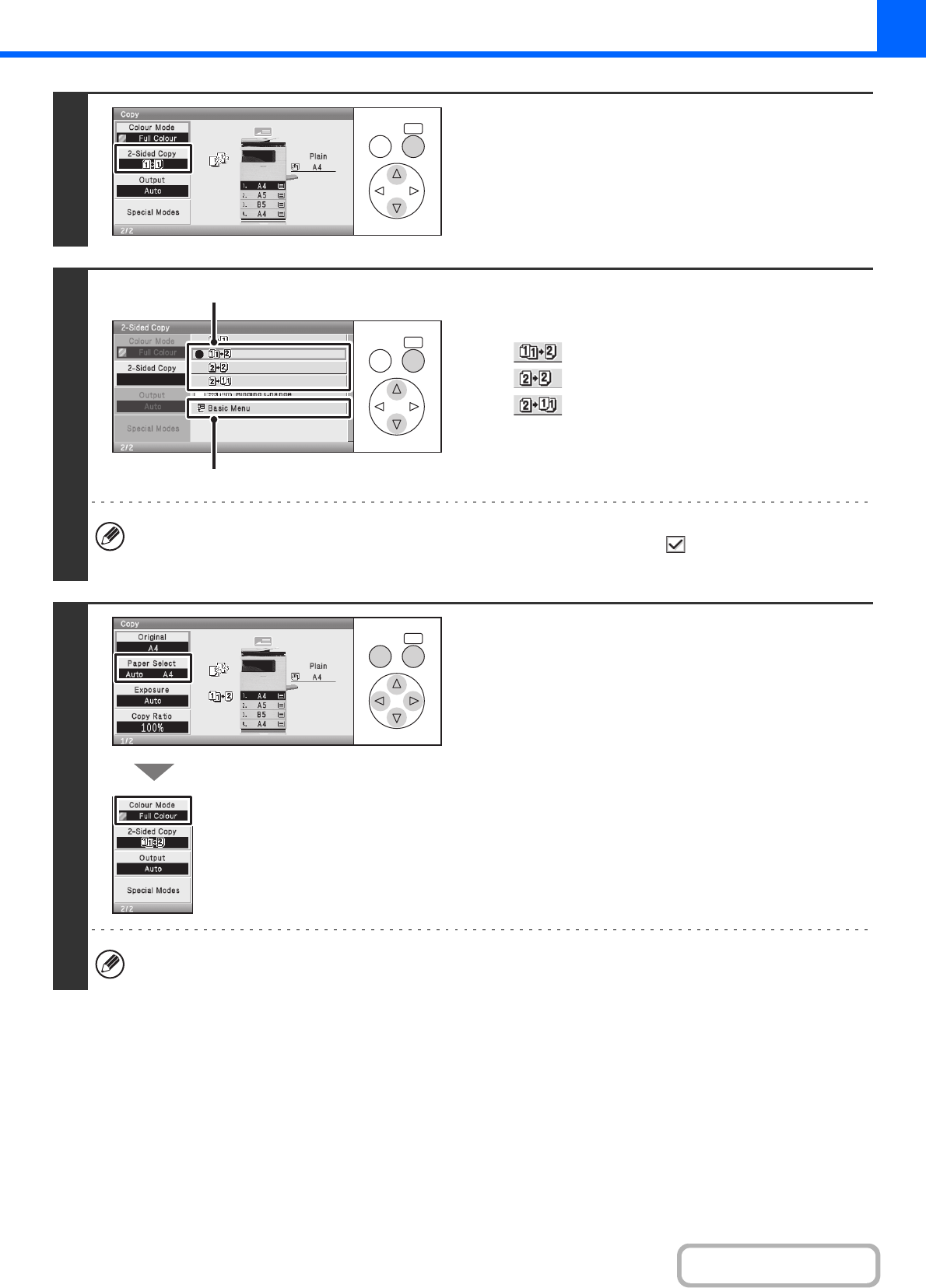
2-16
COPIER
Contents
4
Select the [2-Sided Copy] key.
5
Select the 2-sided copy mode.
(1) Select the key of the desired mode.
:Automatic 2-sided copying of 1-sided originals
:Automatic 2-sided copying of 2-sided originals
:1-sided copying of 2-sided originals
(2) Select the [Basic Menu] key.
To make 2-sided copies of a 1-sided portrait original placed horizontally, or to invert the reverse side with respect to
the front side when copying a 2-sided original, set the [Binding Change] checkbox to .
☞ Using the [Binding Change] checkbox (page 2-17)
6
Check the paper to be used and the
colour mode.
Make sure that the desired paper (tray) and colour mode are
selected.
• To change the paper (tray), select the [Paper Select] key and
press the [OK] key.
☞ PAPER TRAYS (page 2-9)
• To change the colour mode, select the [Colour Mode] key
and press the [OK] key.
☞ COLOUR COPY MODES (page 2-21)
For some original size settings, the same size of paper as the original may not be automatically selected. In this case,
manually change the paper size.
OKBACK
OKBACK
(1)
(2)
OKBACK