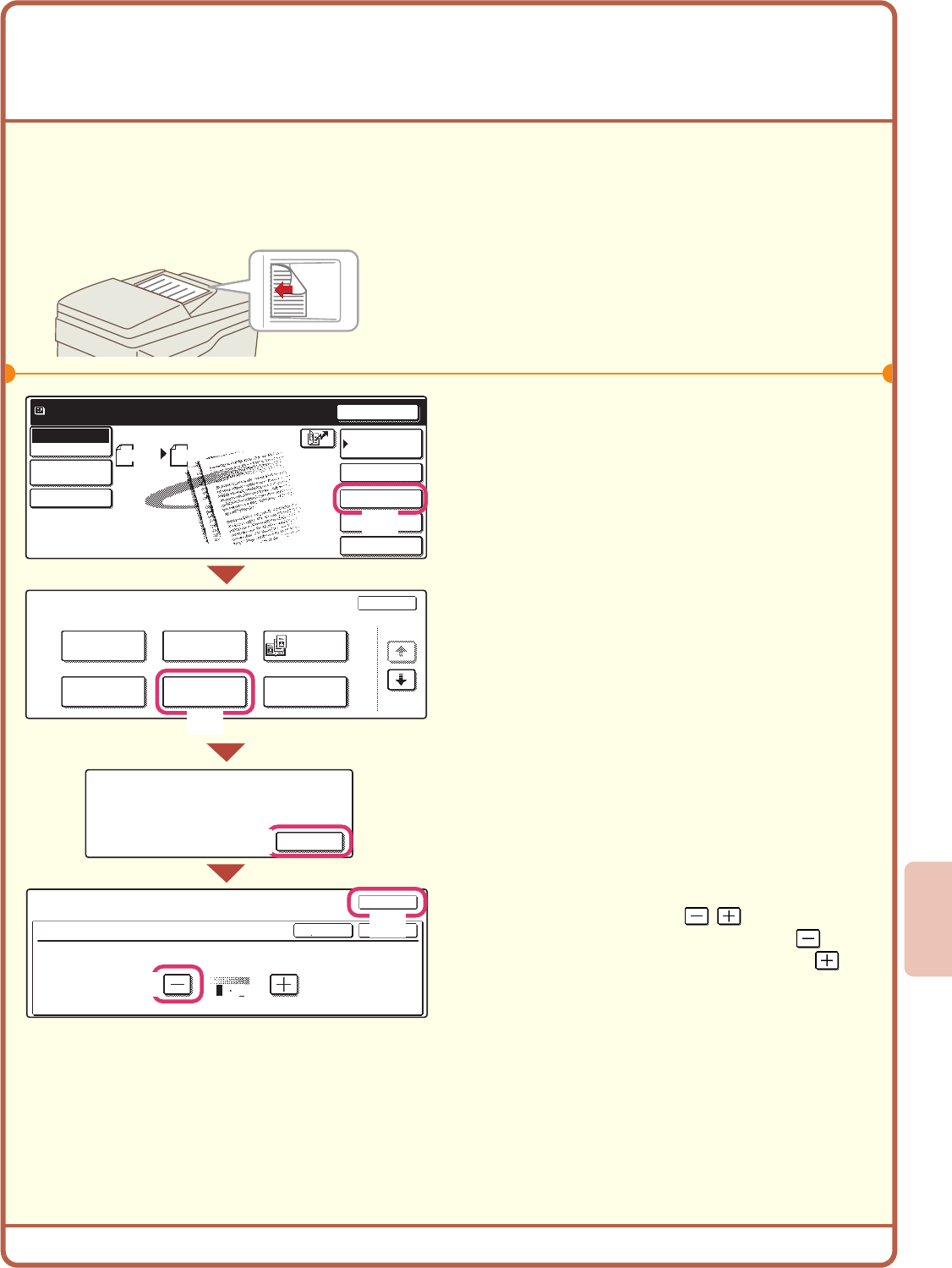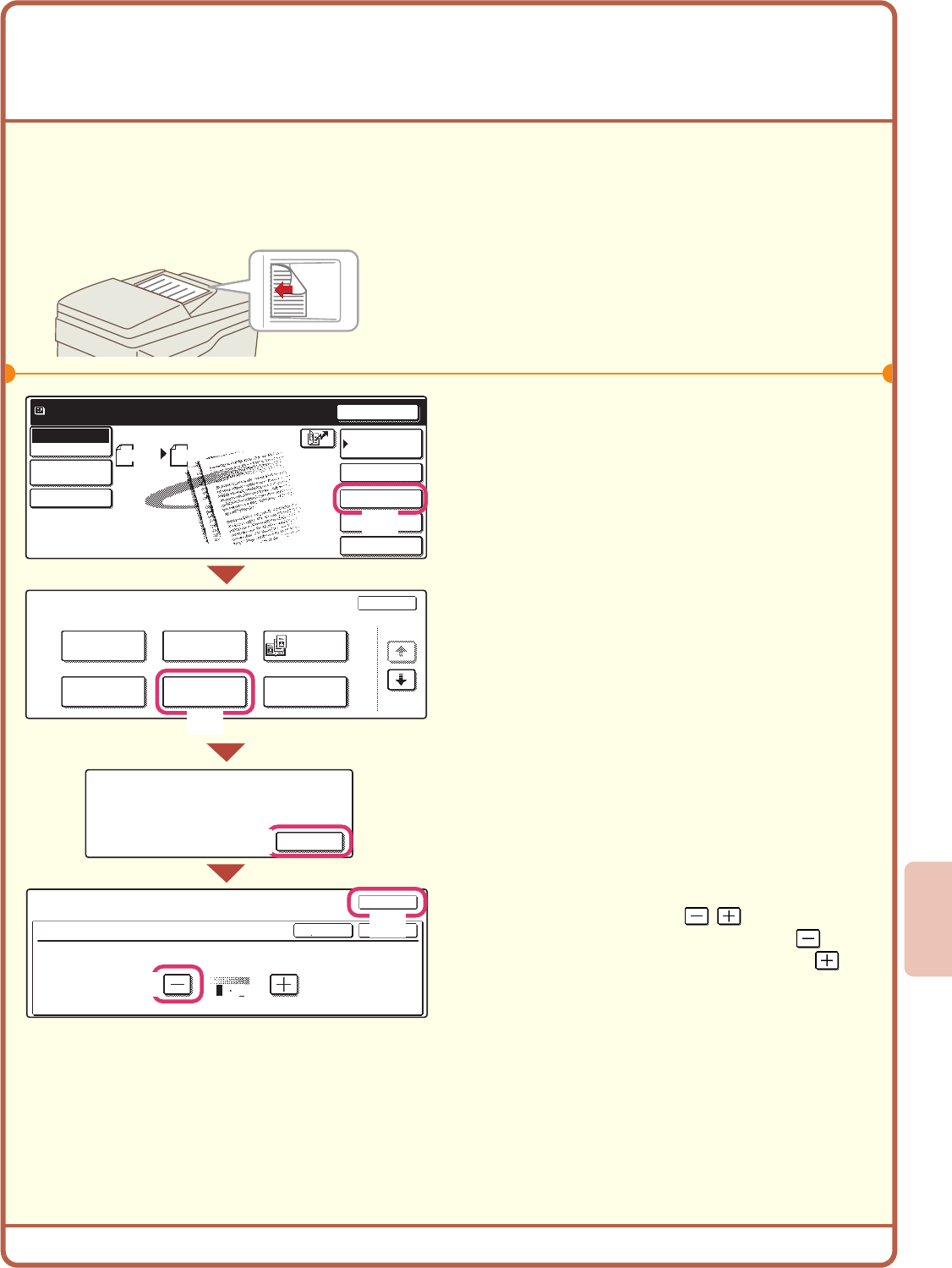
69
SELECTING SPECIAL MODES FOR THE
SCANNER FUNCTION
The procedure for selecting a special mode for the scanner function is explained below.
The settings that must be selected vary for each special mode, however, the general procedure is the same.
The procedure for selecting "Suppress Background" is explained here as an example.
1
Place the original.
When using the document glass, place the original
with the side to be scanned face down.
2
Select the desired special mode
(example: suppress background)
settings in the touch panel.
(1) Touch the [Special Modes] key.
(2) Touch the [Suppress Background] key.
(3) Read the displayed message and touch
the [OK] key.
(4) Set the darkness of the background that
will be left with the keys.
Three levels are available. Touch the key
to leave lighter backgrounds. Touch the
key to leave darker backgrounds.
Here, "1" is set for the lightest background.
(5) Touch the [OK] key.
The side to be scanned must be face up!
Ready to send.
Resend
Special Modes
File
Quick File
Scan
Mode Switch
Send Settings
Image
Settings
Address Book
Address Entry
Scan Send
Auto
Scan
Special Modes
OK
1/2
Program
Timer
Erase
Dual Page
Scan
Card Shot
Suppress
Background
Special Modes
Suppress Background
Light areas of the original may be suppressed as background.
OK
OKCancel
1
3
8 x11
1
/
2
This function may not apply if
sent by Black & White [Start].
(Mono2 selection)
OK
(5)
(4)
(1)
(2)
(3)
mx4500_us_qck.book 69 ページ 2005年11月1日 火曜日 午後4時49分