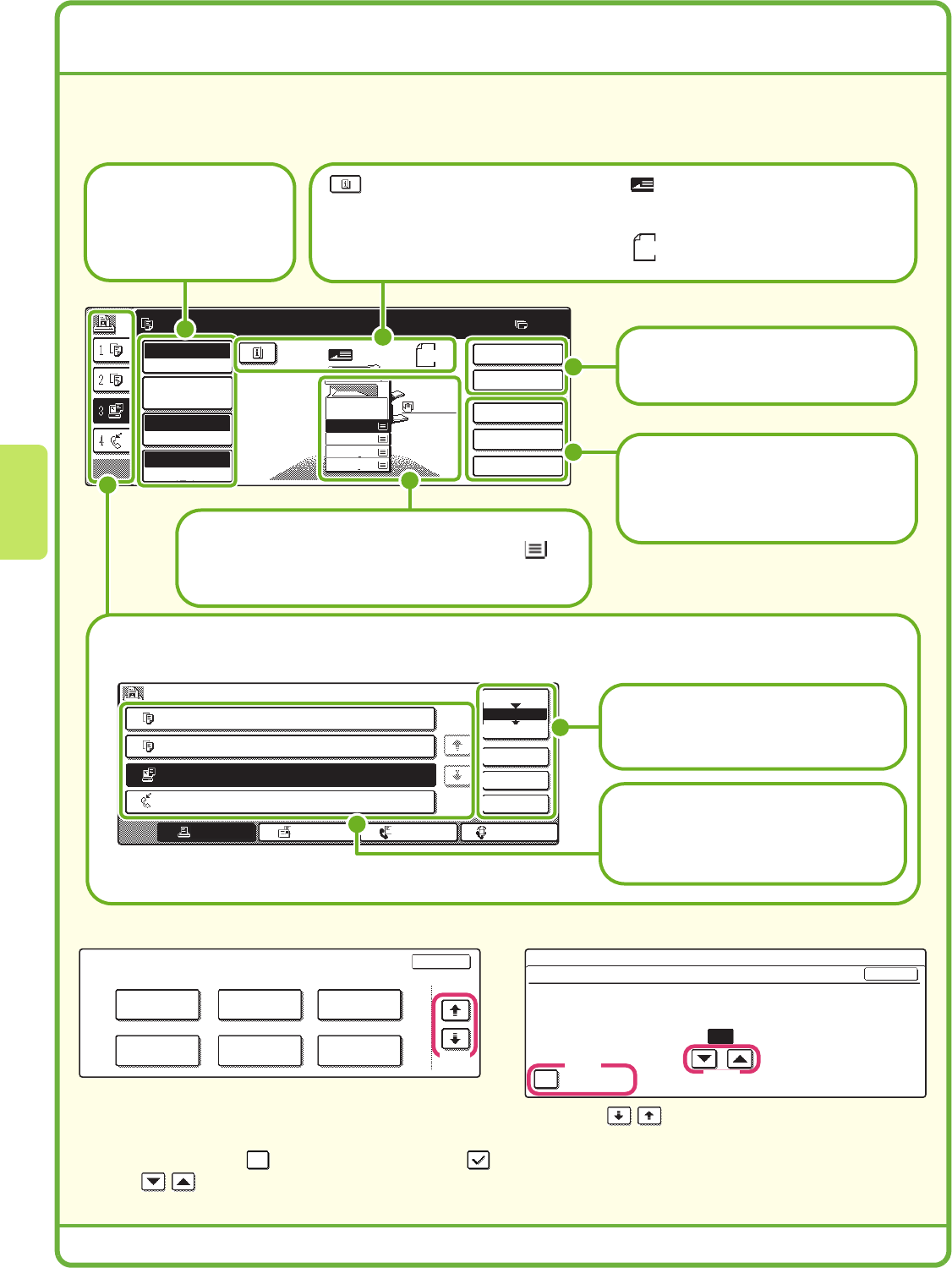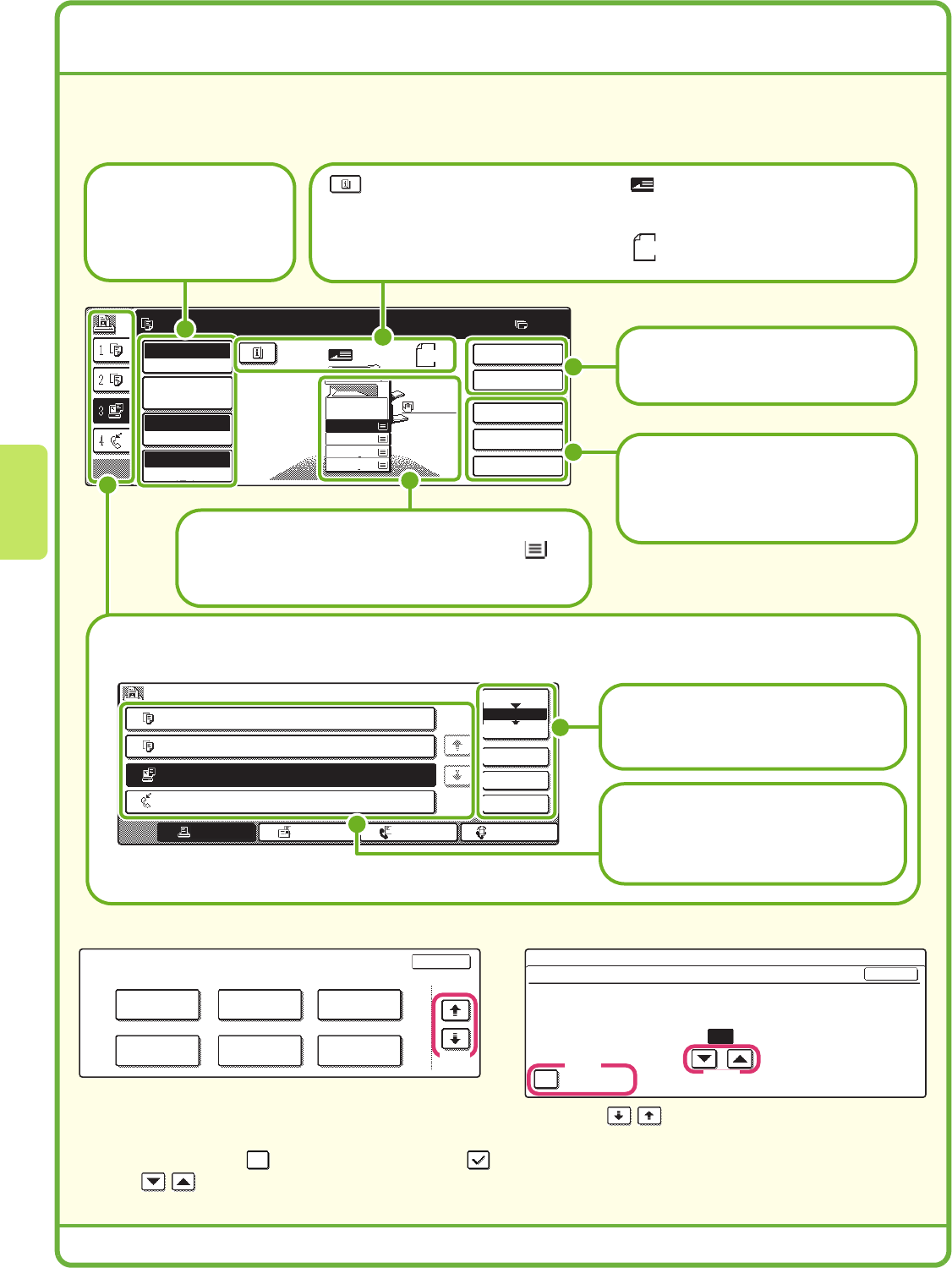
12
USING THE TOUCH PANEL
The touch keys that appear in the touch panel are grouped for easy operation. The layout and functions of the
touch keys are explained below.
Using general keys
(1) When the displayed screen is one of two or more screens, use the keys to switch through the
screens.
(2) When a checkbox is touched, a checkmark will appear to indicate that the setting is enabled.
(3) The keys can be used to increase or decrease a value. To make a value change quickly, keep your
finger on the key.
Ready to scan for copy.
Full Color
Color Mode
Auto
Exposure
100%
Copy Ratio
Job Detail
Settings
Job Queue Sets / Progress Status
Spool
Complete
Detail
Priority
Stop/Delete
Internet FaxFax JobScan toPrint Job
Job Queue
Copy 020 / 001 Copying
Copy 020 / 000 Waiting
Computer01 020 / 000 Waiting
0312345678
1
2
3
4 002 / 000 Waiting
1/1
2-Sided Copy
Original
0
Output
Special Modes
File
Quick File
2.
3.
4.
1.
11x17
8 x11
1
/
2
8 x11
1
/
2
8 x11
1
/
2
8 x11R
1
/
2
8 x14
1
/
2
Plain
Settings related to the
original are generally
grouped together on the
left side of the base
screen.
This indicates that an original has
been placed in the automatic
document feeder.
The size of the original appears
automatically.
This appears when one or more
special modes are selected.
Touch the icon to check what
modes are selected.
Advanced settings are grouped here.
You can have frequently used touch
keys displayed as shortcuts in this
position.
Settings related to output are generally
grouped together on the top right side
of the base screen.
A selected job can be given priority and
run ahead of other jobs, or a job
waiting in the queue can be canceled.
Jobs are displayed as a list of touch
keys. The job keys appear in the order
that they will be run. A job key can be
touched to select it.
The job status screen normally appears behind the base screen of the currently selected mode. Only the left edge of
the job status screen appears, and this can be touched to bring the screen to the front.
This shows the status of the paper trays on the machine.
You can check the paper size, paper type and amount of
paper remaining.
The currently selected tray is highlighted.
8 x11
1
/
2
Special Modes
OK
2/4
Covers/Inserts
Book Copy Tab Copy Card Shot
Transparency
Inserts
Multi Shot
(1)
System Settings
Auto Clear Setting
Set the time for auto clear.
60
OK
Cancel Timer
(10~240)
sec.
(2)
(3)
mx4500_us_qck.book 12 ページ 2005年11月1日 火曜日 午後4時49分