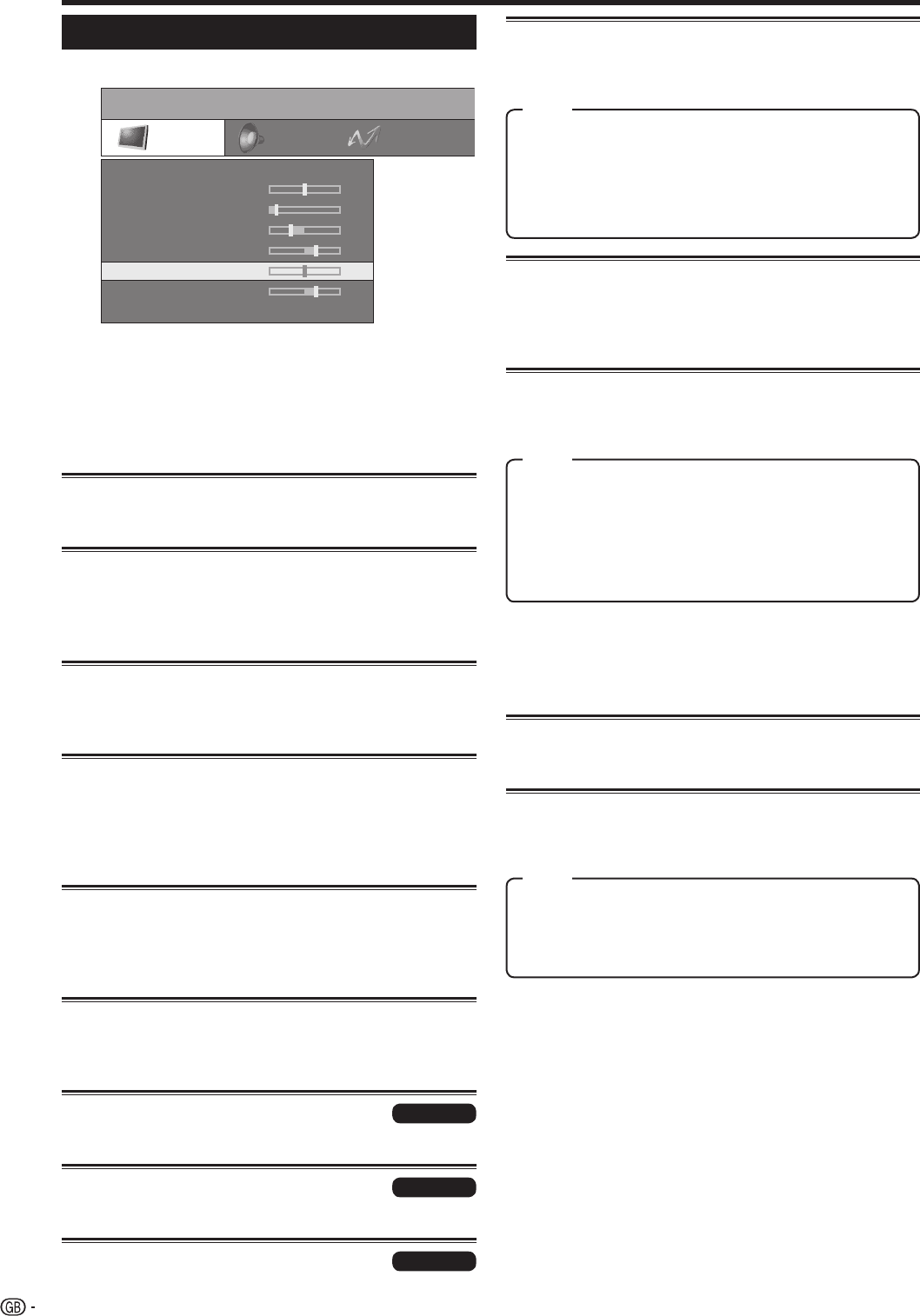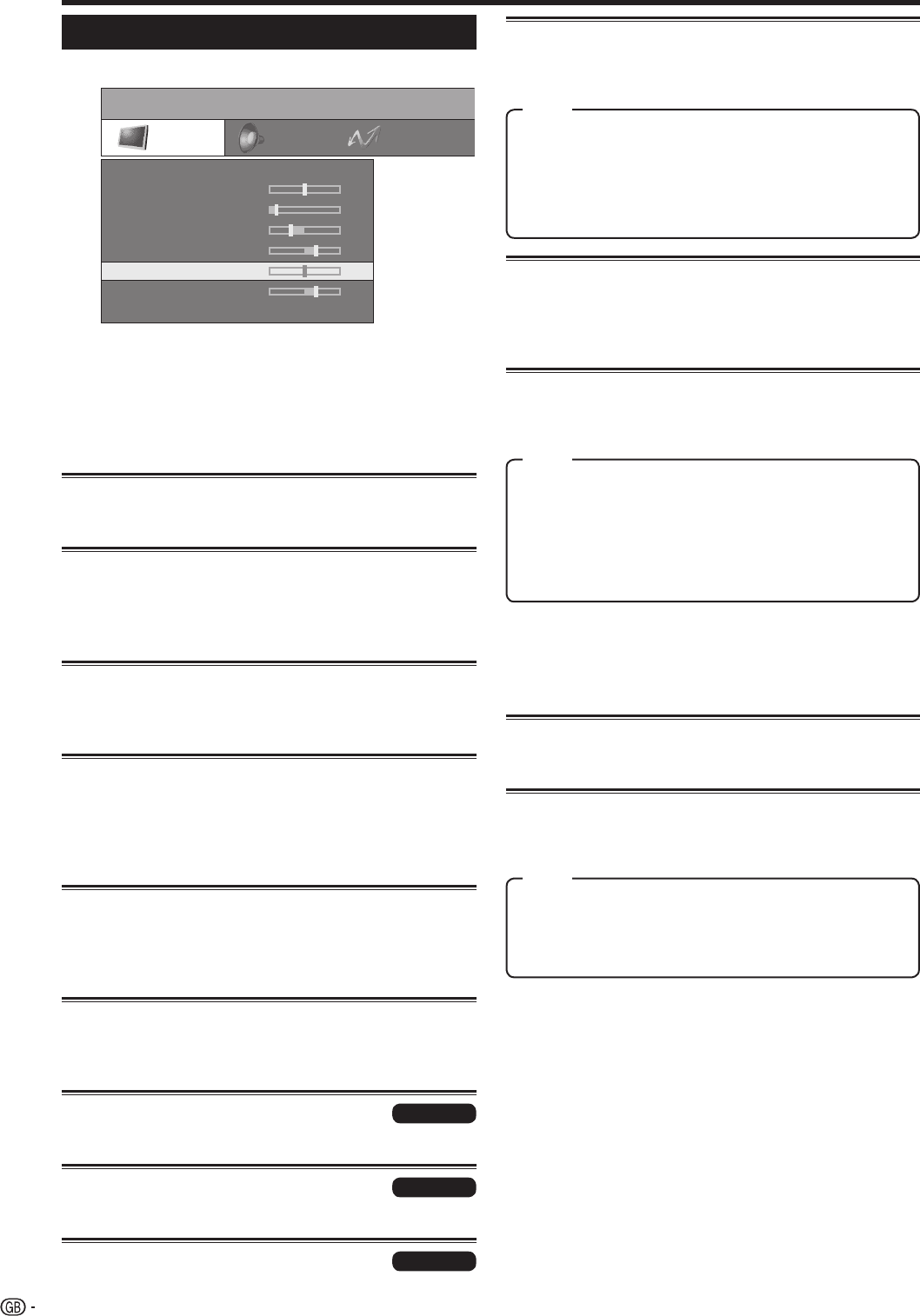
16
Picture menu
Various picture-related settings can be optimised.
TitleB
NOTE
• Items with * can be adjusted and reset for each individual
AV mode.
• Items with ** appear only when “PC (RGB)” for EXT 4 is
selected under “Input select”.
• Press
a
/
b
to select “more...” and then press OK, if the
item you want to adjust is not displayed.
Backlight*
Dims or brightens the screen.
Contrast*
The contrast settings depend on the brightness of the
room. The brighter the surroundings the higher the
contrast should be set.
Brightness*
Set the brightness so that the black areas of the picture
only appear black.
Colour*
Set the colour intensity according to your personal
taste. The colours should appear natural which is best
recognizable from the colour of peoples’ faces, for
example.
Tint*
Set the tint so that the colours appear natural. This
can be judged from the colour of peoples’ faces, for
example.
Sharpness*
Adjust the sharpness to obtain the desired image
defi nition.
Red**
Adjust red colour intensity.
Green**
Adjust green colour intensity.
Blue**
Adjust blue colour intensity.
Menu operations
High: White with bluish tone
Mid-High: Intermediate tone between High and Middle
Middle: Natural tone
Mid-Low: Intermediate tone between Middle and Low
Low: White with reddish tone
Item
Picture
TV menu
Sound
SOFT
Backlight
Contrast
Brightness
Colour
Tint
Sharpness
more ...
0
3
-12
9
0
3
Connections
PC only
PC only
PC only
Colour temp.*
Adjust the colour temperature to give the best white
image.
Black*
For easier viewing, change the viewing depth by
selecting a level for automatically adjusting the dark
portion of an image.
3D-Y/C
Provide high quality images with minimal dot crawl and
cross colour noise by detecting changes in the image.
off: No detecting
Standard: Normal adjustment
Fast: Set the optimum image quality for fast-moving
images.
Slow: Set the optimum image quality for slow-moving
images.
Item
NOTE
• 3D-Y/C may not operate depending on the input signal
type or noisy input signal.
• 3D-Y/C has even more effect on composite video signals
(CVBS).
DNR (Digital Noise Reduction)
Produce a clearer image. (off, High, Low)
I/P setting
Adjust the image and input signal can give you a more
beautiful picture.
Interlace: Display fi nely detailed images for TV or video,
etc.
Progressive: Display smooth images for still images or
graphics, etc.
Item
NOTE
• The I/P setting is set to “Progressive” when Film mode is
“on”.
LC-52XL1E_gb_b.indd 16LC-52XL1E_gb_b.indd 16 2007/04/25 14:46:162007/04/25 14:46:16