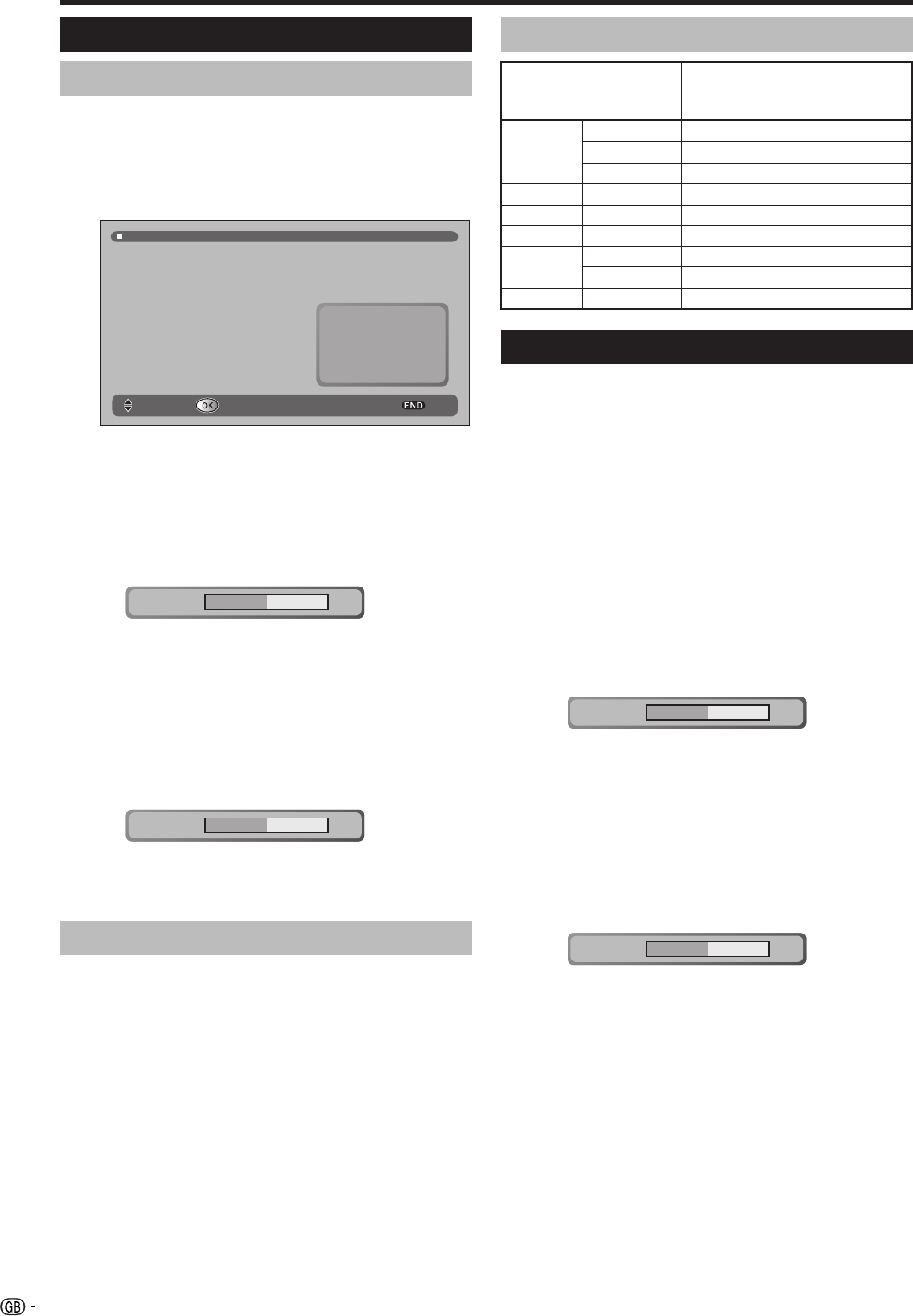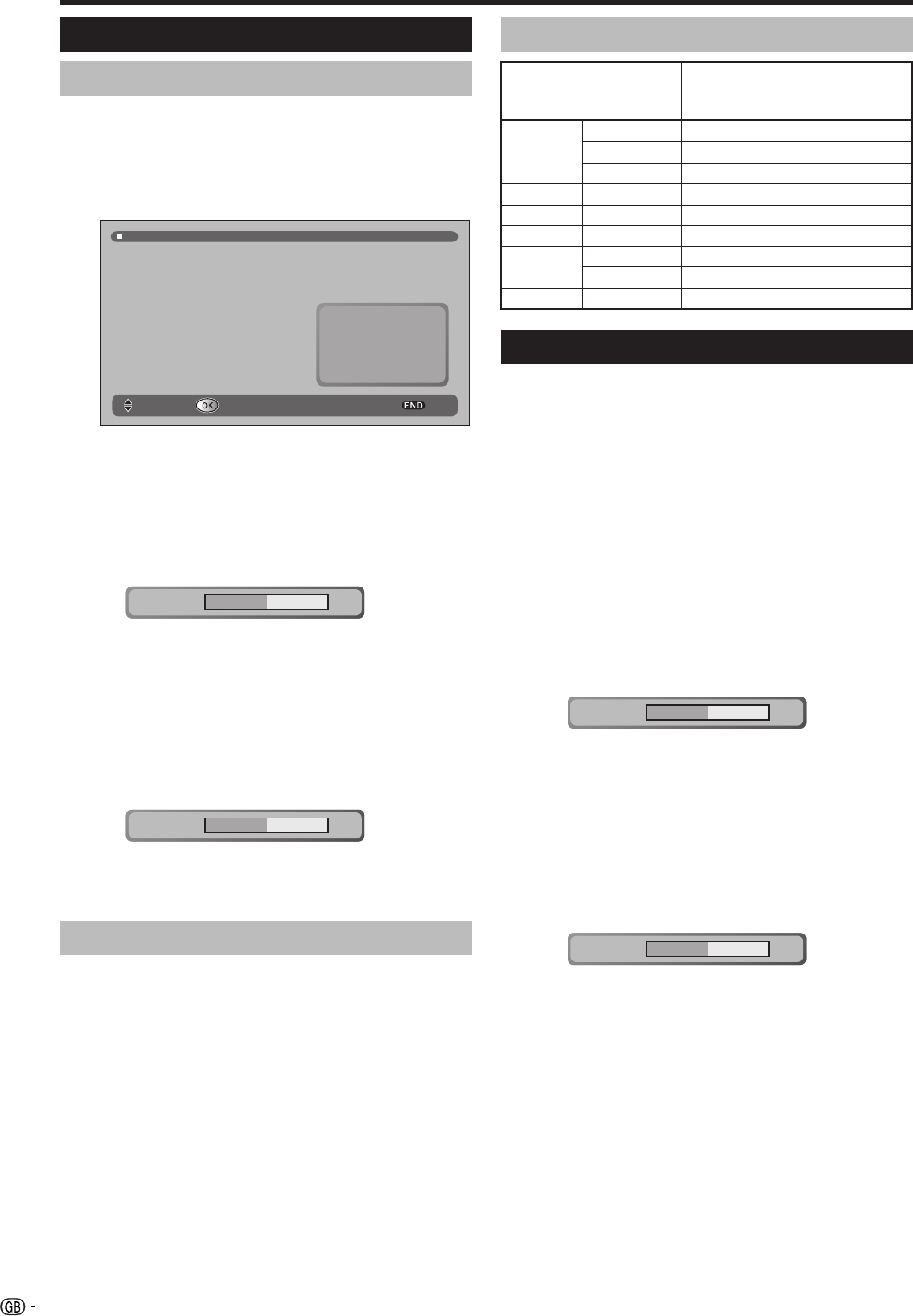
24
PC INPUT mode adjustments
TitleB
Useful adjustment settings
E
PICTURE/SOUND adjustments
After connecting the PC to your TV (see page 23), you
can adjust the “PICTURE” and “SOUND” modes to
your preference setting with the following steps.
1 Press b to display the “EXT. SOURCES MENU”
screen.
EXT. SOURCES MENU
TV
EXT1
EXT2
EXT2 S-VIDEO
EXT3
EXT3 S-VIDEO
EXT4
PC INPUT
SELECT EXITCONFIRM
2 Press a/b to select “PC INPUT”, and then press
OK to display PC image on your TV.
3 For PICTURE setting:
Press MENU or Red to display PICTURE setting.
1 Press a/b to select your desired PICTURE item.
(CONTRAST/BRIGHTNESS/PHASE/CLOCK)
CONTRAST 50
2 Press c/d to adjust the item to your desired
position.
3 Press END to exit.
For SOUND setting:
Press Green to display SOUND setting.
1 Press a/b to select your desired SOUND item.
(VOLUME/BALANCE/LOUDNESS/DYN. BASS/
MODE)
VOLUME 50
2 Press c/d to adjust your desired position or select
your desired item.
3 Press END to exit.
E Image position
After connecting the PC to your TV (see page 23), you
can adjust a picture’s horizontal or vertical position
with the following steps.
1 Perform steps 1 to 2 in PICTURE/SOUND
adjustments.
2 For adjusting H-POS/V-POS:
1 Press c/d to centre the image by moving it to the
left or right.
2 Press a/b to centre the image by moving it to the
up or down.
CONTRAST 50
2 Press c/d to adjust the item to your desired
position.
3 Press END to exit.
For SOUND setting:
Press Green to display SOUND setting.
1 Press a/b to select your desired SOUND item.
(VOLUME/BALANCE/LOUDNESS/DYN. BASS/
MODE)
Resolution
Vertical Frequency
60Hz
O
O
O
O
O
O
O
O
O
640 x 400
720 x 400
640 x 480
848 x 480
800 x 600
1024 x 768
1280 x 720
1280 x 768
1280 x 1024
VGA
WVGA
SVGA
XGA
WXGA
SXGA
HD mode adjustments
Select the AV SETUP in SETUP menu. (See page 21.)
And after selecting “HD” from “EXT4” in “AV SETUP”
menu, you can adjust the “PICTURE” and “SOUND”
modes to your preference setting when your TV
receives HD signal image.
1 Select “HD” from EXT4 in AV SETUP menu.
2 Press b to display the “EXT. SOURCES MENU”
screen.
3 Press a/b to select “EXT4”, and then press OK.
4 For PICTURE setting:
Press MENU or Red to display PICTURE setting.
1 Press a/b to select your desired PICTURE item.
(CONTRAST/BRIGHTNESS/COLOUR/
SHARPNESS)
VOLUME 50
2 Press c/d/a/b to adjust your desired position
or select your desired item.
3 Press END to exit.
E
PC compatibility chart
LC-26/32/37GA5E(E)_c 04.11.30, 8:28 AM24