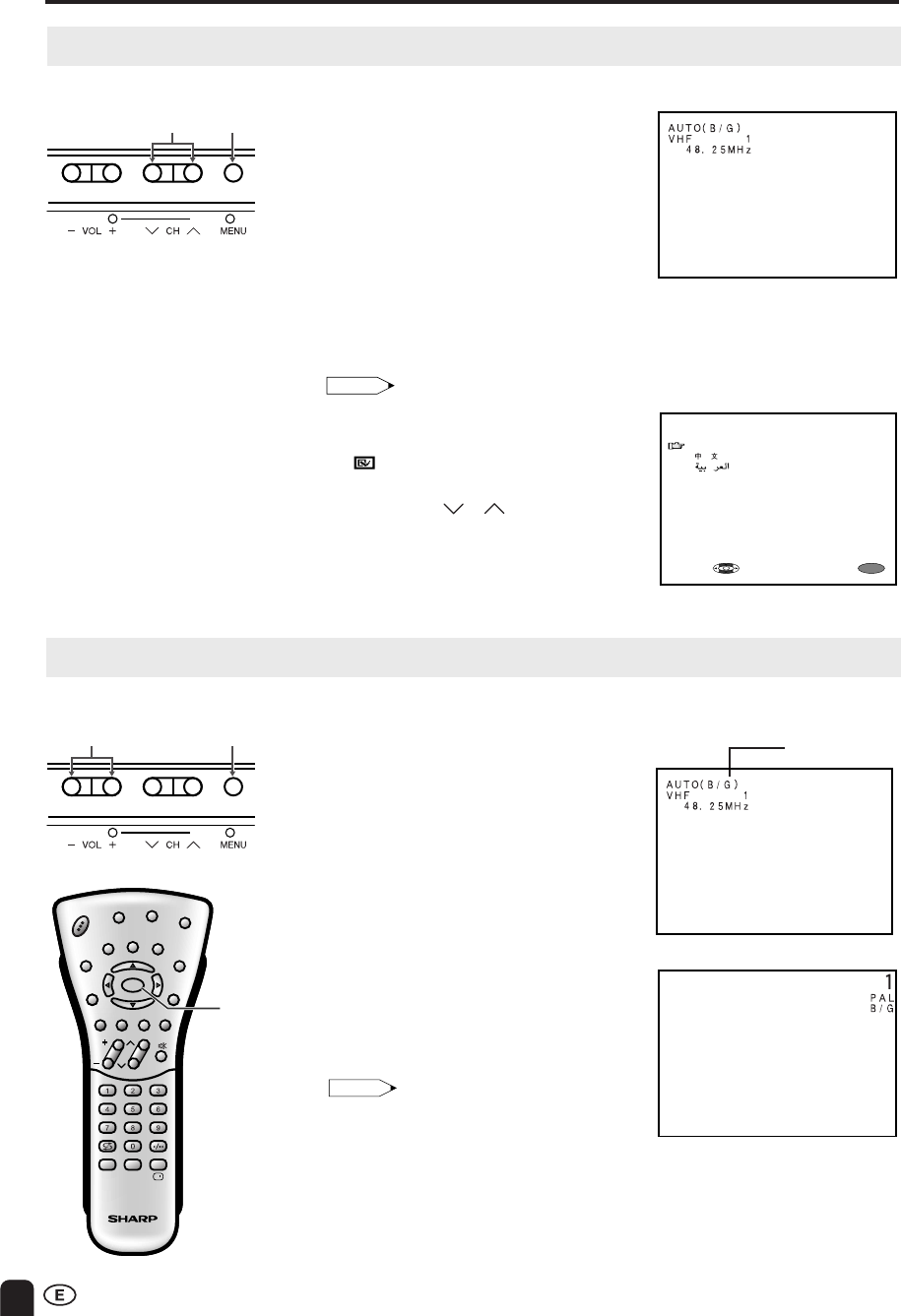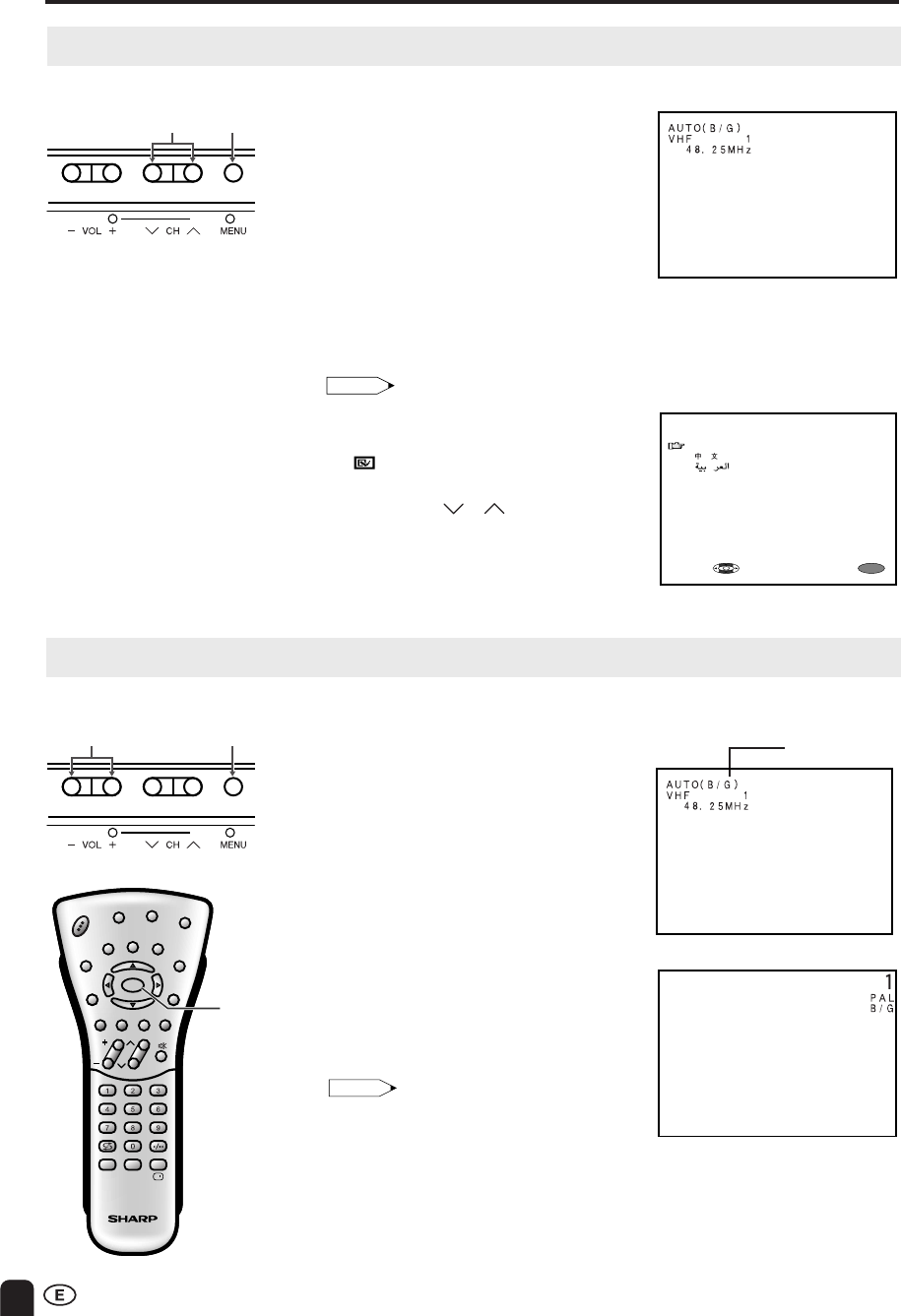
16
On-Screen Display Language Selection
PRESET
NORMAL
SCREEN
■ MENU on the LCD TV set can also
be used to select the language.
Upper control panel
1 Press MENU (PRESET-1) on the
upper part of the LCD TV set for
more than 2 seconds to display the
PRESET mode screen.
2 Press MENU (PRESET-1) twice
to display the LANGUAGE select
mode screen. Press MENU
(PRESET-1) again to change the
PRESET mode as shown below.
AUTO → MANUAL → LANGUAGE →
3 Press CH ( )/( ) to select the
language you wish to display.
4 Press MENU (PRESET-1) to
return to the normal screen.
Note:
•
Instead of pressing MENU for more than
2 seconds, you can display the
LANGUAGE select mode by selecting
FEATURE
→
LANGUAGE on the
Menu screen.
ENGLISH
MENU
SELECT:
EXIT:
Note:
•
When starting PRESET after setting the
SOUND SYSTEM with MENU of the
Remote Control, the SOUND SYSTEM
for all channels are stored into memory.
•
Unused channels are automatically
skipped.
•
The Preset mode is only available in the
TV mode and cannot be operated in the
AV mode.
Sound System
Presetting the Channels (AUTO)
■ Automatically tunes in and presets
receivable TV stations.
Make sure the antenna cable is
properly connected.
(Auto mode screen)
1 Press MENU (PRESET-1) on the
upper part of the LCD TV set for
more than 2 seconds. The AUTO
mode screen appears.
2 Press VOL (–)/(+) (PRESET-2)
on the upper part of the LCD TV
set.
All the TV stations in your area
that can be received by the LCD
TV set are automatically preset.
3 The screen shows whatever is on
channel 1 when full auto channel
preset is finished.
Upper control panel
CH
MENU
E
TV/VIDEO
REVEAL
HOLD
END
M
MENUSOUND
SUBTITLE
SUBPAGE
TEXT
ROTATE
WIDE
T
CHVOL
MENU
SLEEP DIS.MODE
OKMPX
SUBTITLE END
HOLD
SUBPAGE
REVEAL
TEXTBRIGHT
TV/VIDEOPOWER
MENU
12
PRESET
3 1, 2, 4
12
PRESET
21