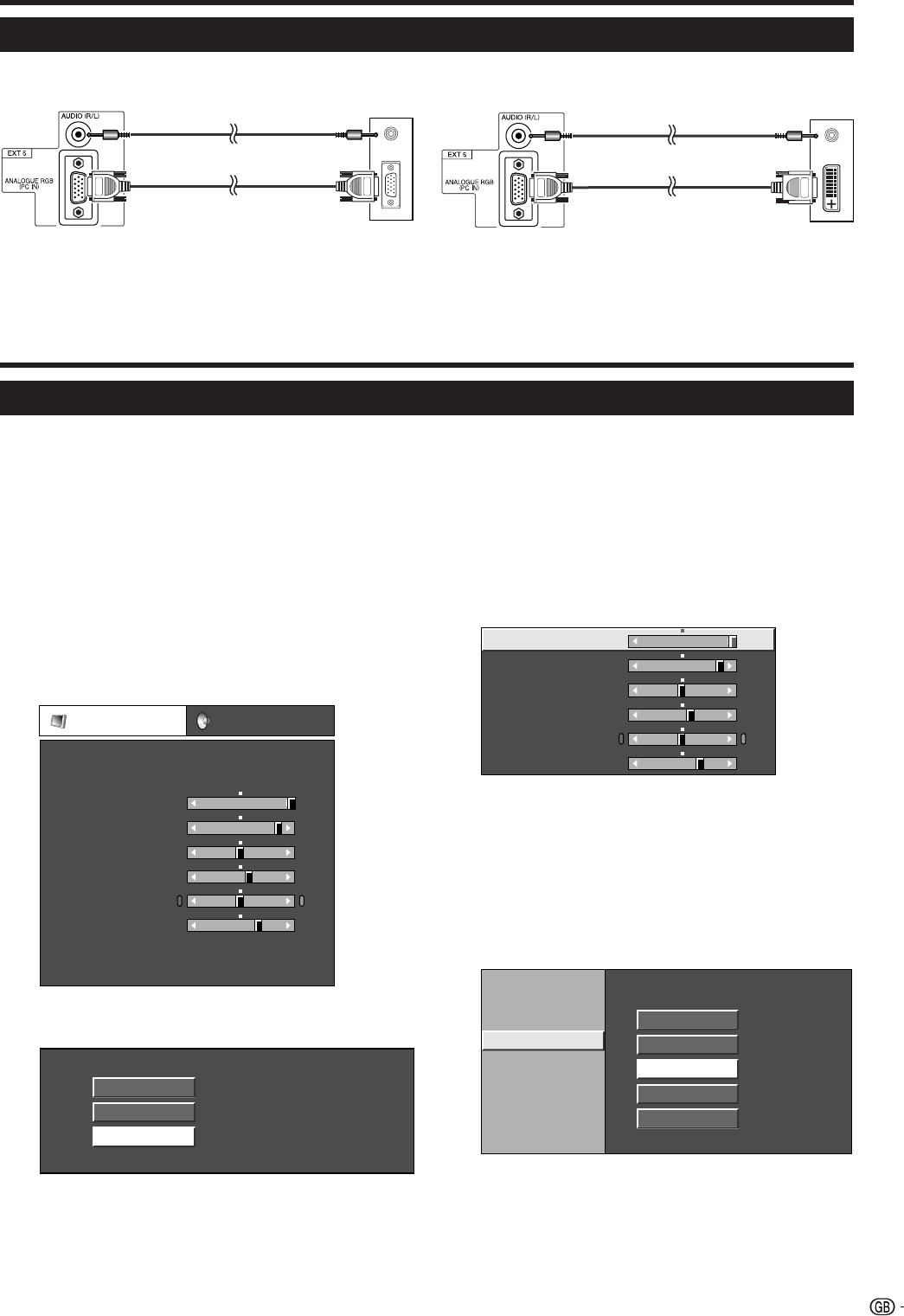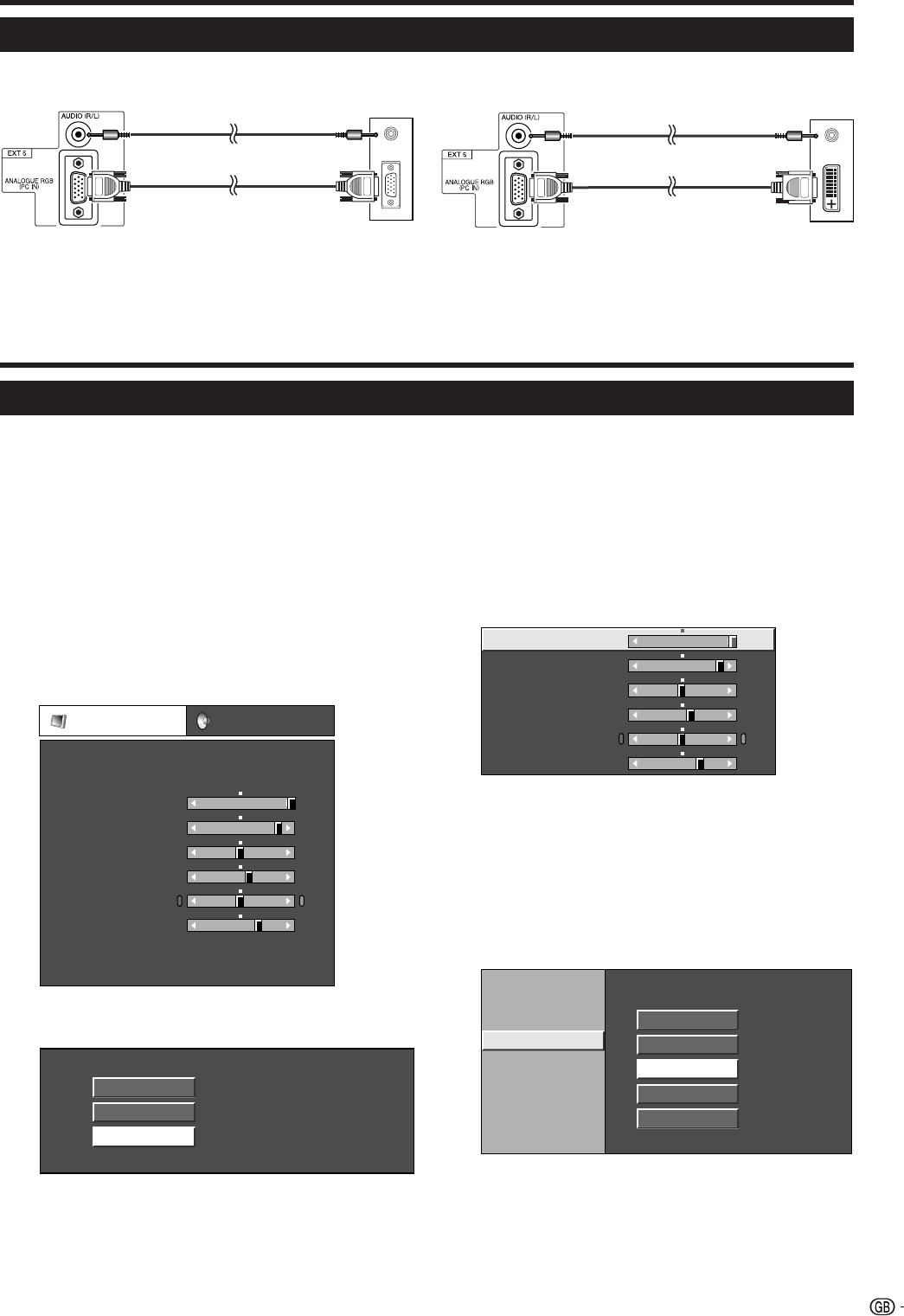
9
Using external equipment
NOTE
• The PC input terminals are DDC1/2B-compatible.
• Refer to page 27 for a list of PC signals compatible with the TV.
Connecting a PC
Use the EXT 5 terminals to connect a PC.
PC
ø 3.5 mm stereo minijack cable*
RGB cable*
PC
RGB/DVI conversion cable*
ø 3.5 mm stereo minijack cable*
EXT 5 EXT 5
Menu operations
Picture
Contrast
OPC
DYNAMIC
[Off]
Brightness
Colour
Tint
Sharpness
Advanced
Reset
[ 32]
[ 0]
[ +4]
[ 0]
[ +4]
–
–
–
+
+
+
Backlight [+16] –
+
● Menu Operation: B
1 Repeat steps 1 and 2 in Menu Operation: A.
2 Press a/b to select the desired menu item
(Example: Backlight, Contrast, etc).
3 Press c/d to adjust the item to your desired
position.
On(Display)
On
Off
Contrast
Brightness
Colour
Tint
Sharpness
[ 32]
[ 0]
[ +4]
[ 0]
[ +4]
–
–
–
+
+
+
Backlight [+16] –
+
NOTE
• Select “Reset” under each MENU and for each Mode to
reset all adjustment items to the factory preset values.
• Press MENU or END to exit Menu. Press RETURN to return
to the previous display.
● Menu Operation: A
1 Press MENU and the MENU screen displays.
2 Press c/d to select the desired menu.
3 Press a/b to select the desired menu item, and
then press OK (Example: OPC, etc).
Common operations
The following are three examples of basic menu operations. Please operate the menu by using the following
three patterns as a reference.
● Menu Operation: C
1 Repeat steps 1 and 2 in Menu Operation: A.
2 Press a/b to select the desired menu item, and
then press OK (Example: Advanced, etc).
3 Press a/b to select the desired menu item, and
then press OK (Example: Colour Temp., Film
Mode, etc).
Colour Temp.
C. M. S.-Value
C. M. S.-Saturation
C. M. S.-Hue
Film Mode
3D - Y/C
Monochrome
I/P Setting
High
Mid-High
Middle
Mid-Low
Low
4 Press a/b(c /d) to select or adjust the desired
item, press OK if necessary.
4 Press a/b(c/d) to select the desired item,
press OK if necessary (Example: OPC setting).